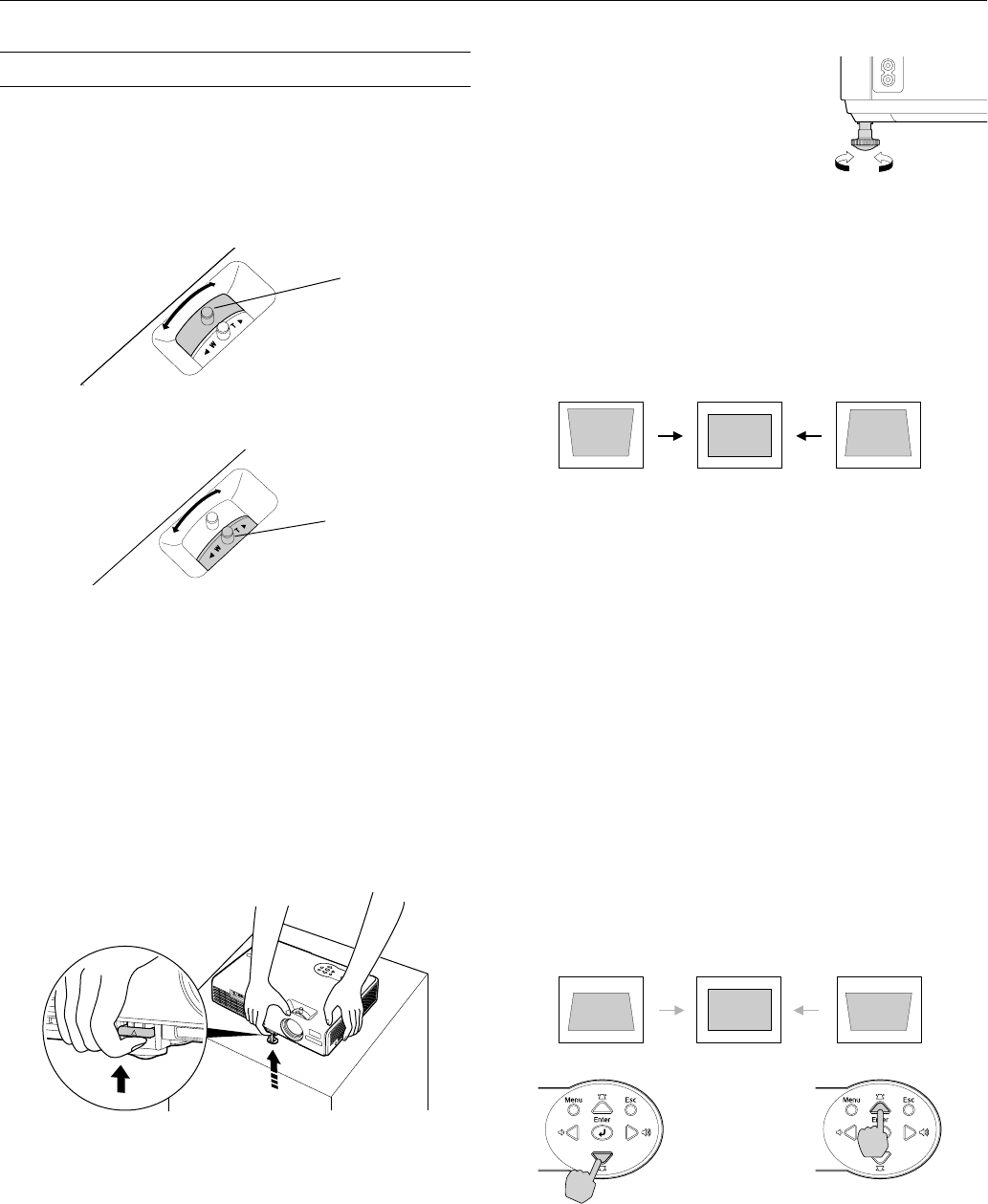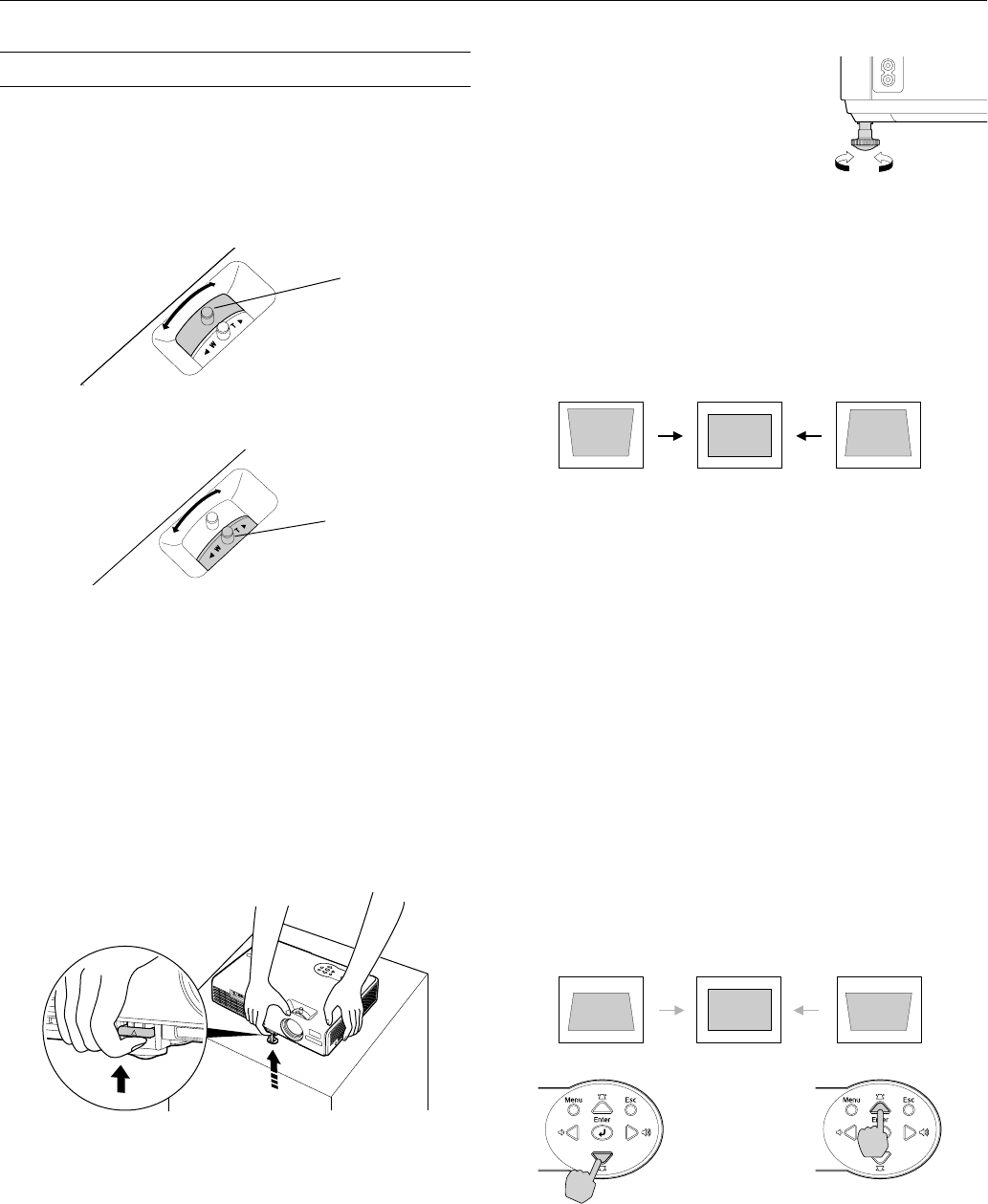
Epson PowerLite 750c/760c Projector
8/05 Epson PowerLite 750c/760c Projector - 5
Adjusting the Image
Once you see your image, you may need to make certain
adjustments, as described in this section.
Focusing and Zooming Your Image
Rotate the focus ring to sharpen the image.
Rotate the zoom ring to reduce or enlarge the image.
You can also change the image size by moving the projector
closer to or farther away from the screen. You can use the
E-Zoom buttons on the remote control to zoom in on a portion
of the image. See “Zooming Your Image” on page 7 for
instructions.
Adjusting the Height of Your Image
If the image is too low, you can raise it by extending the
projector’s adjustable front foot.
1. Stand behind the projector. Press up on the blue foot release
lever and lift the front of the projector to extend the foot.
2. Once the image is positioned where you want it, release the
lever to lock the foot in position.
3. If the projector isn’t level, rotate the
back foot on the back of the
projector.
If the image is no longer rectangular after
raising it, see the next section.
Adjusting the Image Shape
In most cases, you can maintain a square or rectangular image
by placing the projector directly in front of the center of the
screen with the base of the lens level with the bottom of the
screen. Even if the projector is slightly tilted (within a range of
30° up or down), the projector has an automatic keystone
correction function that detects and corrects vertical keystone
distortion.
It takes about one second after projection starts for the image to
be corrected. During this time, a vertical keystone correction
gauge appears on the screen. If your image is still distorted, you
can correct it using the Keystone buttons on the projector’s
control panel or the projector’s Setting menu.
Note:
If you manually adjust the keystone setting, the image retains the
corrected shape unless you move the projector up or down; then the
auto keystone function will readjust the image again.
The automatic keystone function is disabled if you are projecting in
ceiling or rear projection mode.
Using Keystone Correction
To adjust your image when it is wider on the top or bottom, do
the following:
❏ Press one of the two triangular buttons on the projector’s
control panel, as shown below. Continue pressing the button
until you are satisfied with the shape of the image.
Focus ring
Zoom ring
Corrected imageProjector tilted up Projector tilted down