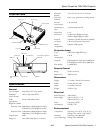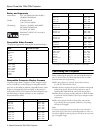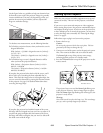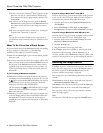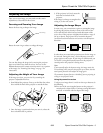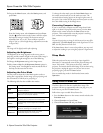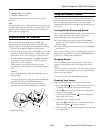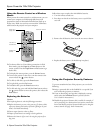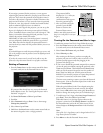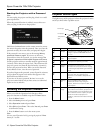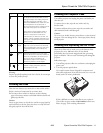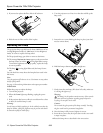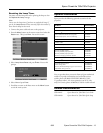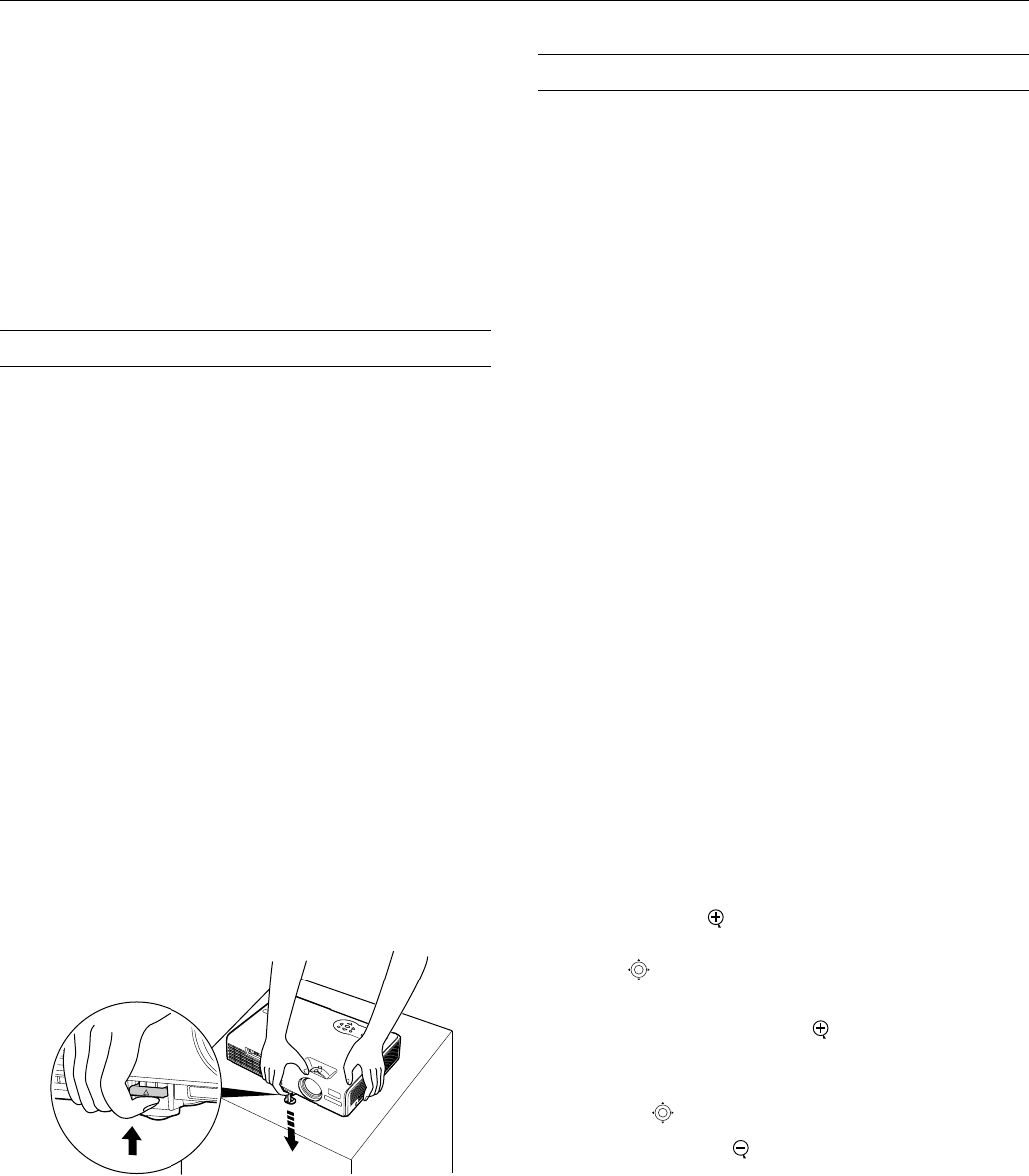
Epson PowerLite 750c/760c Projector
8/05 Epson PowerLite 750c/760c Projector - 7
4. Highlight
ON and press Enter.
5. Press
Esc or Menu to exit.
The setting will take effect the next time you plug in the
projector.
Note:
When Direct Power On is enabled, shut down the projector as you
normally would. Follow the instructions in the next section. (The
projector will start automatically when power is restored after a
power failure if it is plugged in.)
Shutting Down the Projector
When you’ve finished using the projector, follow the
recommended procedure to shut it down. This extends the
lamp life and protects the projector from possible overheating.
1. Turn off any equipment plugged into the projector.
2. To turn off the projector, press the P
Power button on the
projector or remote control. You see a confirmation message.
(If you don’t want to turn it off, press any other button.)
3. Press the P
Power button again. The Power light flashes
orange as the projector cools down. When the projector
beeps twice, it’s safe to unplug it.
(If the projector is mounted on the ceiling, it takes
10 seconds to cool down before you can unplug the power
cord.)
Caution:
Never unplug the projector when the
Power light is green or
flashing orange.
To turn the projector on again, wait until the
Power light
stops flashing. Then press the P
Power button.
4. Press up on the blue foot release lever and lower the
projector to retract the front adjustable foot, as shown.
5. Replace the lens cap.
Using the Remote Control
When using the remote control, stand within 20 feet of the
projector. Point the remote control either at the projector or at
the screen (the projector’s front sensor can detect signals
bounced off the screen). Press the button for the function you
want to use.
Turning Off the Picture and Sound
You can use the A/V Mute button on the remote control to turn
off the image and sound. This is useful if you want to
temporarily re-direct your audience’s attention.
❏ To turn off the picture and sound, press the
A/V Mute
button. The screen turns blue (or black or displays a user-
defined image).
❏ To turn the image and sound back on, press the
A/V Mute
button again.
You can create an image, such as a company logo or a picture, to
display on the screen whenever you press the
A/V Mute button.
See the User’s Guide for more information.
Stopping Action
Press the Freeze button to stop the action in your video or
computer image and keep the current image on the screen.
Note:
This function pauses the image, but not the sound. Also, because the
source continues to transmit signals, you won’t resume the action
from the point you stopped it.
To restart the action, press the
Freeze button again.
Zooming Your Image
Follow these steps to zoom in on a portion of the image:
1. Press the
E-Zoom button on the remote control. You see
a crosshair indicating the center of the zoom-in area.
2. Use the pointer button to position the crosshair in the
area you want to enlarge.
3. Continue pressing the
E-Zoom button to enlarge the
selected area up to 4 times.
4. While the image is enlarged, you can:
❏ Use the pointer button to move around the screen.
❏ Press the
E-Zoom button to zoom out.
5. When you’re done, press the
Esc button to return the image
to its original size.