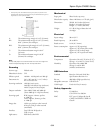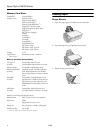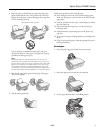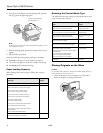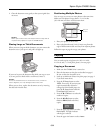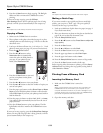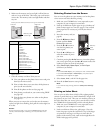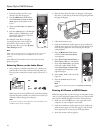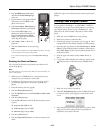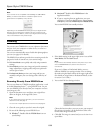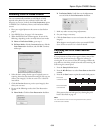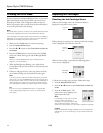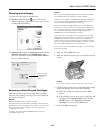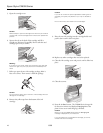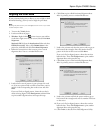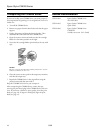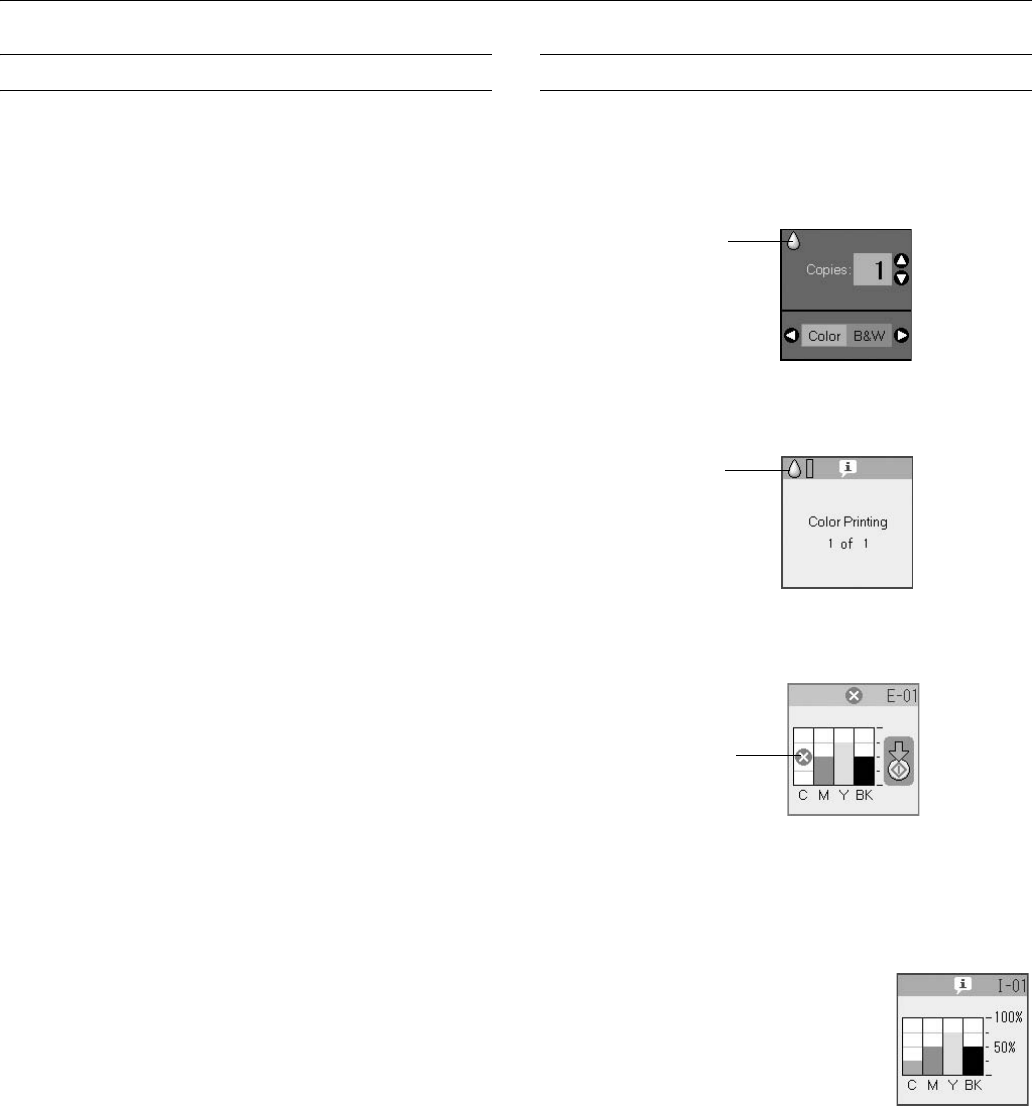
Epson Stylus CX6000 Series
14 6/06
Cleaning the Print Head
If your printouts are unexpectedly light or faint, or you notice
light or dark bands across your printout, you may need to
clean the print head. This unclogs the nozzles so they can
deliver ink properly. Run a nozzle check (as described above)
to see if the print head needs cleaning.
Note:
Print head cleaning uses ink, so clean it only if quality declines and the
nozzle check indicates that the print head needs to be cleaned.
If the message on the photo viewer screen shows that a cartridge is
expended, you cannot clean the print head. In this case, replace the
appropriate ink cartridge first (see the next section).
1. Make sure the CX6000 Series is on but not printing.
2. Press the
Setup/Utilities button.
3. Press the
l or r button to select Press Start to clean the
print head.
4. Press the x Start button to start cleaning. The CX6000
Series runs a head cleaning cycle and the
On light flashes.
Caution:
Never turn off the CX6000 Series while head cleaning is in
progress. You may damage it.
5. When the On light stops flashing, run a nozzle check
(as described in the previous section) to verify that the print
head is clean.
6. If there are still gaps or lines, or the test patterns are faint,
run another cleaning cycle and check the nozzles again.
Note:
If you don’t see any improvement after cleaning the print head
three times, turn off the CX6000 Series and wait overnight. This
lets any dried ink soften. Then try cleaning the print head again. If
quality still does not improve, one of the ink cartridges may be
old or damaged and needs to be replaced (see the next section).
Tip:
If you do not use your CX6000 Series often, it is a good idea
to print a few pages at least once a month to maintain good
print quality.
Replacing Ink Cartridges
Checking the Ink Cartridge Status
When an ink cartridge is low, the icon shown below is
displayed on the photo viewer screen:
When printing or copying, a bar showing which ink cartridge
is low is displayed next to the low ink icon:
When an ink cartridge is expended, the following photo
viewer screen is displayed:
To check ink cartridge status anytime, follow these steps:
1. Press the
Setup/Utilities button.
2. Press the l or r button to select
Press Start to check ink
levels
.
3. Press the x
Start button. The
photo viewer screen displays your
approximate ink levels.
Note:
If a cartridge is more than six months
old, print quality may decline. If
necessary, try cleaning the print head
(see the previous section). If printouts
still do not look their best, you may need to replace the cartridge.
Caution:
Leave the expended cartridge installed until you have obtained a
replacement, or the ink remaining in the print head nozzles may
dry out.
Low ink
icon
Low ink
icon and
bar
Expended
cartridge