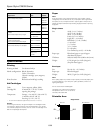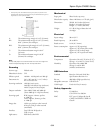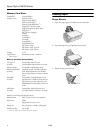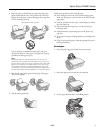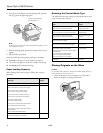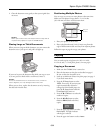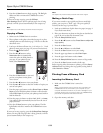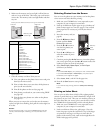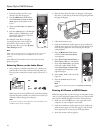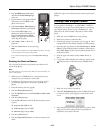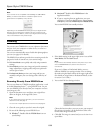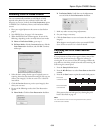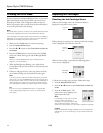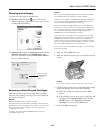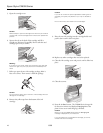Epson Stylus CX6000 Series
6/06 9
3. Make sure the memory card access light is off and that no
cards are in any of the slots. Then insert your card into the
correct slot. The memory card access light flashes and then
stays on.
* Adapter required
4. Close the memory card door. Now you can:
❏ View your photos on the photo viewer screen and print
them (see the next section)
❏ Print an index sheet so you can select which photos to
print (see the next column)
❏ Print all the photos on the card (see page 10)
❏ Print photos pre-selected on your camera using DPOF
(see page 10)
❏ Print the date your photos were taken on the photos
(see page 11)
When you want to remove the card, make sure the memory
card access light is not flashing, then pull the card straight out
of its slot.
Caution:
Do not remove the card or turn off the CX6000 Series while the
memory card access light is flashing; you may lose data on the
card.
Selecting Photos from the Screen
You can view the photos on your memory card on the photo
viewer screen and select them for printing.
1. Make sure your CX6000 Series is not connected to your
computer (or your computer is turned off).
2. Load up to 100 sheets of plain paper or up to 20 sheets of
photo or matte paper at a time (see page 4). You can load
more paper later as necessary to print all your selected
photos.
3. Insert the memory card (see
page 8).
4. Press the C
Memory Card
button until the
Select
Photos
light comes on.
5. Press the l or r button to
view the first photos you
want to print.
6. Press the u or d button to
select the number of prints
you want.
7. Continue pressing the l or r button to view other photos
you want to print and press the u or d button to select the
number of prints you want of each photo.
8. Select
Photo Paper, Matte Paper, or Plain Paper
(whichever you loaded).
Note:
If you select Plain Paper, your photos print with a white border.
If you select Photo Paper or Matte Paper, your photos print
borderless, to the edge of the paper.
9. Select Letter, 4"x6", or 5"x7" for the paper size.
10. Press the x
Start button to start printing.
Note:
If you need to stop printing, press the y Stop/Clear Settings
button.
Printing an Index Sheet
You can print an index sheet (which is like a photographer’s
contact or proof sheet) to see small “thumbnail” images of all
the pictures on your card. Then you can mark the pictures on
the index sheet that you want to print, scan the sheet, and let
the CX6000 Series automatically print the selected photos.
1. Make sure your CX6000 Series is not connected to your
computer (or your computer is turned off).
2. Load several sheets of letter-size, plain paper. (Use only
letter-size paper to print the index sheet.) Up to 30 images
are printed on each page, so if there are more than 30
photos on the memory card, you’ll need enough sheets for
all the index pages to be printed.
Slot Type of card
Left slot SD
SDHC
miniSD*
miniSDHC*
microSD*
microSDHC*
MultiMediaCard
Memory Stick
Memory Stick Duo*
Memory Stick PRO
Memory Stick PRO Duo*
MagicGate Memory Stick
MagicGate Memory Stick Duo*
xD-Picture Card
xD-Picture Card Type H
xD-Picture Card Type M
Right slot CompactFlash
Microdrive
Memory card
access light
Insert just one card at a time (it won’t go in all the way)
Left slot
Right slot
Memory
Card
button