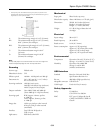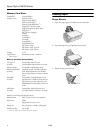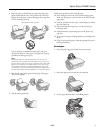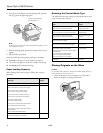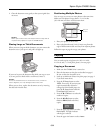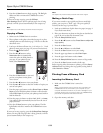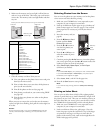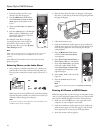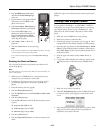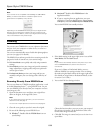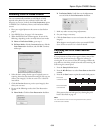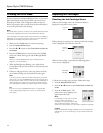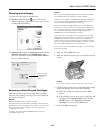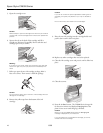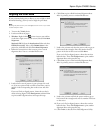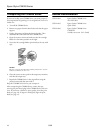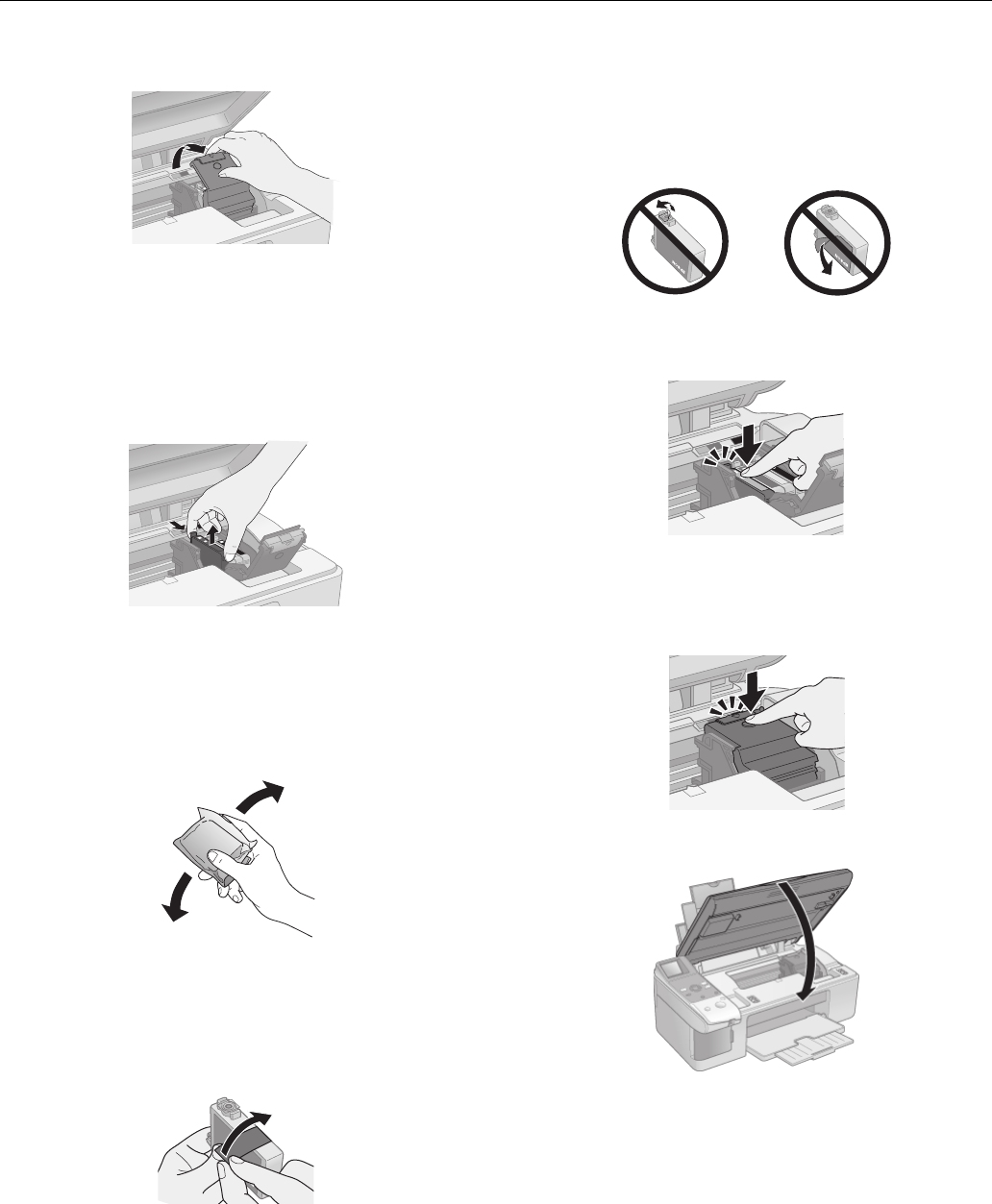
Epson Stylus CX6000 Series
16 6/06
5. Open the cartridge cover.
Caution:
Never attempt to open the cartridge cover when the print head is
moving. Wait until the cartridges have moved to the replacement
position.
6. Squeeze the tab at the back of the cartridge and lift it
straight out. Dispose of it carefully. Do not take the used
cartridge apart or try to refill it.
Warning:
If ink gets on your hands, wash them thoroughly with soap and
water. If ink gets into your eyes, flush them immediately with
water.
7. Before you open the new ink cartridge package, shake it
four or five times. Then remove it from the package.
Caution:
Do not touch the green chip on the front of the cartridge. This can
damage the ink cartridge.
8. Remove the yellow tape from the bottom of the ink
cartridge.
Caution:
If you do not remove the yellow tape before installing the ink
cartridge, print quality may decline or you may not be able to
print.
Do not remove any other seals from the cartridges.
9. Place the new ink cartridge into the cartridge holder and
push it down until it clicks into place.
10. Replace any other cartridges that need to be replaced.
11. Close the ink cartridge cover and press it until it clicks into
place.
12. Close the scanner.
13. Press the x
Start button. The CX6000 Series charges ink
for about one minute and displays
Charging Ink on the
photo viewer screen until charging is finished.
Caution:
Never turn off the CX6000 Series while the Charging Ink
message is displayed or you’ll waste ink.
If you removed a low or expended ink cartridge, you cannot
reinstall and use the cartridge.