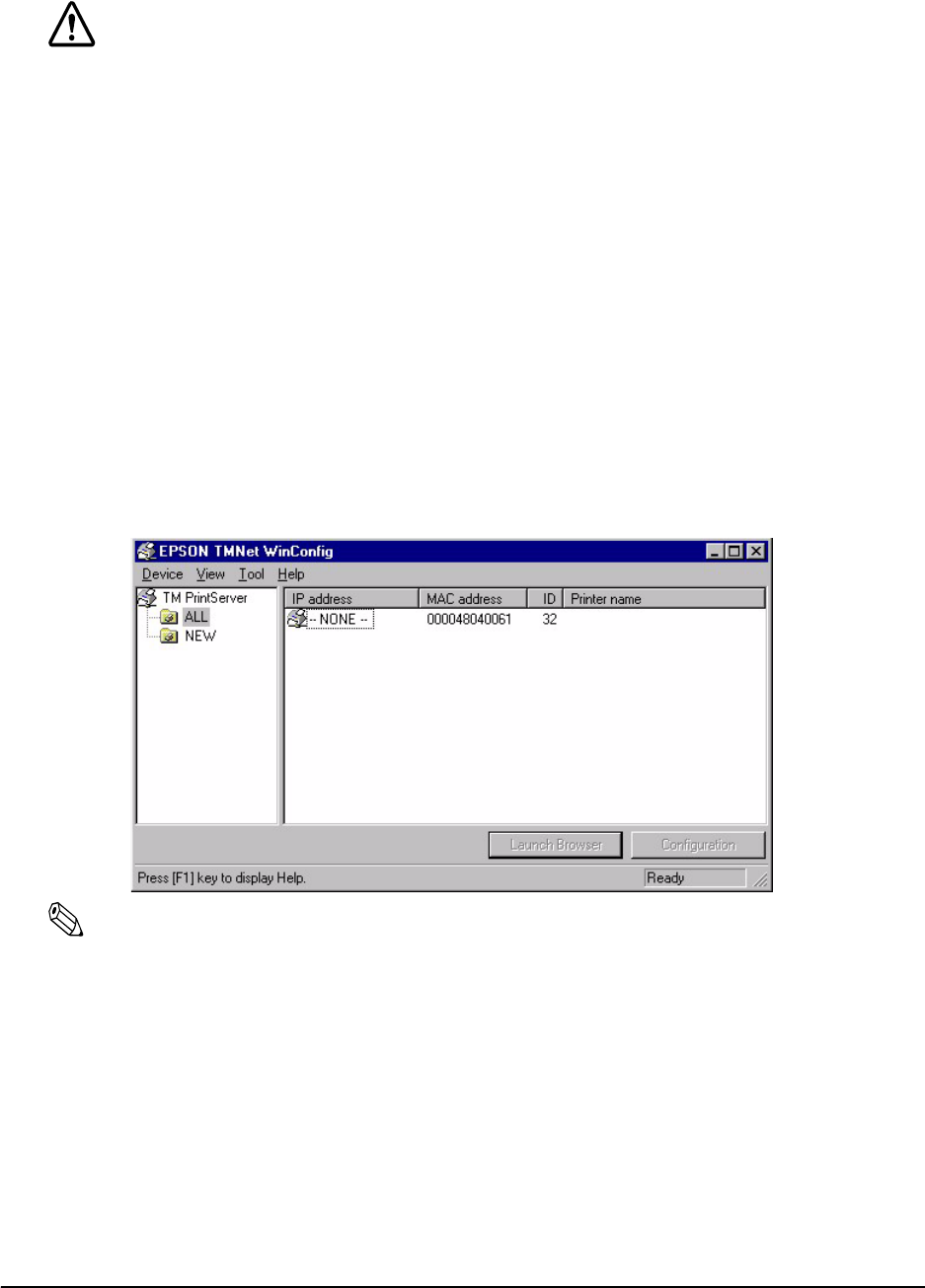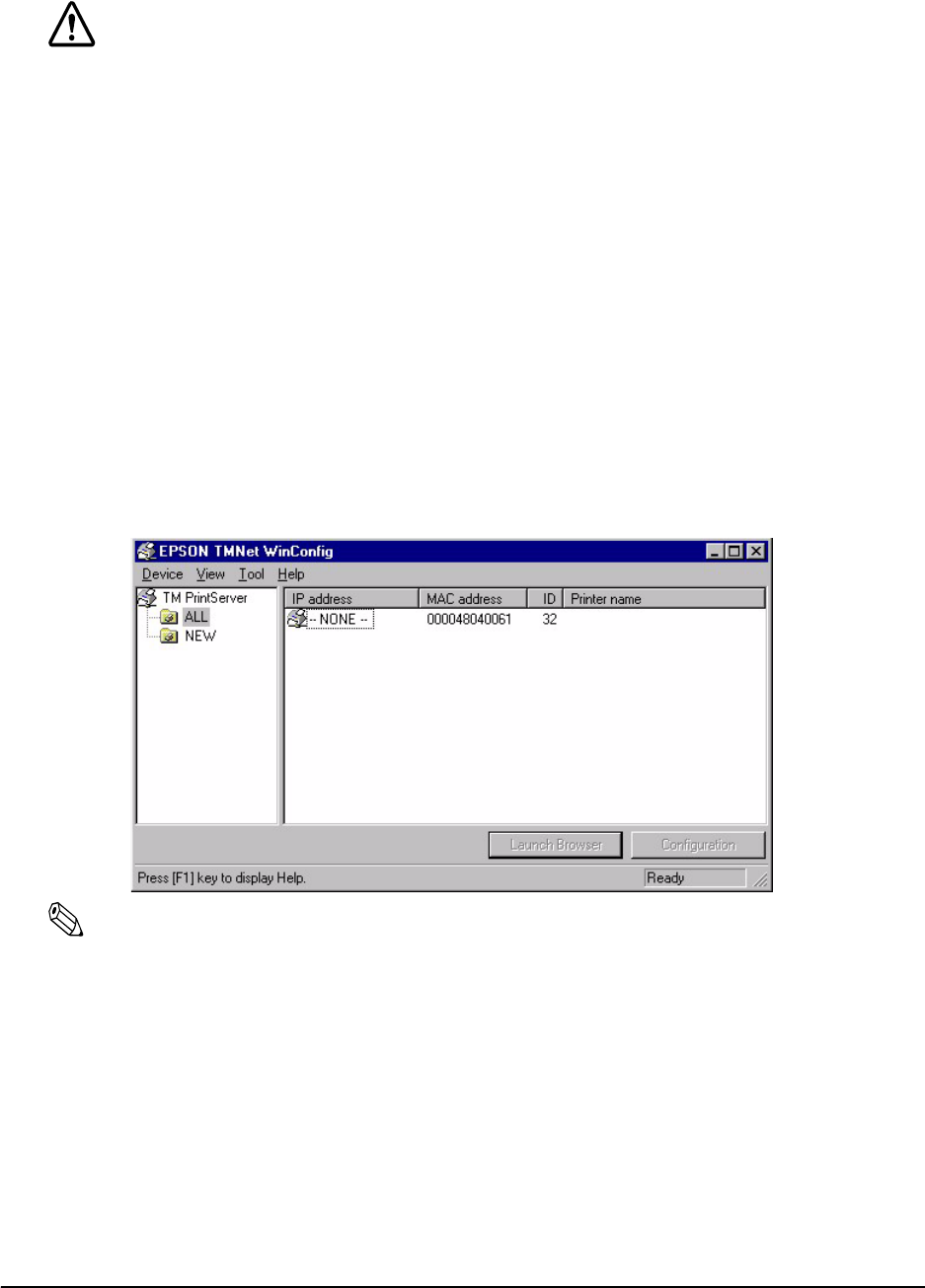
3-8 Utilities Rev. A
3.1.1.3 Setting with the EPSON TMNet WinConfig
CAUTION:
Because the same IP address is set for all UB-E02 units in the factory, do not connect
more than one UB-E02 whose IP address is not changed from the factory setting. When
you set the IP address, connect the UB-E02 to the network and set the IP address one by
one.
Be sure not to turn off the printer or send printing data to the printer while setting. Do not
use the same IP address as that of other network devices or PCs.
Windows 95
1. Make sure Windows is running, the UB-E02 is connected to the network, and the printer is
turned on.
2. Click Start, point to Programs, point to EPSON TMNet WinConfig; then click EPSON
TMNet WinConfig.
3. Click the printer where you want to set the IP address, and then click the Configuration
button. (You might wait for 10 seconds or more to view the UB-E02 over the network on
your screen.)
Note:
If you have connected more than one printer to the network and do not know for which printer you want to
set the IP address, you can check the printer by finding out the MAC address of the UB-E02. The MAC
address can be fond on the status sheet or a label on the UB-E02. For printing the status sheet, see
“UB-E02 Status Sheet Printing” in Chapter 2.