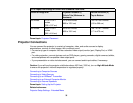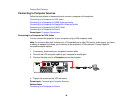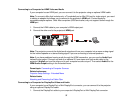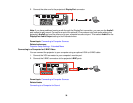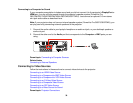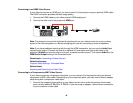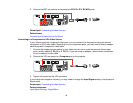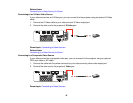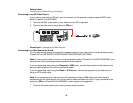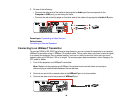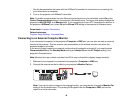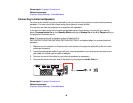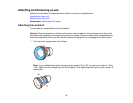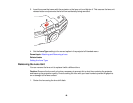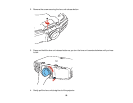Related tasks
Connecting to a Video Source for Sound
Connecting to an SDI Video Source
If your video source has an SDI port, you can connect it to the projector using an optional BNC video
cable (PowerLite Pro G6970WU).
1. Connect the BNC video cable to your video source's SDI output port.
2. Connect the other end to the projector's SDI port.
Parent topic: Connecting to Video Sources
Connecting to a Video Source for Sound
You can play sound through the projector's speaker system if your video source has audio output ports
(PowerLite Pro G6070W/G6170/G6270W/G6470WU/G6570WU/G6770WU).
Note: If your projector does not have an internal speaker system (PowerLite Pro G6870/G6970WU), you
can play sound by connecting external speakers to the projector.
If you are projecting video using the Computer or BNC ports, connect the projector to the video source
using an optional stereo 3.5 mm mini-jack audio cable.
If you are projecting video using the Video or S-Video port, connect the projector to the video source
using an RCA audio cable.
Note: If you connected your video source to the projector using an HDMI cable, the audio signal is
transferred with the video signal; you do not need an additional cable for sound. If you connected to the
projector's SDI port (PowerLite Pro G6900WU), audio output is not supported.
1. Connect the audio cable to your video source's audio-out ports.
43