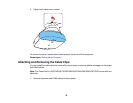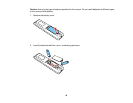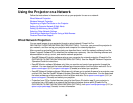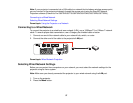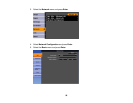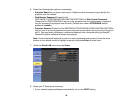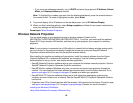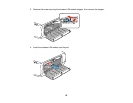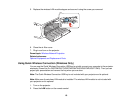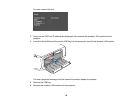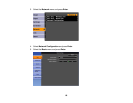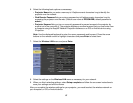• If you must set addresses manually, turn off DHCP and enter the projector's IP Address, Subnet
Mask, and Gateway Address as needed.
Note: To highlight the numbers you want from the displayed keyboard, press the arrow buttons on
the remote control. To select a highlighted number, press Enter.
9. To prevent display of the IP address on the standby screen, turn off IP Address Display.
10. When you finish selecting settings, select Setup complete and follow the on-screen instructions to
save your settings and exit the menus.
Parent topic: Wired Network Projection
Wireless Network Projection
You can send images to your projector through a wireless network (PowerLite Pro
G6070W/G6170/G6270W/G6470WU/G6570WU/G6770WU). To do this, you must install the optional
Epson 802.11b/g/n wireless LAN module, and then set up your projector and computer for wireless
projection.
Note: If your projector is connected via a LAN cable to a network that includes a wireless access point,
you can connect to the projector wirelessly through the access point using the EasyMP Network
Projection software without the need for the optional wireless module.
After installing the module and setting up the projector, install the network software from the Epson
Projector Software CD or download the software, as necessary. Use the following software and
documentation to set up, control, and monitor wireless projection:
• EasyMP Network Projection software sets up your computer for wireless network projection. See the
EasyMP Network Projection Operation Guide for instructions.
• EasyMP Monitor software (Windows only) lets you monitor and control your projector through the
network. You can download the latest software and documentation from the Epson web site. Go to
epson.com/support (U.S.) or epson.ca/support (Canada) and select your projector.
• EasyMP Multi PC Projection software allows you to hold interactive meetings by projecting the
computer screens of users over a network. See the EasyMP Multi PC Projection Operation Guide for
instructions.
• Projection from iOS or Android devices with the wireless LAN module and free Epson iProjection app;
visit epson.com/projectorapp (U.S.) or epson.ca/projectorapp (Canada) for more information
Installing the Wireless LAN Module
Using Quick Wireless Connection (Windows Only)
60