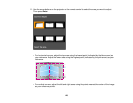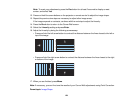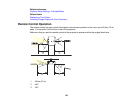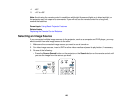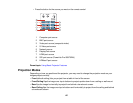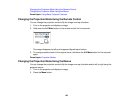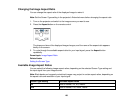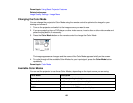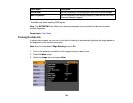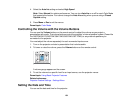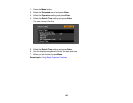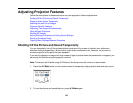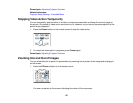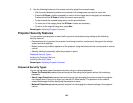Screen Type setting Available aspect ratios
16:10 Auto or Normal, 16:9, Full, Zoom, Native
*Available only when projecting computer images, or from sources connected to the HDMI or HDBaseT
port
Aspect ratio setting Description
Auto Automatically sets the aspect ratio according to the input signal.
Normal Displays images in the same aspect ratio of the input signal.
4:3 Displays images at a 4:3 aspect ratio.
16:9 Displays images at a 16:9 aspect ratio.
Full Displays images using the full size of the projection area, but does
not maintain the aspect ratio.
Zoom Displays images using the full width of the projection area and
maintains the aspect ratio of the image. Areas that exceed the
edges of the projected screen are not projected.
Native Displays images as is (aspect ratio and resolution are maintained).
Areas that exceed the edges of the projected screen are not
projected.
Parent topic: Image Aspect Ratio
Related tasks
Setting the Screen Type
Color Mode
The projector offers different Color Modes to provide optimum brightness, contrast, and color for a
variety of viewing environments and image types. You can select a mode designed to match your image
and environment, or experiment with the available modes.
If you always want to use a particular color mode for a certain video input source, you can select it using
the projector menus.
Changing the Color Mode
Available Color Modes
Turning On Auto Iris
131