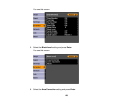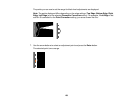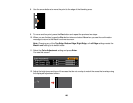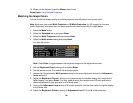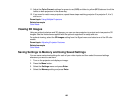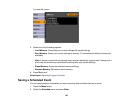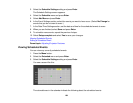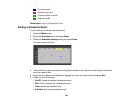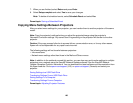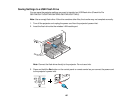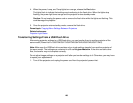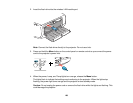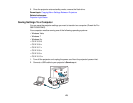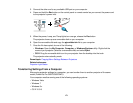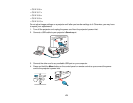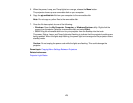7. When you are finished, select Return and press Enter.
8. Select Setup complete and select Yes to save your changes.
Note: To delete all scheduled events, select Schedule Reset and select Yes.
Parent topic: Saving a Scheduled Event
Copying Menu Settings Between Projectors
After you select menu settings for your projector, you can transfer them to another projector of the same
model.
Note: Copy the projector's settings before you adjust the projected image using the projector's
Geometric Correction settings. Any saved User's Logo setting on the projector will transfer to the other
projector.
Caution: If the copy process fails due to a power failure, communication error, or for any other reason,
Epson will not be responsible for any repair costs incurred.
The following settings will not transfer between projectors:
• Info menu items
• Network menu settings other than those in the Mail and Others menus
Note: In addition to the methods covered this section, you can also copy and transfer settings to multiple
projectors over a network using the EasyMP Network Updater software. See the EasyMP Network
Updater Operation Guide for instructions. You can download the latest software and documentation from
the Epson web site. Go to epson.com/support (U.S.) or epson.ca/support (Canada) and select your
projector.
Saving Settings to a USB Flash Drive
Transferring Settings From a USB Flash Drive
Saving Settings To a Computer
Transferring Settings From a Computer
Parent topic: Adjusting Projector Features
166