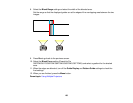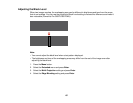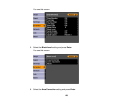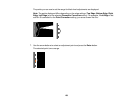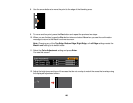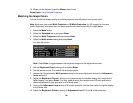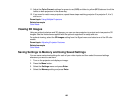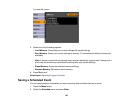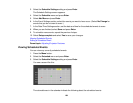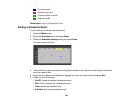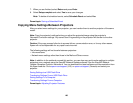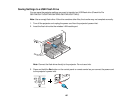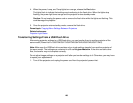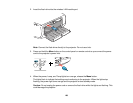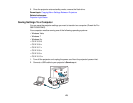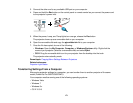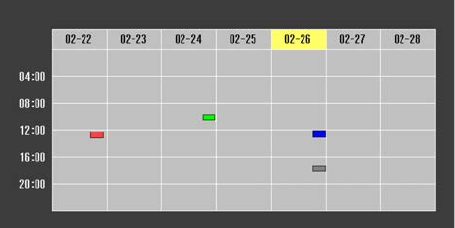
3. Select the Schedule Settings setting and press Enter.
The Schedule Settings screen appears.
4. Select the Schedule menu and press Enter.
5. Select Add New and press Enter.
6. In the Event Settings section, select the events you want to have occur. (Select No Change for
events that you do not want to occur.)
7. In the Date/Time Settings section, set the date and time for the scheduled events to occur.
8. When you are finished, select Save and press Enter.
9. To schedule more events, repeat the previous 4 steps.
10. Select Setup complete and select Yes to save your changes.
Viewing Scheduled Events
Editing a Scheduled Event
Parent topic: Adjusting Projector Features
Viewing Scheduled Events
You can view any currently scheduled events.
1. Press the Menu button.
2. Select the Extended menu and press Enter.
3. Select the Schedule Settings setting and press Enter.
You see a screen like this:
The colored boxes in the calendar indicate the following about the scheduled events:
164