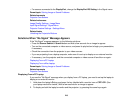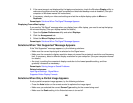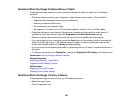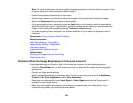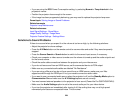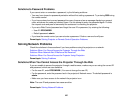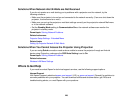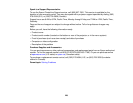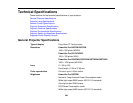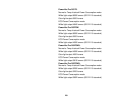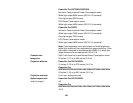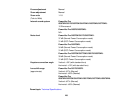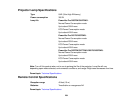Solutions to Password Problems
If you cannot enter or remember a password, try the following solutions:
• You may have turned on password protection without first setting a password. Try entering 0000 using
the remote control.
• If you have entered an incorrect password too many times and see a message displaying a request
code, write down the code and contact Epson. Do not attempt to enter the password again. Provide
the request code and proof of ownership for assistance in unlocking the projector.
• If you set a Web Control password and forgot the user ID or password, try entering the following:
• User ID: EPSONWEB
• Default password: admin
• If you lose the remote control you cannot enter a password. Order a new one from Epson.
Parent topic: Solving Projector or Remote Control Operation Problems
Solving Network Problems
Check the solutions in these sections if you have problems using the projector on a network.
Solutions When You Cannot Access the Projector Through the Web
Solutions When Network Alert E-Mails are Not Received
Solutions When You Cannot Access the Projector Using iProjection
Parent topic: Solving Problems
Solutions When You Cannot Access the Projector Through the Web
If you are unable to access the projector through a web browser, make sure you are using the correct ID
and password, which are case sensitive.
• For the user ID, enter EPSONWEB. (You cannot change the user ID.)
• For the password, enter the password set in the projector's Network menu. The default password is
admin.
• Make sure you have access to the network the projector is on.
Note: The user ID and password are case sensitive.
Parent topic: Solving Network Problems
227