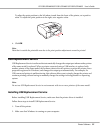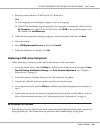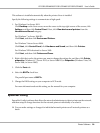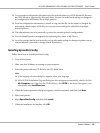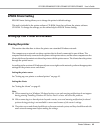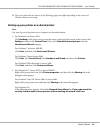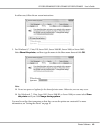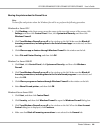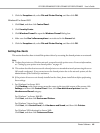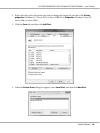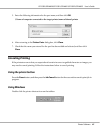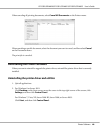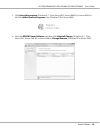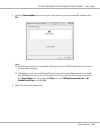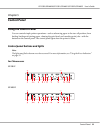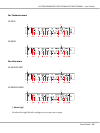5. Click the Exceptions tab, select File and Printer Sharing, and then click OK.
Windows XP or Server 2003
1. Click Start, and then click Control Panel.
2. Click Security Center.
3. Click Windows Firewall to open the Windows Firewall dialog box.
4. Make sure that Don’t allow exceptions is not selected in the General tab.
5. Click the Exceptions tab, select File and Printer Sharing, and then click OK.
Setting the clients
This section describes how to install the printer driver by accessing the shared printer on a network.
Note:
❏ To share the printer on a Windows network, you need to set the printer server. For more information,
see “Setting up your printer as a shared printer” on page 42.
❏ This section describes how to access the shared printer on a standard network system using the server
(Microsoft workgroup). If you cannot access the shared printer due to the network system, ask the
administrator of the network for assistance.
❏ If the printer drivers are not already installed on the client, please install them before performing
these settings.
1. For Windows 8 or Server 2012:
Click Desktop on the Start screen, move the cursor to the top-right corner of the screen, click
Settings, and then click Control Panel. Next, click View devices and printers from the
Hardware and Sound category.
For Windows 7 or Server 2008 R2:
Click Start, and then click Devices and Printers.
For Windows Vista or Server 2008:
Click Start, click Control Panel, click Hardware and Sound, and then click Printers.
For Windows XP Professional or Server 2003:
Click Start, and then click Printers and Faxes.
GP-C830/GP-M830/GP-C831/GP-M831/GP-C832/GP-M832 User’s Guide
Printer Software 45