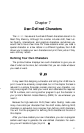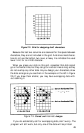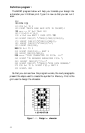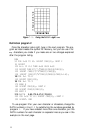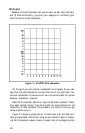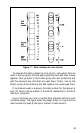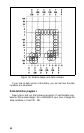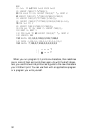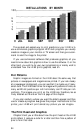210 DATA 112,8,0,138,116,138,0,8,112
220 DATA 58,68,2,128,0,128,2,68,58
Check your work by making sure that there are nine numbers in
each DATA line and that the numbers are separated by commas.
To define more than one character, use the total number of charac-
ters you are defining instead of the
1
in line
100. (You
can define as
many as six characters at a time. Just run program
1
several times and
enter all the DATA numbers in program
2.)
Running the program
When you run this second program, it prints six characters, then re-
defines some or all of them and prints them again, as in the example
below.
When printed by your own program, the two lines provide you
with a key to the characters your
LX-90
will now print. When you
press the key for one of the characters in the top row, the printer will
print the corresponding character in the bottom row. In the example
above, if you press ( your
LX-90
will print (although your screen
will continue to show the character <).
Because the program puts these new definitions in
your
printer’s
Random Access Memory (RAM), it will print the characters in the
bottom row unless it is turned off or receives the reset code.
If you have designed a few characters and want to use them with
your word processing program, for example, just run program 2
before you start using your word processing program. Then use the
two-line printout as your guide to tell you which keys to press for
your new characters.
Defining NLQ Characters
Since NLQ characters use many more dots than draft characters,
defining NLQ characters is more complex than designing draft ones. If
you use the grid and the program in this section, however, you will be
able to design your own NLQ characters.
47