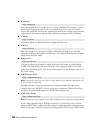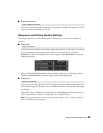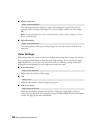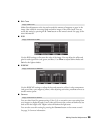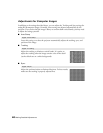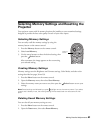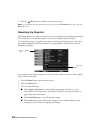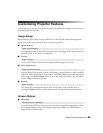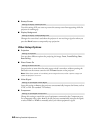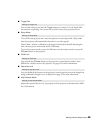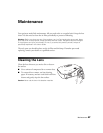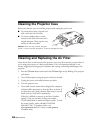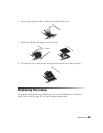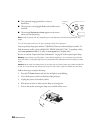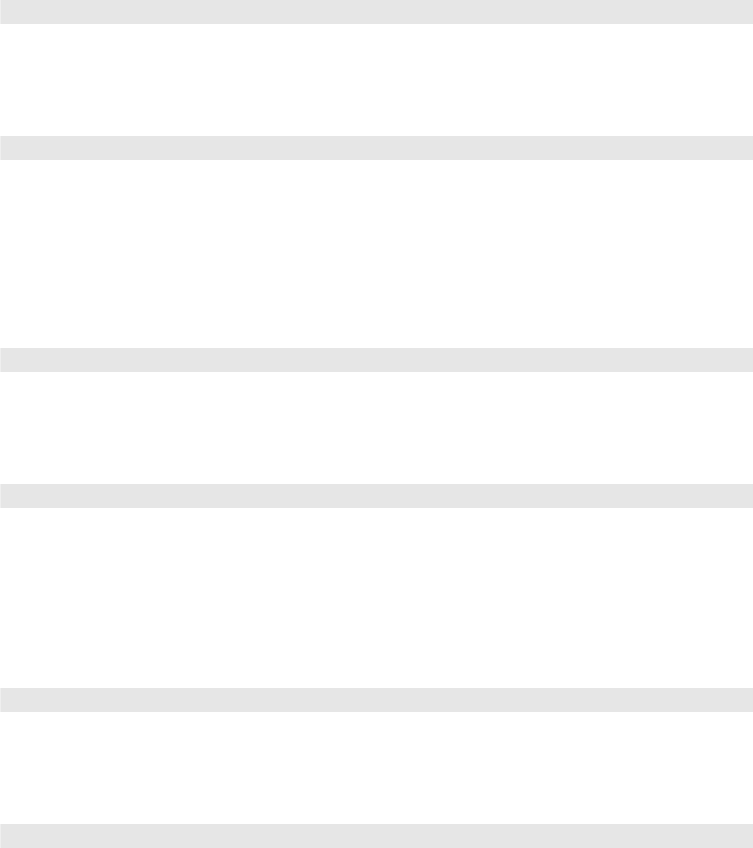
44 Making Detailed Adjustments
■ Startup Screen
Turn this setting off if you want to prevent the startup screen from appearing while the
projector is warming up.
■ Display Background
Changes the screen that’s used when the projector is not receiving a signal or when you
press the
Blank button to temporarily stop projection.
Other Setup Options
■ Projection
You can select different options for projecting the image: Front, Front/Ceiling, Rear,
Rear/Ceiling.
■ Direct Power On
Sets projection to start when the main power switch is turned on, without pressing the
On button on the remote control or the PPower button on the projector.
Note: When direct power on is enabled, power surges that occur after a power outage can
cause the projector to turn on.
■ Video Signal
Leave this setting on Auto so the projector can automatically interpret the format, such as
NTSC or PAL (for standard TV formats).
■ Component
Change this setting to match the type of equipment connected to the Component port.
For component video, select
Auto to let the projector automatically interpret the signal;
or select
YCbCr or YPbPr to manually select your video equipment’s signal.
Settings Æ Display Æ Startup Screen
Settings Æ Display Æ Display Background
Settings Æ Projection
Settings Æ Direct Power On
Settings Æ Input SignalÆ Video Signal
Settings Æ Input SignalÆ Component