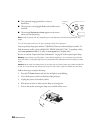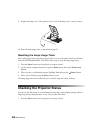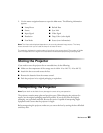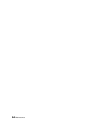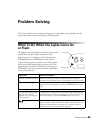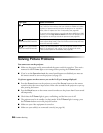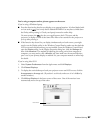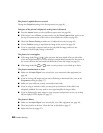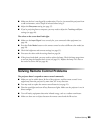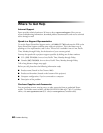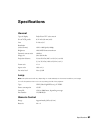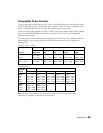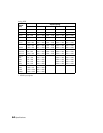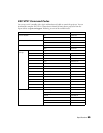58 Problem Solving
The picture is upside-down or reversed.
Change the
Projection setting in the Settings menu (see page 44).
Only part of the picture is displayed, or the picture is distorted.
■ Press the Aspect button to select a different aspect ratio (see page 28).
■ If the Aspect is set to Zoom, you may need to use the Zoom Caption Pos. option to see
the top or bottom section of the screen so that subtitles are visible (see page 43).
■ Check the Output Scaling to make sure it’s adjusted correctly (see page 43).
■ Use the Position setting to reposition the image on the screen (see page 43).
■ If you’ve connected a computer and you see only half the image, make sure the
computer’s Dual Display setting is turned off.
The picture isn’t rectangular.
■ If the image looks like or , the projector has been placed off to one side of the
screen and angled toward it. Face the projector straight ahead (instead of at the center of
the screen), then use the horizontal lens shift dial to center the image (see page 25).
■ If the image looks like or , make sure the projector is not tilted up or down.
The picture contains static or noise.
■ Make sure the Input Signal is set correctly for your connected video equipment (see
page 44).
■ If you’re viewing still images and you notice flickering or horizontal lines, turn on the
Progressive setting (see page 37).
■ Make sure your cables are securely connected at both ends.
■ If you’re using an extension cable, you may pick up interference if the cable is not
adequately shielded. You may need to use a signal amplifier for longer cables.
■ If you’re displaying the same image on your computer and projector screen, try turning
off your laptop’s LCD display (see page 57).
The picture is blurry.
■ Make sure the Input Signal is set correctly for your video equipment (see page 44).
■ There may be dirt on the lens. Clean the lens as described on page 47.
■ Adjust the focus (see page 27).