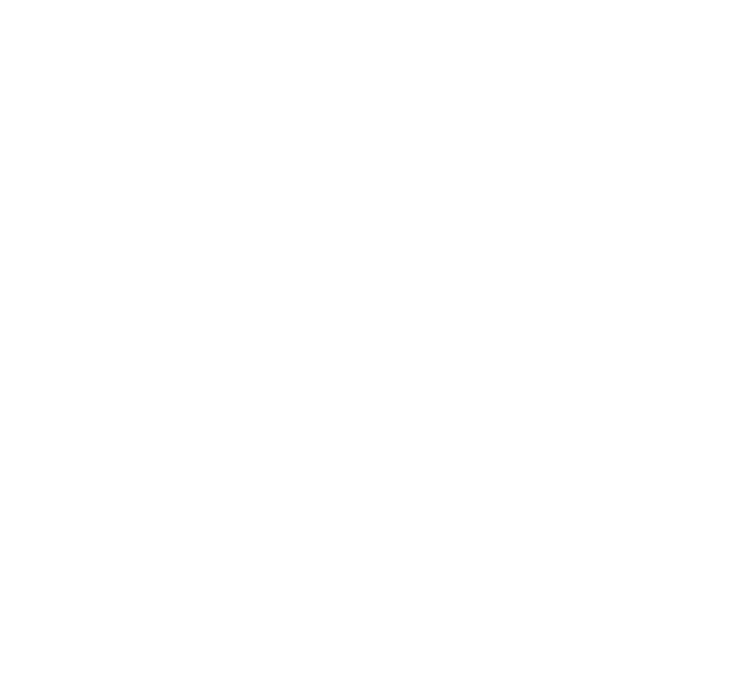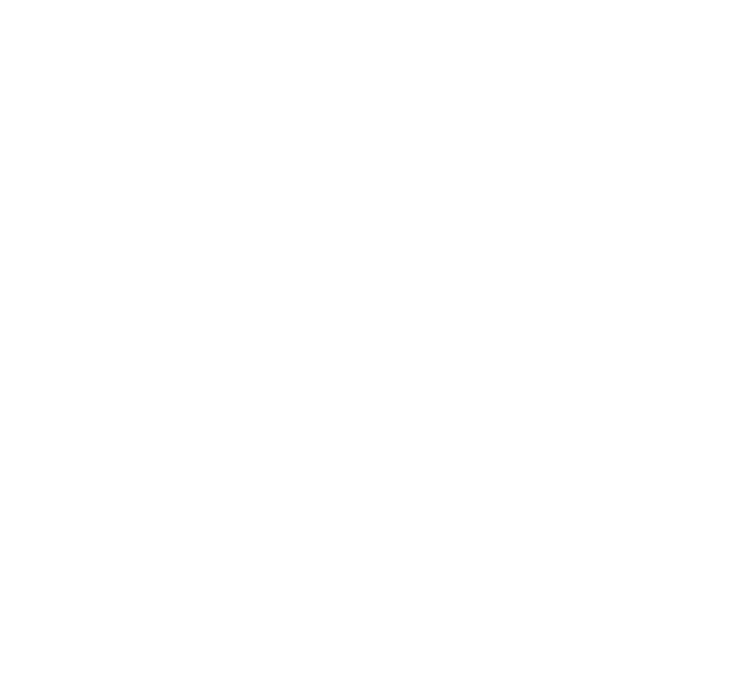
12
Setting Up the Computer
If you’ve been using your EPSON printer with your computer, then you’ve
already installed your printer driver on your system. You must remove the old
printer driver and its INF file as described below before you can install the
new USB printer driver.
Note:
Once you’ve installed the USB printer software, you can still print to your
printer through the parallel port, if you want. Reconnect the parallel cable to
your printer, and click Start, then Settings, then Printers. Right-click your
printer icon and select Properties. Under “Print to the following port” on the
Details tab, select LPT1 and click OK. Then restart your system.
Removing the INF File
1 Click
Start
, point to
Programs
, and select
Windows Explorer
.
2 Open the Windows folder. If you see an Inf folder, go to step 5.
Otherwise, continue with step 3.
3 From the Windows Explorer View menu, select
Folder Options
. The
Folder Options dialog box opens.
4 Click the View tab. Under Hidden files, select
Show all files
. Click
Apply
to save the setting, then click
OK
to close the Folder Options
dialog box.
usb4.book Page 12 Wednesday, October 6, 1999 2:07 PM