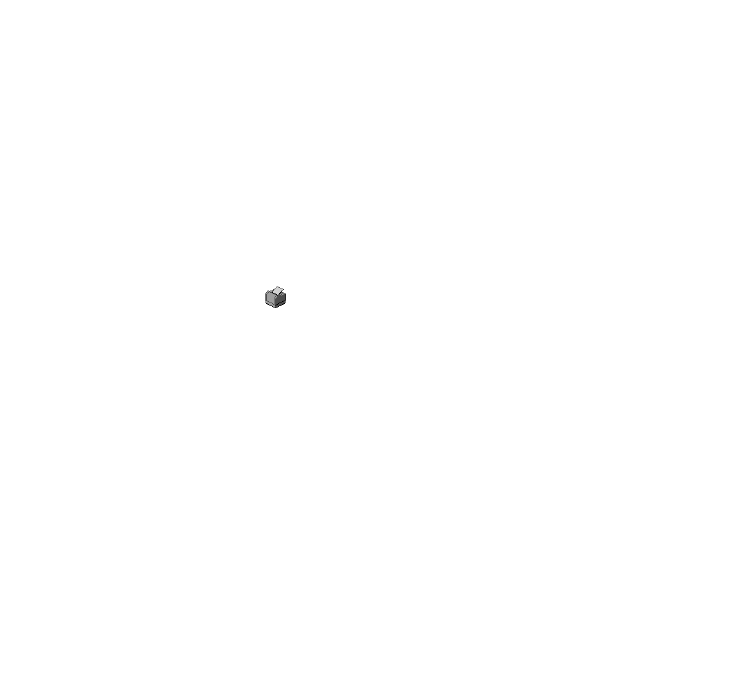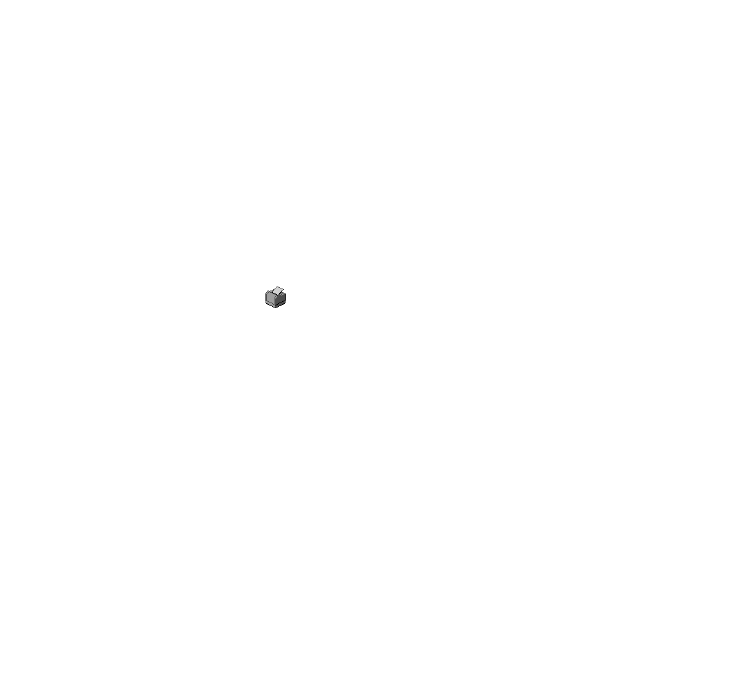
14
Removing the Printer Driver
Follow the steps below to remove the old printer driver:
1 Click
Start
, point to
Settings
, then click
Control Panel
.
2 Double-click
Add/Remove Programs
.
3 Select
EPSON Printer Software
in the program list.
4 Click the
Add/Remove
button. Follow the instructions on screen to
uninstall your software.
5 If EPSON Status Monitor 2 is installed, you’ll need to uninstall it too.
First, right-click the icon in the bottom-right corner of the taskbar and
select
Stop monitoring now
to turn off background monitoring. Then
follow steps 3 and 4 again. In step 3, select
EPSON Status Monitor 2
in the program list to uninstall it.
Note:
If the Status Monitor doesn’t uninstall, hold down Ctrl and Alt and press
Delete. In the Close Program window, select Ebrr and click End Task.
Then try uninstalling the Status Monitor again.
6 If you’ve previously installed your EPSON printer using the USB/Parallel
Adapter, you’ll need to uninstall the USB driver software too. Follow
steps 3 and 4 again. In step 3, select
EPSON USB Printer Devices
(or
EPSON USB Conversion Devices
) in the list. When you see the
Confirm Reboot screen asking if you want to reboot your computer,
select
No
.
usb4.book Page 14 Wednesday, October 6, 1999 2:07 PM