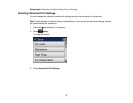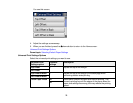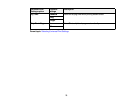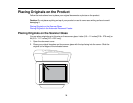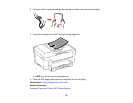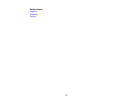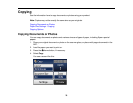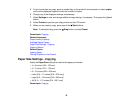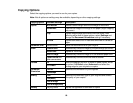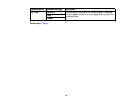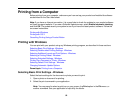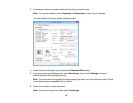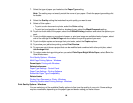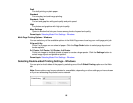5. To print more than one copy, press a number key on the product's control panel, or select copies
and use the displayed keypad to enter the number of copies.
6. Change any of the displayed settings as necessary.
7. Select Settings to view and change additional copy settings, if necessary. Then press the back
button.
8. Select Preview to preview your copy printout on the LCD screen.
9. When you are ready to copy, press one of the Start buttons.
Note: To cancel printing, press the Stop button or select Cancel.
Parent topic: Copying
Related references
Paper Loading Capacity
Available Epson Papers
Paper Size Settings - Copying
Copying Options
Related topics
Loading Paper
Placing Originals on the Product
Paper Size Settings - Copying
Select the Paper Size setting that matches the paper you loaded.
• 4 × 6 inches (102 × 152 mm)
• 5 × 7 inches (127 × 178 mm)
• 8 × 10 inches (203 × 254 mm)
• Letter (8.5 × 11 inches [216 × 279 mm])
• Legal (8.5 × 14 inches [216 × 356 mm])
• A4 (8.3 × 11.7 inches [210 × 297 mm])
Parent topic: Copying
79