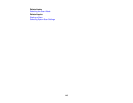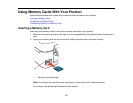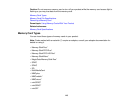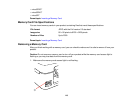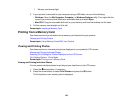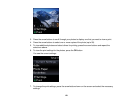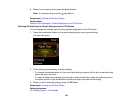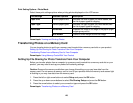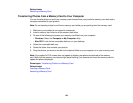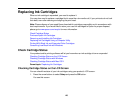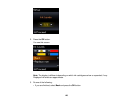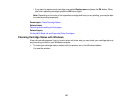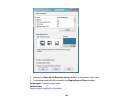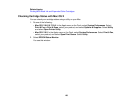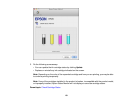Related tasks
Removing a Memory Card
Transferring Photos from a Memory Card to Your Computer
You can transfer photos to and from a memory card inserted into your product's memory card slots and a
computer connected to your product.
Note: Do not transfer photos to and from a memory card while you are printing from the memory card.
1. Make sure your product is connected to a computer.
2. Insert a memory card into one of the memory card slots.
3. Do one of the following to access your memory card files from your computer:
• Windows: Select the Computer or My Computer utility.
• Mac OS X: Look for the removable disk icon on your desktop.
4. Select the removable disk icon.
5. Select the folder that contains your photos.
6. Drag the photos you want to transfer to the desired folder on your computer or on your memory card.
Note: Your product's LCD screen does not update to display new photos transferred to the memory
card. Wait until the memory card access light stops flashing, then remove and insert the memory card to
update the photos displayed.
Parent topic: Transferring Photos on a Memory Card
Related tasks
Inserting a Memory Card
Removing a Memory Card
124