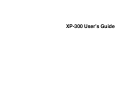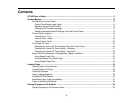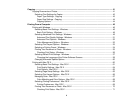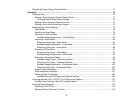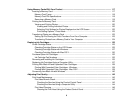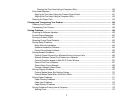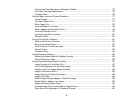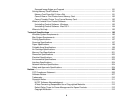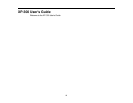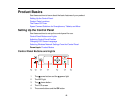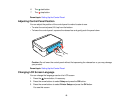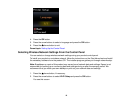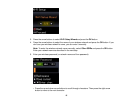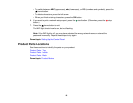Cancelling Printing Using a Product Button........................................................................................ 71
Scanning .................................................................................................................................................... 72
Starting a Scan................................................................................................................................... 72
Starting a Scan Using the Product Control Panel .......................................................................... 72
Changing Default Scan Button Settings.................................................................................... 74
Starting a Scan Using the Epson Scan Icon .................................................................................. 74
Starting a Scan from a Scanning Program..................................................................................... 76
Selecting Epson Scan Settings .......................................................................................................... 78
Scan Modes................................................................................................................................... 78
Selecting the Scan Mode............................................................................................................... 78
Scanning in Full Auto Mode........................................................................................................... 79
Available Image Adjustments - Full Auto Mode......................................................................... 82
Scanning in Home Mode ............................................................................................................... 82
Selecting a Scan Area - Home Mode ........................................................................................ 85
Available Image Adjustments - Home Mode ............................................................................. 88
Selecting a Scan Size - Home Mode......................................................................................... 89
Scanning in Office Mode................................................................................................................ 91
Selecting a Scan Area - Office Mode ........................................................................................ 93
Available Image Adjustments - Office Mode ............................................................................. 95
Scanning in Professional Mode ..................................................................................................... 96
Available Image Types - Professional Mode............................................................................. 99
Selecting a Scan Area - Professional Mode.............................................................................. 99
Available Image Adjustments - Professional Mode................................................................. 102
Selecting a Scan Size - Professional Mode............................................................................. 104
Image Preview Guidelines........................................................................................................... 107
Scan Resolution Guidelines ........................................................................................................ 107
Selecting Scan File Settings........................................................................................................ 108
Available Scanned File Types and Optional Settings.............................................................. 109
Scanning with Mac OS X 10.6/10.7/10.8 Using Image Capture ....................................................... 110
Available Scan Settings - Mac OS X Image Capture ................................................................... 112
Scanning Special Projects................................................................................................................ 112
Scanning to a PDF File................................................................................................................ 112
Restoring Photo Colors as You Scan .......................................................................................... 115
5