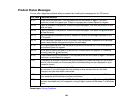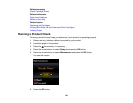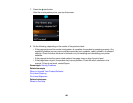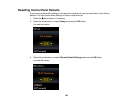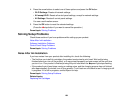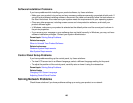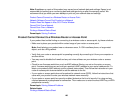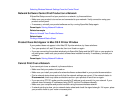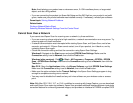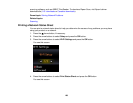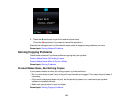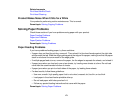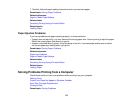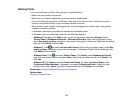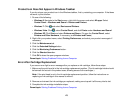Note: Avoid placing your product near a microwave oven, 2.4 GHz cordless phone, or large metal
object, such as a filing cabinet.
• If you are connecting the product via EpsonNet Setup and the WiFi light on your product is not solid
green, make sure your product software was installed correctly. If necessary, reinstall your software.
Parent topic: Solving Network Problems
Related tasks
Printing a Network Status Sheet
Selecting Wireless Network Settings From the Control Panel
Cannot Scan Over a Network
If you cannot start Epson Scan for scanning over a network, try these solutions:
• If you are scanning a large original at a high resolution, a network communication error may occur. Try
scanning again at a lower resolution.
• If network communication was interrupted while starting Epson Scan, exit Epson Scan, wait a few
seconds, and restart it. If Epson Scan cannot restart, turn off your product, turn it back on, and try
restarting Epson Scan again.
• Check the connection setting and test the connection using Epson Scan Settings:
Windows 8: Navigate to the Start screen and select EPSON Scan Settings. Make sure the
Connection setting is set to Network, then click the Test button.
Windows (other versions): Click or Start > All Programs or Programs > EPSON > EPSON
Scan > EPSON Scan Settings. Make sure the Connection setting is set to Network, then click the
Test button.
Mac OS X: Open the Applications folder, click Epson Software, and click EPSON Scan Settings.
Make sure the Connection setting is set to Network, then click the Test button.
• Make sure the option selected as the Timeout Setting in the Epson Scan Settings program is long
enough to complete scanning over a network.
• You may need to disable the firewall and any anti-virus software on your wireless router or access
point.
Note: With Mac OS X 10.6, 10.7, or 10.8, in addition to scanning with Image Capture, you can download
and install Epson Scan scanning software. Epson Scan provides additional image adjustment and photo
correction features for enhancing scanned images, and provides an interface for TWAIN-compliant OCR
168