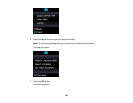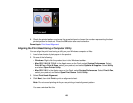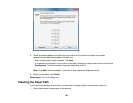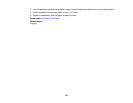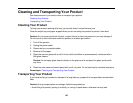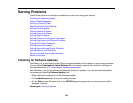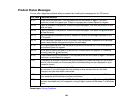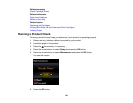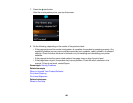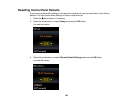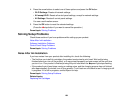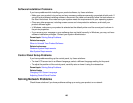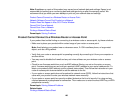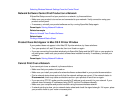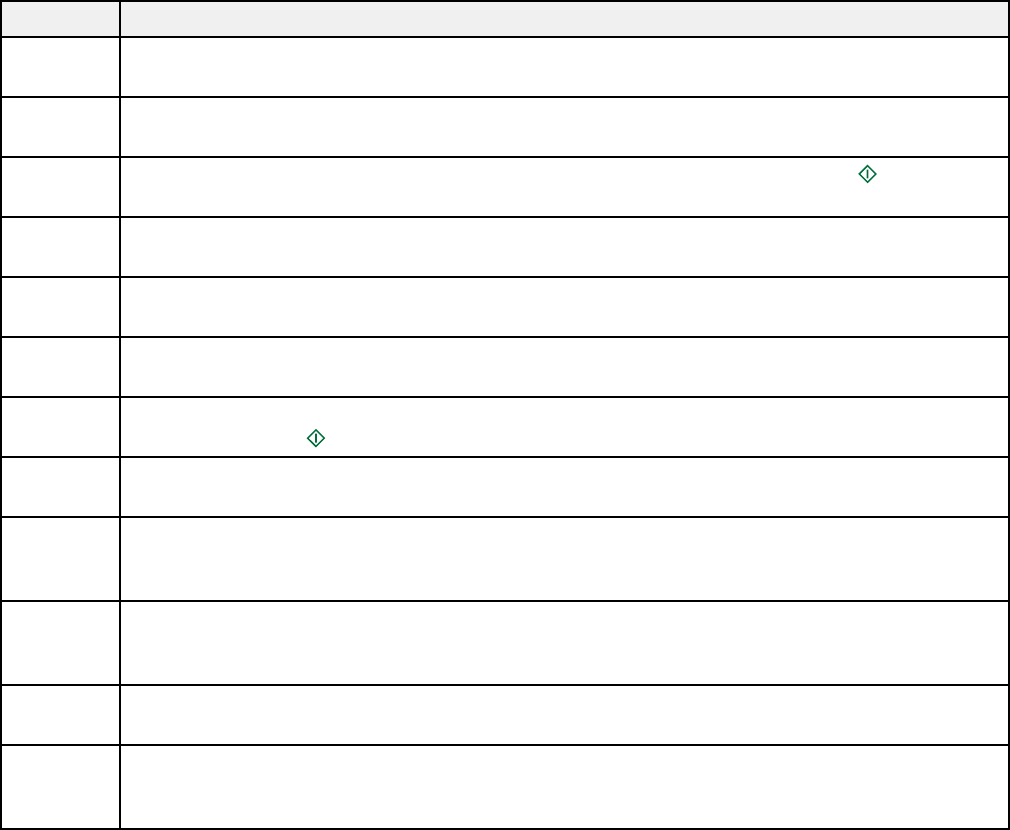
Product Status Messages
You can often diagnose problems with your product by checking the messages on its LCD screen.
LCD code Condition/solution
(E-01) A fatal error has occurred. Turn the product off and then back on again. If the error
continues, check for a paper jam. If there is no paper jam, contact Epson for support.
(W-02) Paper is jammed in the product. Remove the jammed paper, then turn the product off and
back on again.
(W-03)
Paper is jammed in the product. Remove the jammed paper, then press the start button
to clear the error.
(W-10) Ink cartridges are installed incorrectly. Replace or reinstall the cartridge indicated on the
LCD screen.
(W-12) An ink cartridge indicated on the LCD screen is not recognized. Replace the ink cartridge.
Epson recommends using genuine Epson ink cartridges.
(E-10) An ink pad needs service. The ink pad is at the end of its service life. Turn off the product
and contact Epson for support.
(W-13) An ink pad is nearing the end of its service life. Contact Epson for support. (To continue
printing, press the start button.)
(E-02) A fatal scanner error has occurred. Turn the product off and then back on again. If the error
continues, contact Epson for support.
(I-22) To establish a wireless connection using an access point, press the button on the access
point or click the button on the access point's wireless settings screen displayed on your
computer screen.
(I-23) Enter the PIN code displayed on the LCD screen into the access point or computer within
two minutes. If you wait longer than two minutes, a time-out error occurs, the code
changes, and you must enter a new code.
(I-31) To make wireless connection settings from your computer, insert your product CD into
your computer and follow the on-screen instructions.
(I-60) Your computer may not support WSD (Web Services for Devices). The Scan to PC (WSD)
function is available only for computers running English versions of Windows 7 or Windows
Vista.
Parent topic: Solving Problems
160