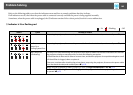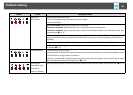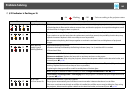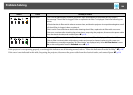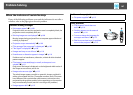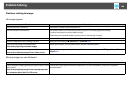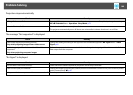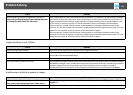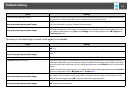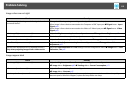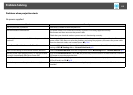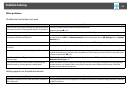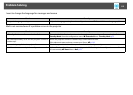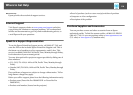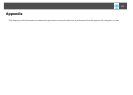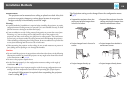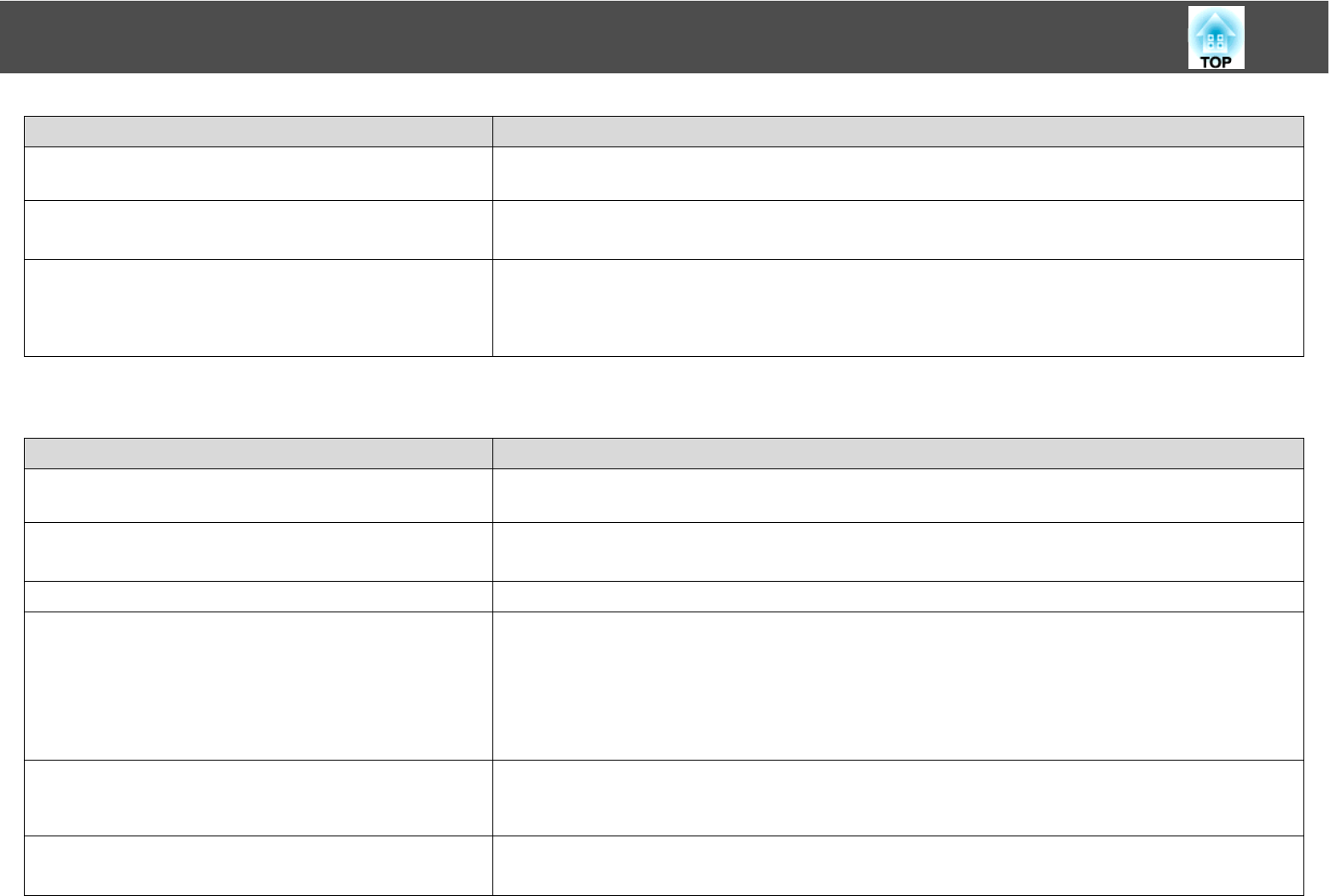
Problem Solving
111
The image is truncated (large) or small, or the aspect is not suitable
Is an extension cable being used? If an extension cable is used, electrical interference may affect the signals. Use the cables supplied with
the projector to check if the cables you are using may be causing the problem.
Is the correct resolution selected?
Only when projecting computer images
Set the computer so that the signals being output are compatible with the projector.
For more information, see your computer documentation.
Are the "Sync." and "Tracking" settings adjusted correctly?
Only when projecting computer images
Press the [Auto] button on the Remote Control or the [Enter] button on the Control panel to perform
automatic adjustment. If the images are not adjusted correctly after using automatic adjustment, you
can make the adjustments using Sync. and Tracking from the configuration menu. s Signal Menu -
Tracking, Sync. p.69
Check Remedy
Is the aspect adjusted correctly? Press the [Aspect] button on the Remote Control to select an aspect suitable for the input source.
s p.47
Is a wide panel computer image being projected?
Only when projecting computer images
Change the setting according to the signal for the connected equipment. s Signal Menu - Resolution
p.69
Is the image still being enlarged by E-Zoom? Press the [Esc] button on the Remote Control to cancel E-Zoom. s p.53
Is Position adjusted correctly? Press the [Auto] button on the Remote Control or the [Enter] button on the Control panel to perform
automatic adjustment when the computer image is projected. If the images are not adjusted correctly
after using automatic adjustment, you can make the adjustments using Position from the configuration
menu.
Apart from computer image signals, you can adjust other signals while projecting by adjusting Position
from the configuration menu. s Signal Menu - Position p.69
Is the computer set for dual display?
Only when projecting computer images
If dual display is activated in the "Display Properties" of the computer's Control panel, only about half of
the image on the computer screen is projected. To display the entire image on the computer screen,
turn off the dual display setting. s Computer video driver documentation
Is the correct resolution selected?
Only when projecting computer images
Set the computer so that the signals being output are compatible with the projector.
s Computer documentation
Check Remedy