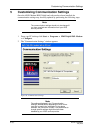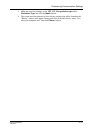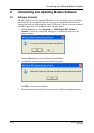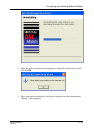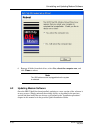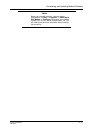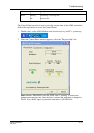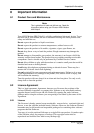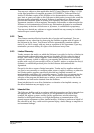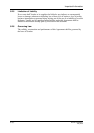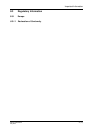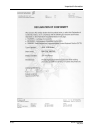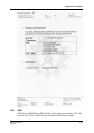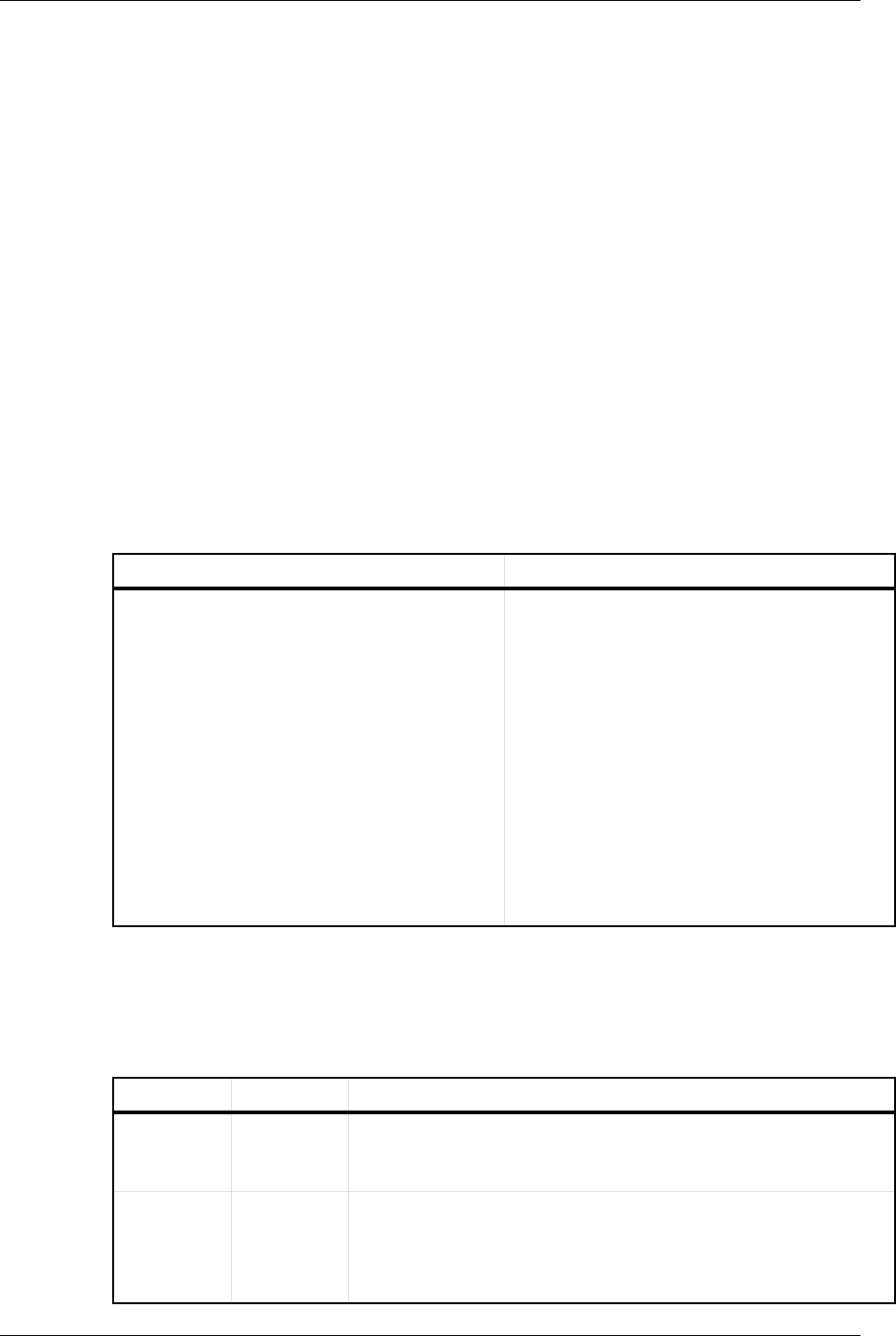
Troubleshooting
32 (47) EN/LZT 108 6429 R1
May 2003
7 Troubleshooting
This chapter provides some tips and solutions for resolving some of the problems that
might encounter while installing or using your modem.
7.1 The USB Cable Connected First
If the USB cable is connected between the modem and the PC before the Installation
CD is inserted, the "Add/Found New Hardware Wizard" will start indicating that new
drivers are required. If this is the case, follow the steps below:
1 Disconnect the USB cable from the PC.
2 Click Cancel in the "Add/Found New Hardware Wizard" window to exit the
wizard.
3 Remove and insert the Installation CD again to start the modem installation
procedure.
7.2 The Modem is not Detected by Your System
If the installation procedure fails due to that the modem cannot be detected by your
system, try the following:
Cause Solution
The modem is not connected properly to the USB
port, the USB port may be faulty or the modem is
not installed properly.
Check that the modem and the USB cable are
connected properly to the USB port.
Disconnect the USB cable from the modem, wait
for some seconds before reconnecting it.
Restart the computer.
If possible, verify that the USB cable is not faulty
by connecting it to another USB device.
Remove the previous installation (uninstall),
disconnect the USB cable and reinstall the modem
according to instructions in the "Installation
Procedure" chapter or in the provided Quick
Installation Guide.
7.3 Checking Modem Status
By observing the LEDs on your modem you can check if the device is functioning
properly according to the table below:
LED Status Description
USB
On
Off
Power On
Power off or Suspend mode
ADSL
Flashing
Solid
Off
ADSL line is "training" to achieve the optimum transmission rate.
ADSL link is established and ready for use.
No signal.