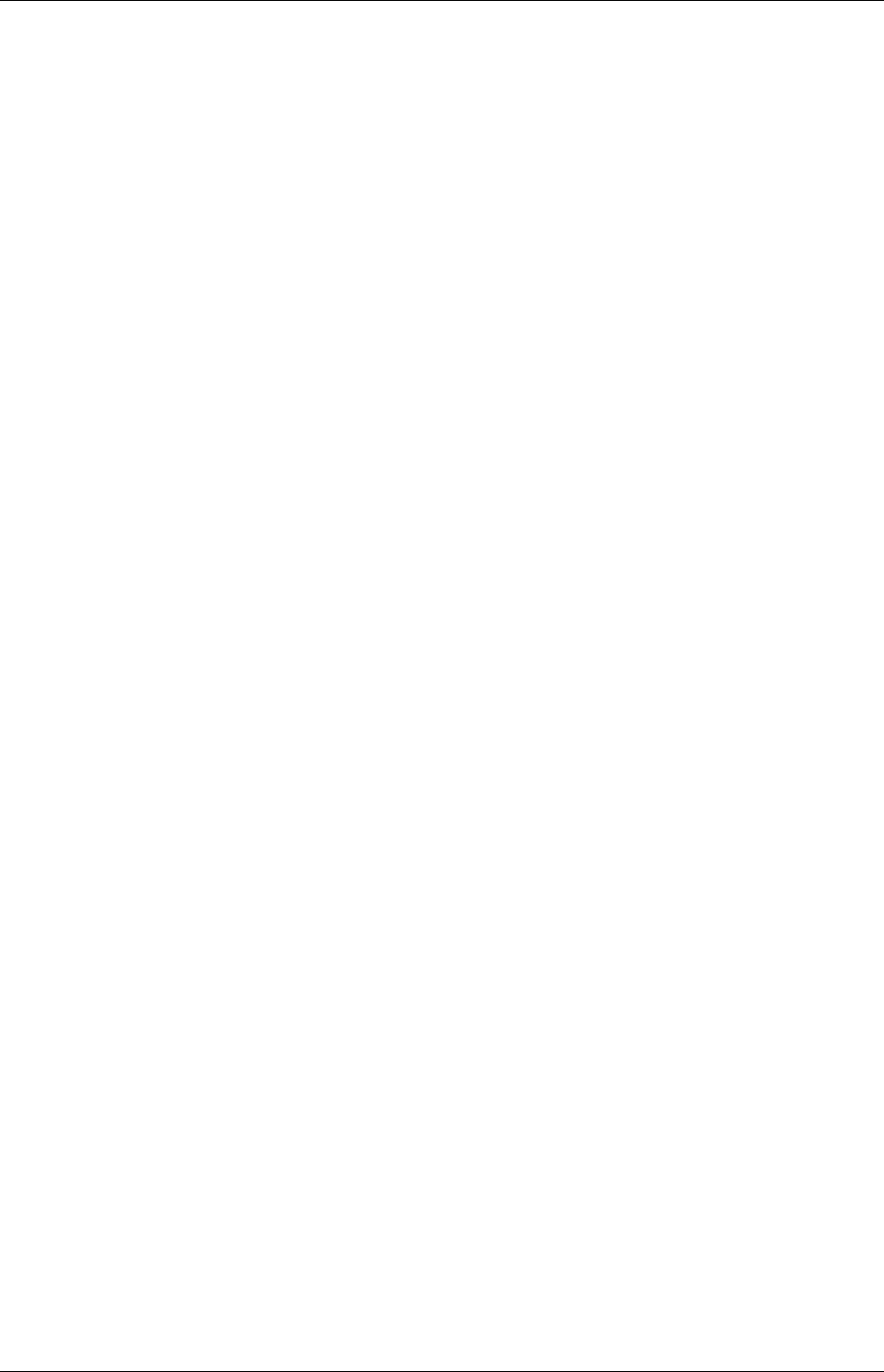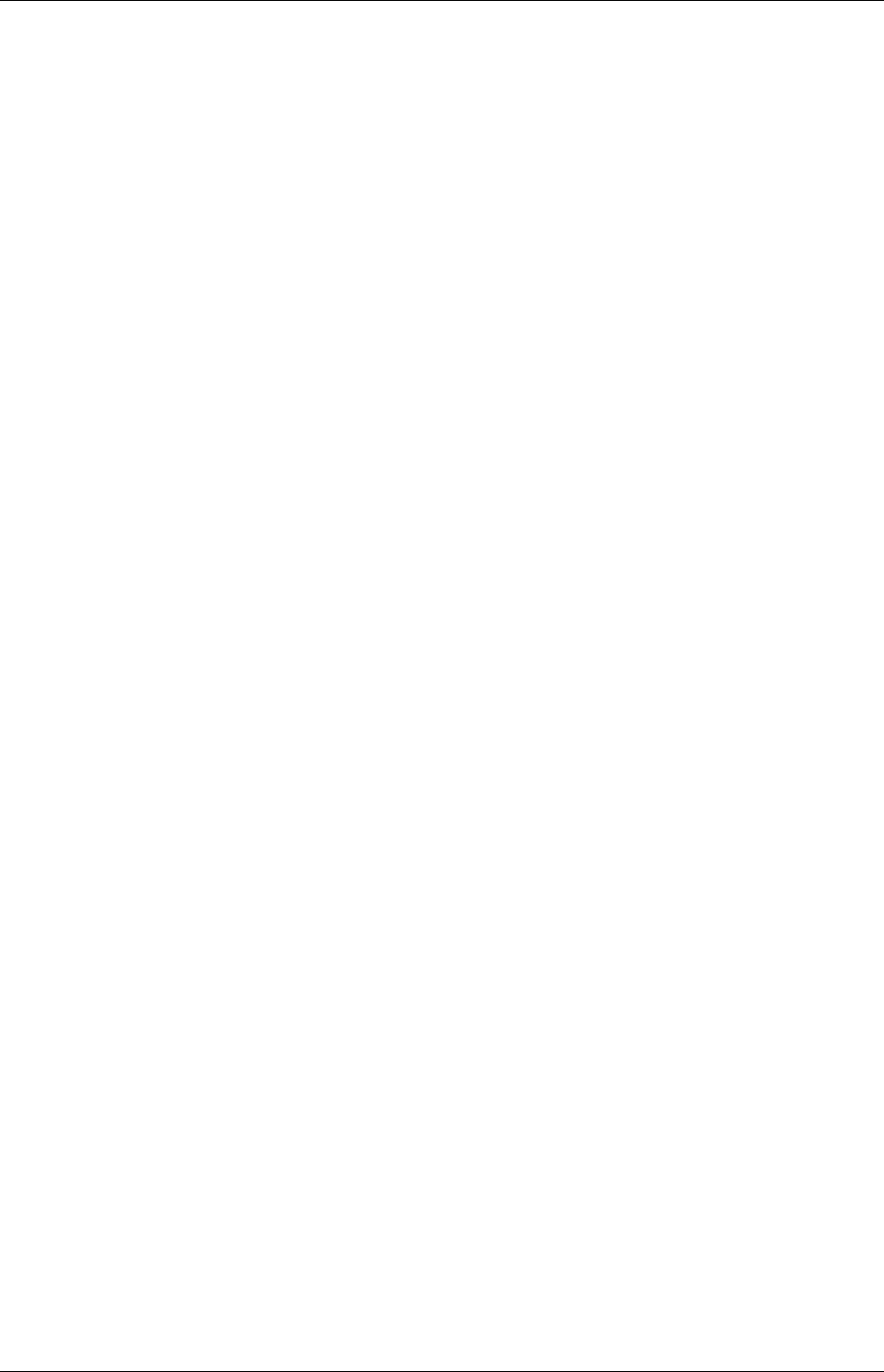
Accessing the Internet
18 (47) EN/LZT 108 6429 R1
May 2003
If you have not been provided any IP settings from your ISP/service provider, you can
directly access the Internet by using a web browser.
If your ISP/service provider has provided you with IP settings (for instance IP address,
subnet mask and default gateway), and/or explicitly stated that DHCP is not used, you
have to change your PCs network configuration before you can access the Internet.
Follow the steps below to change your PCs network configuration:
3.1.1 In Windows 98, 98SE and ME
1 From the Start menu select Settings -> Control Panel and double-click on the
Network icon.
2 Select the "TCP/IP protocol" together with "HM121dp/di DSL Modem" and click
the Properties button.
3 Select the IP Address tab.
4 Select "Specify an IP address" and enter the IP settings provided by your
ISP/service provider. Click OK.
5 Click OK in the "Network" dialog box and close the Control Panel.
6 Some configuration files may be copied to your hard disk and if a "Settings
Changes" message asks you to restart your PC, you should answer Yes.
You are now ready to access the Internet, by using a web browser.
3.1.2 In Windows 2000
1 From the Start menu select Settings -> Control Panel and double-click on the
Network and Dial-up Connections.
2 Double-click on the Local Area Connection icon for the "HM121dp/di DSL
Modem". Be sure to choose the correct one, if you have several dial up icons.
3 Click the Properties button.
4 Select Internet Protocol (TCP/IP) and click the Properties button.
5 Select "Specify an IP address" and enter the IP settings provided by your
ISP/service provider. Click OK.
6 Click OK in the "Local Area Connection Properties" dialog box and click Close
in the "Local Area Connection Status" dialog box.
7 Close the "Network and Dial-up Connections" window.
You are now ready to access the Internet, by using a web browser.
3.1.3 In Windows XP
1 From the Start menu select Control Panel and
double-click on the Network Connections (Classic View)
or
double-click on the links Network and Internet Connections followed by
Network connections (Category View).
2 Double-click on the Local Area Connection icon for the "HM121dp/di DSL
Modem". Be sure to choose the correct one, if you have several dial up icons.