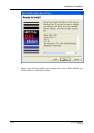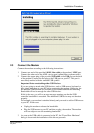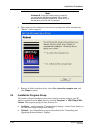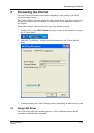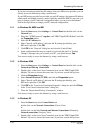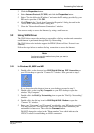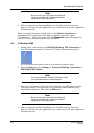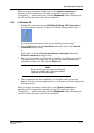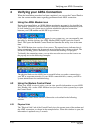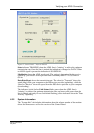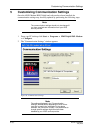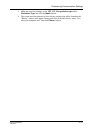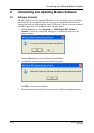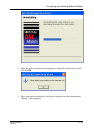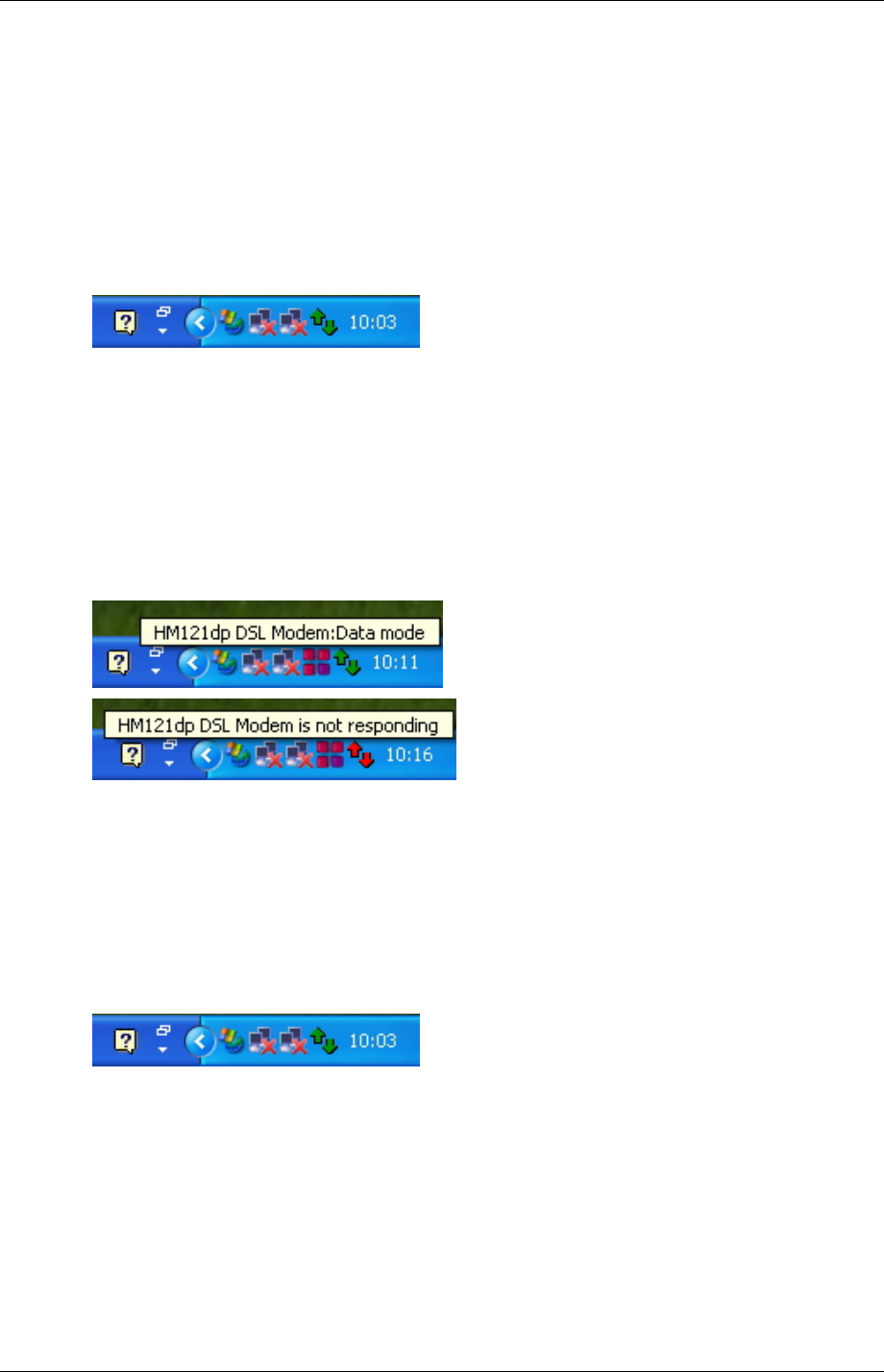
Verifying your ADSL Connection
22 (47) EN/LZT 108 6429 R1
May 2003
4 Verifying your ADSL Connection
When the installation procedure has been completed, you can use the Control Panel to
view the current modem status regarding performance and ADSL connection.
4.1 Using the ADSL Modem icon
During driver installation, an ADSL Modem monitoring program is also installed on
your system. Whenever you start Windows, the utility is launched automatically with
its icon loaded in your system tray to indicate whether the physical connection
between your USB modem and the ISP is up or down:
If the ADSL Modem icon does not appear in your system tray, you can manually start
the utility by double-clicking the ADSL Modem HM121dp/di icon in the Control
Panel. This opens the Modem Control Panel and launches the utility icon at the same
time.
The ADSL Modem icon consists of two arrows. The upward arrow indicates data is
being transmitted whereas the downward arrow indicates data is being received. The
arrows are flashing yellow alternatively to indicate that trianing is in progress.
To identify the connection status, you can also move the cursor over the icon to see
the pop-up text as the following examples:
The physical link over the ADSL line is essential before you make a connection to
your ISP or corporate networks. If your ADSL connection fails, contact your ISP or
system administrator for troubleshooting.
4.2 Using the Modem Control Panel
When your ADSL session is active, you can view specific information on your ADSL
link. Double-click on the ADSL Modem icon (two arrows) in the system tray to open
the Control Panel.
The Modem Control Panel consists of three tabs as described in the following
sections.
4.2.1 Physical Link
The "Physical Link" tab of the Control Panel views the current state of the modem and
the ADSL connection, as shown in the example below. When this window is open, the
information is updated every 2 seconds.