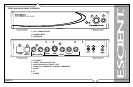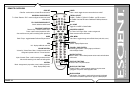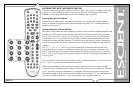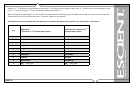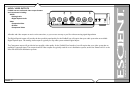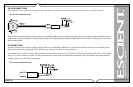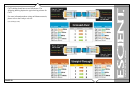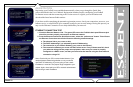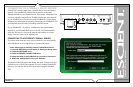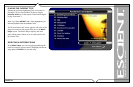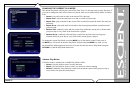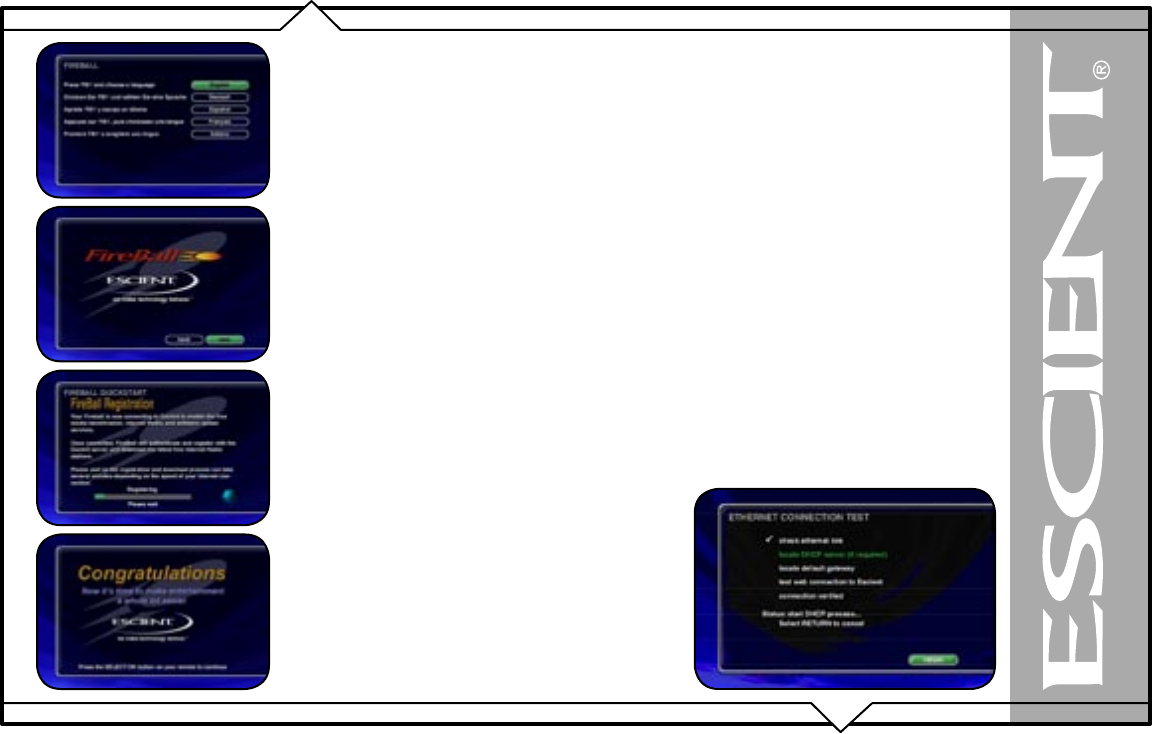
PAGE 21
FireBall™ ZP-1 User’s Manual
REGISTRATION
Registering your FireBall is accomplished automatically when you go through the Quick Start
process described in the User’s Manual. Registration includes properly configuring your FireBall
for Internet access and then connecting to the Escient servers to register your serial number and
download the latest Internet Radio stations.
If you have trouble completing the automatic registration process, check your connections, access to your
Internet service, or select MANUAL to manually configure your nework settings. During this process you
may use the Ethernet Connection Test to help troubleshoot your network.
ETHERNET CONNECTION TEST
1. Check the Ethernet Network Link - The green LED next to the FireBall’s back panel Ethernet jack
should be on when properly connected to an Ethernet network.
2. From the Ethernet Connection Quick Start screen, select the “perform test” button. This will start
the Ethernet Connection test which will test the following network settings:
a. The ethernet link to your router or hub.
b. The DHCP addressing if you selected Dynamic IP Addressing.
c. The connection to your default Gateway (your route to the Internet).
d. The connection between your router and the Escient server. If any of these tests fail, check
your ethernet wiring with the proper test equipment, make sure your router is properly
configured as a DHCP router, and that you can access the internet using the same network
connection using a PC.
Note: Check with your ISP or network administrator if you
need assistance determining whether or not you should
use DHCP IP addressing. If you are going to use a static
IP address, it must be in the proper range assigned to your
subnet. Again, check with your ISP or network administrator
before using a static IP address.