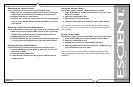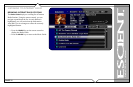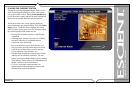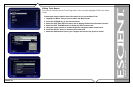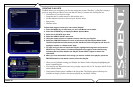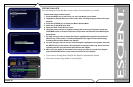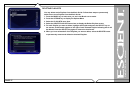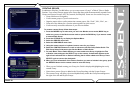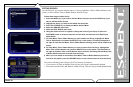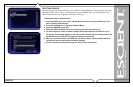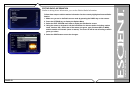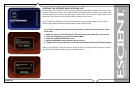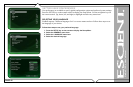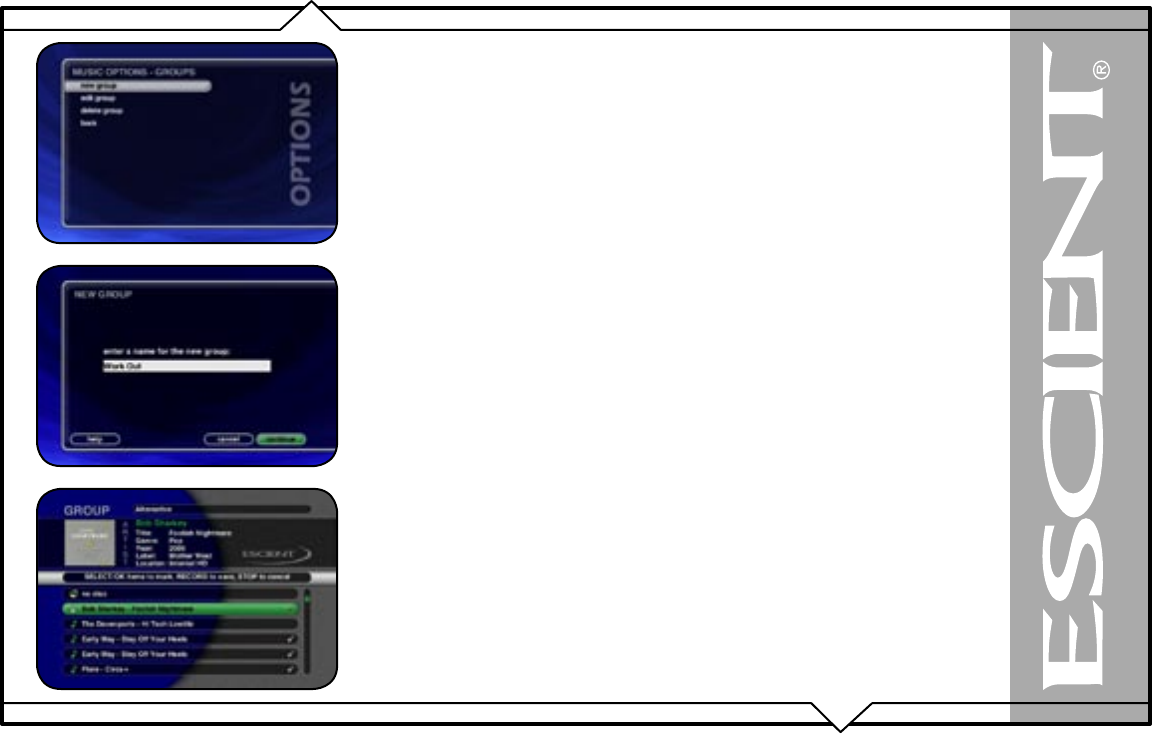
PAGE 38
FireBall™ ZP-1 User’s Manual
CREATING GROUPS
In addition to Playlists, FireBall allows you to create custom “Groups” of Music Titles or Radio
Stations. User created Groups appear in the Group Bar along with the automatically created Genre
Groups and System Groups (All, CDs, Internal, and Playlists). Some uses for custom Group are:
• Group similar movies together.
• Create custom groups of your favorite movies.
• Organize music titles or radio stations into custom genres, like “Funk”, 80’s, “Hits’, etc…
• Group all of the albums for a favorite artists together for quick access.
• Create an easily accessible collection of your favorite albums.
To create a custom Group, follow these steps:
1. Press the MOVIES key to make sure you are in the Movies source mode, MUSIC key to
make sure you are in the Music source mode or press the RADIO key if you want to create
a custom Radio Group.
2. Press the OPTIONS key to display the Options Menu.
3. Select the
GROUPS menu item.
4. Select the
NEW GROUP menu item.
5. Using the remote control or keyboard, enter a name for your Group.
6. Select the CONTINUE button on screen to advance to the Edit Group Select Guide. The
Edit Group Select Guide works just like the Music or Radio Guide.
7. For each Music Title or Radio Station you want to add to the Group, highlight the Title
or Station name and press the SELECT key on the remote. A checkmark appears to the
right of each selected Title or Station indicating that it will be added to the Group. Press
SELECT again to remove the checkmark.
8. When you have selected all of the Titles or Stations you want to include in the group, press
the RECORD button on the remote control to save the Group.
• When you are finished creating your Group, the Guide is displayed highlighting the newly
created Group.
• Notice that a custom Group is added to the Group Bar along with the System Groups.
• The custom Group will always be sorted alphabetically within the Group Bar and appear to
the right of the All and Playlist Groups.