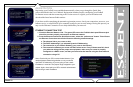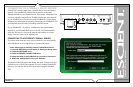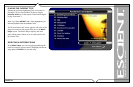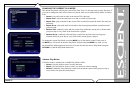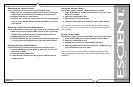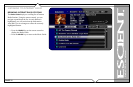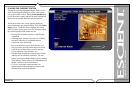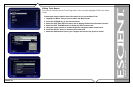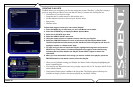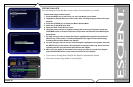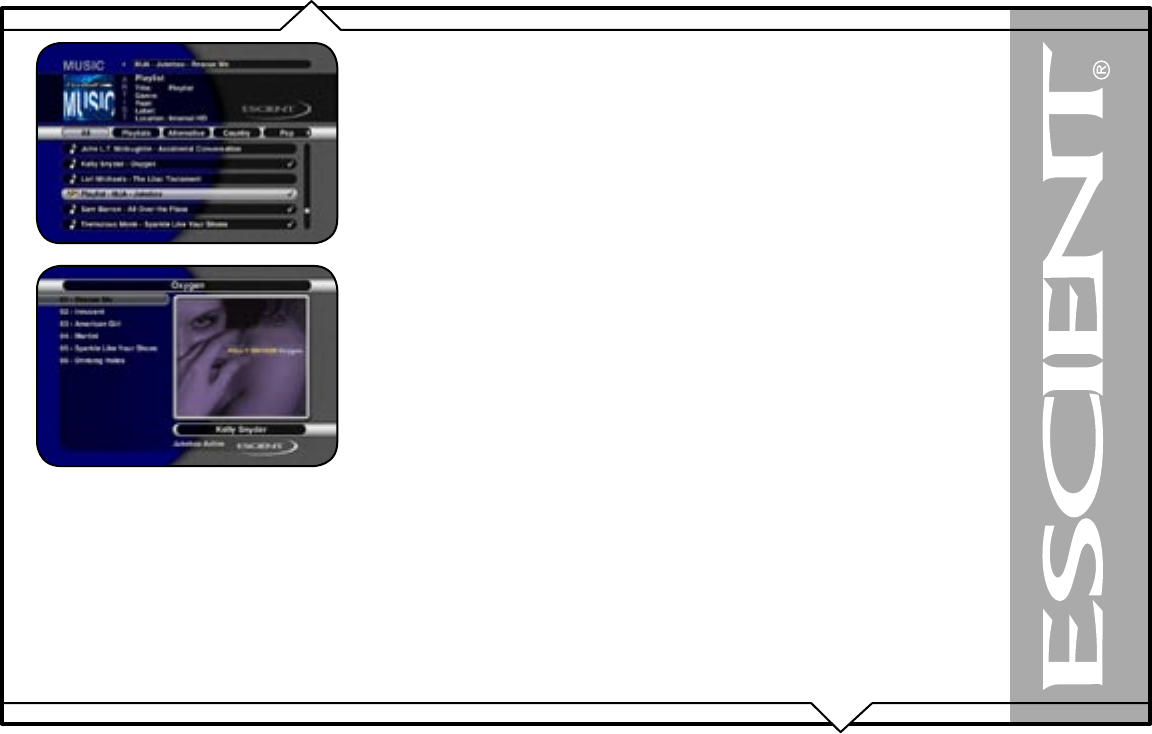
PAGE 29
FireBall™ ZP-1 User’s Manual
USING THE JUKEBOX QUEUE
By default, FireBall plays music from a “playlist” or “disc” based song list, meaning that you
select an Artist-Title, Title, or Cover and it plays the entire Album you selected (according to the
current Play Mode). If you select something else, what is currently playing is stopped and the newly
selected music starts to play.
Alternatively, the Jukebox Mode allows you to create a list of songs (or a song queue if you will) to
play while you are listening to something else, similar to the way you would use a traditional coin
operated jukebox.
Adding Songs and Playing the Jukebox Queue
Follow these steps to select and play music using the Jukebox Mode:
1. Press the MUSIC key on the remote to make sure you are in the Music Source Mode.
2. Locate and highlight any Genre, Artist, Album, or Song in the Music Guide that you want to
play in Jukebox mode.
3. Press the ADD JUKEBOX key on the remote control to add the highlighted item to your
Jukebox Queue.
4. Press the PLAY JUKEBOX key on the remote control to display the Music Player screen
and play your Jukebox Queue.
5. If you want to add more music to your Jukebox Queue, press the GUIDE key on the remote
to return to the Music Guide and use the ADD JUKEBOX key to add more music. You will
notice that music you Add doesn’t play right away as it is added to the end of the Jukebox
Queue.
Note: Some FireBall products will have ADD FAVORITES and PLAY FAVORITES keys on the remote
control instead of Jukebox keys. Use these keys to add and play your Jukebox Queue.
The Jukebox Queue has a limit of 500 songs so FireBall will automatically balance and adjust the
contents of the queue as you select items into it. For example, if your Jukebox Queue already has
500 items, you can still use the ADD JUKEBOX key to add another artist (which may contain
several albums and dozens of songs) to the queue. FireBall will add tracks from the selected artist
into the queue while automatically removing other tracks to make room for the new ones.