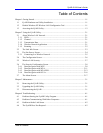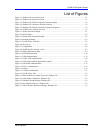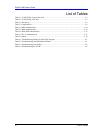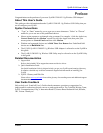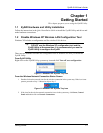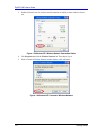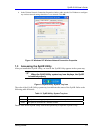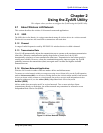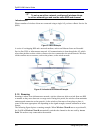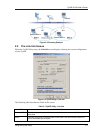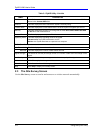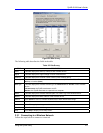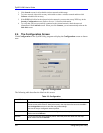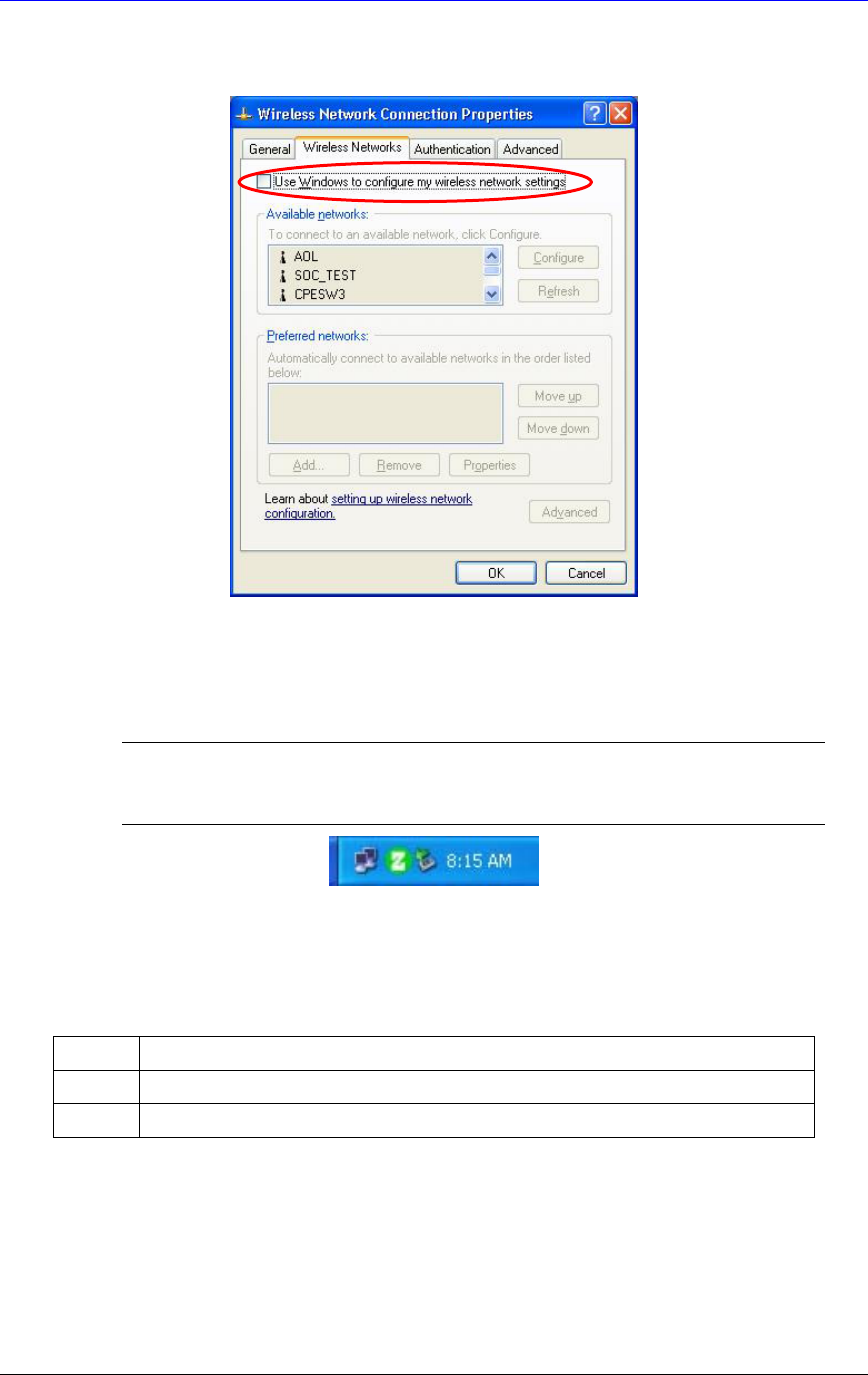
ZyAIR G-200 User’s Guide
Getting Started 1-3
6. In the Wireless Network Connection Properties window, make sure the Use Windows to configure
my wireless network settings check box is not selected. Click OK.
Figure 1-5 Windows XP: Wireless Network Connection Properties
1.3 Accessing the ZyAIR Utility
After you installed the ZyAIR Utility, an icon for the ZyAIR Utility appears in the system tray.
When the ZyAIR Utility system tray icon displays, the ZyAIR
is installed properly.
Figure 1-6 ZyAIR Utility: System Tray Icon
The color of the ZyAIR Utility system tray icon indicates the status of the ZyAIR. Refer to the
following table for details.
Table 1-1 ZyAIR Utility: System Tray Icon
COLOR DESCRIPTION
Red The ZyAIR is working properly but is not connected to any AP or wireless station.
Green The ZyAIR is connected to a wireless network.
Double click on the ZyAIR Utility icon in the system tray to open the ZyAIR Utility.