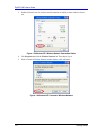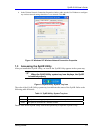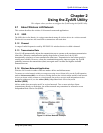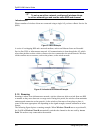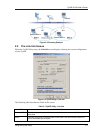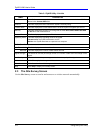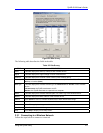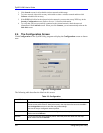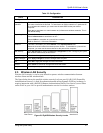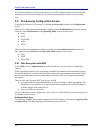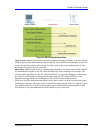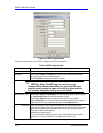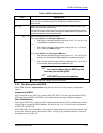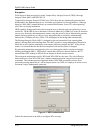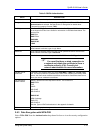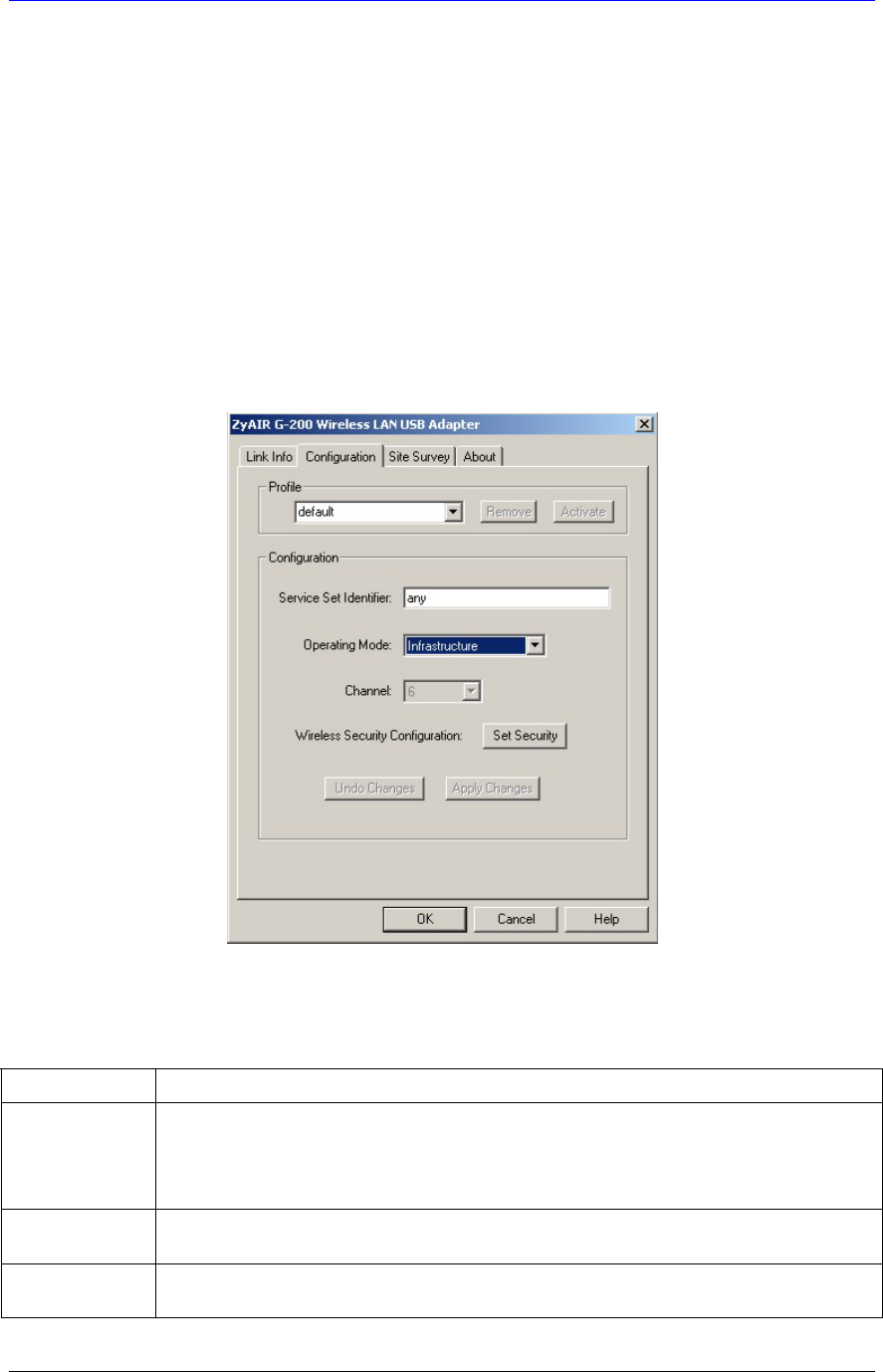
ZyAIR G-200 User’s Guide
2-6 Using the ZyAIR Utility
1. Click Search to scan for all available wireless networks within range.
2. To join a network, either click an entry in the table to select a wireless network and then click
Connect or double-click an entry.
3. If the WEP field is Yes for the selected wireless network, you must also set up WEP keys in the
Security Configuration screen. Refer to Section 2.6 for more information.
4. To verify that you have successfully connected to the selected network, check the network
information in the Link Info screen. When you click Connect, you are automatically taken to the
Link Info screen.
2.4 The Configuration Screen
Click Configuration in the ZyAIR Utility program to display the Configuration screen as shown
next.
Figure 2-7 Configuration
The following table describes the labels in this screen.
Table 2-3 Configuration
FIELD DESCRIPTION
Profile
The Profile function allows you to:
Create a new profile. Enter a descriptive name in the drop-down list box and click OK in
the Configuration screen to save the new profile settings.
Use one of the pre-configured network profiles.
Remove To delete an existing wireless network configuration, select a profile from the drop-down
list box and click Remove.
Activate To use a previously saved network profile, select the profile file name from the drop-
down list box and click Activate.