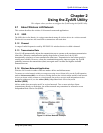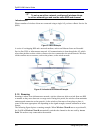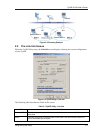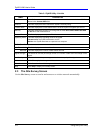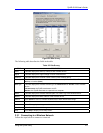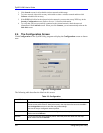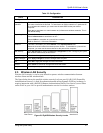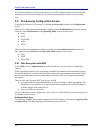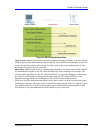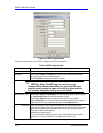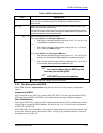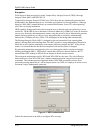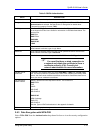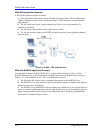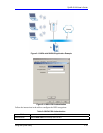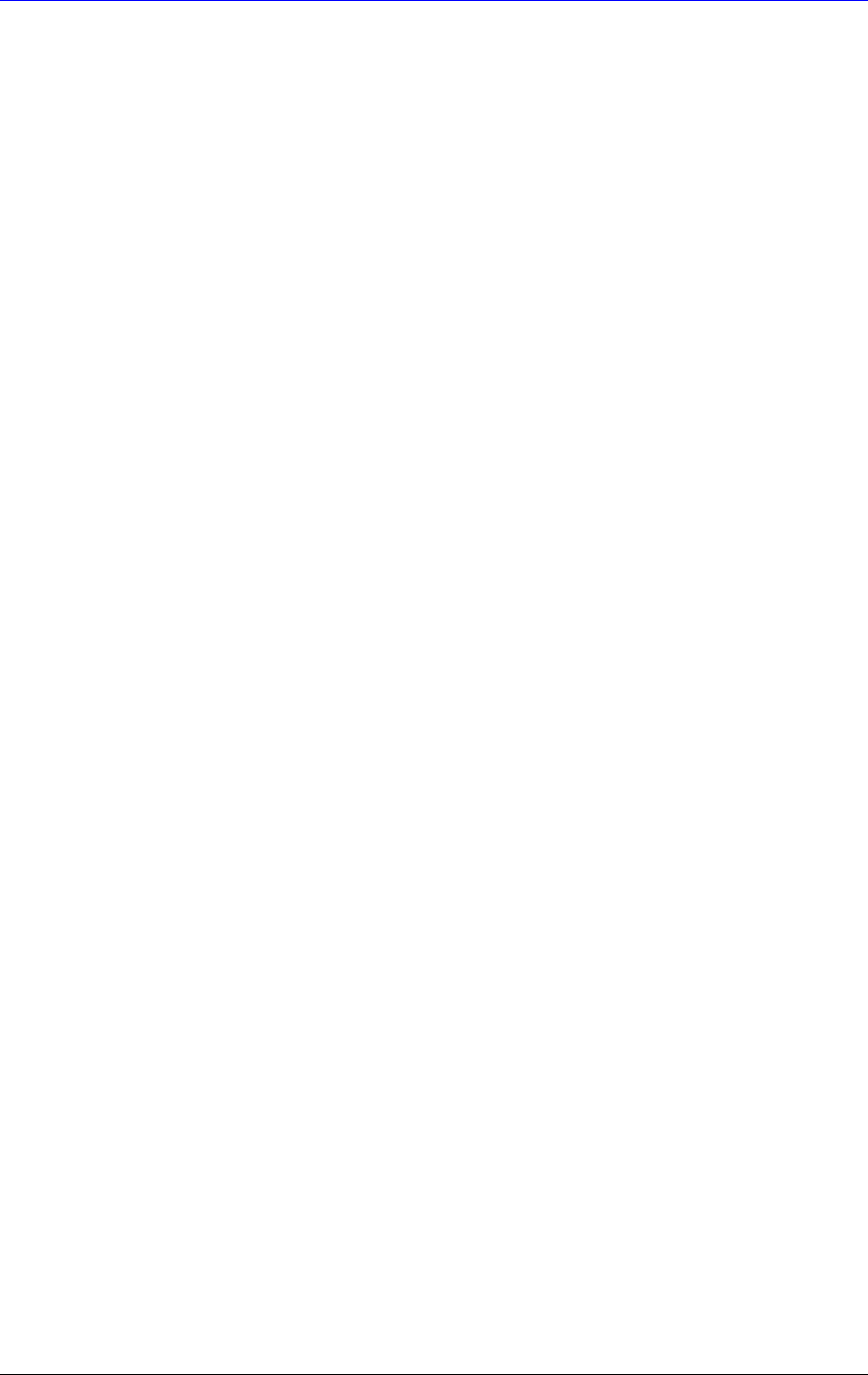
ZyAIR G-200 User’s Guide
2-8 Using the ZyAIR Utility
If you do not enable any wireless security on your ZyAIR, communication between the ZyAIR
and the wired network is accessible to any wireless networking device that is in the coverage
area.
2.6 The Security Configuration Screen
Configure the wireless LAN security by clicking the Set Security button in the Configuration
screen.
There are five data authentication options available from the Authentication drop-down list box,
when you select Infrastucture as the Operating Mode in the previous screen:
♦ None
♦ WEP
♦ WPA-PSK
♦ WPA
♦ 802.1x
There are three data authentication options available from the Authentication drop-down list
box, when you select Ad-Hoc as the Operating Mode in the previous screen:
♦ None
♦ WEP
♦ WPA-PSK
2.6.1 Data Encryption with WEP
Select WEP from the Authentication drop-down list box to view the security configuration
options.
WEP (Wired Equivalent Privacy) encryption scrambles all communication transmitted between
the ZyAIR and the AP or other wireless stations to keep network communications private. Both
the wireless clients and the access points must use the same WEP key for data encryption and
decryption.
There are two ways to create WEP keys in your ZyAIR.
♦ Automatic WEP key generation based on a “password phrase” called a passphrase. The
passphrase is case sensitive. You must use the same passphrase for all WLAN adapters
with this feature in the same WLAN.
♦ Enter the WEP keys manually.
Your ZyAIR allows you to configure up to four 64-bit or 128-bit WEP keys but only one key can
be enabled at any one time.
Authentication Type
Two different methods can be used to authenticate wireless stations to the network: Open System
and Shared Key. The following figure illustrates the steps involved.