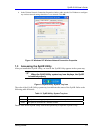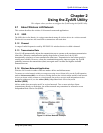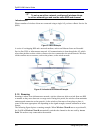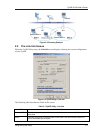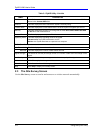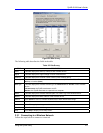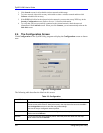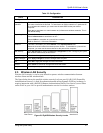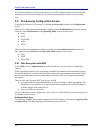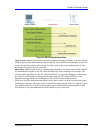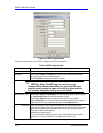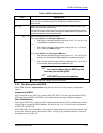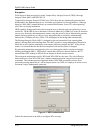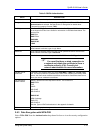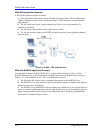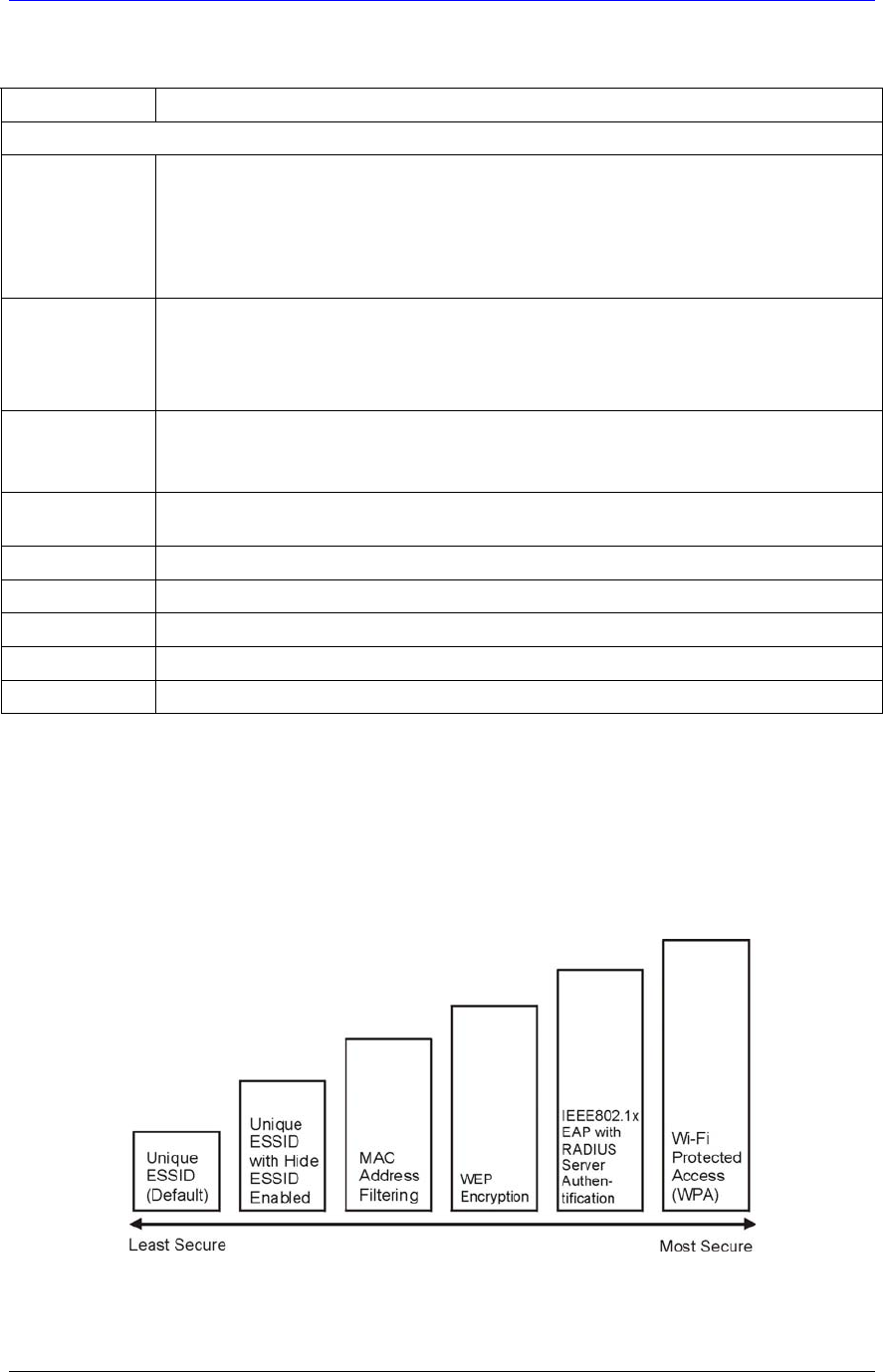
ZyAIR G-200 User’s Guide
Using the ZyAIR Utility 2-7
Table 2-3 Configuration
FIELD DESCRIPTION
Configuration
Service Set
Identifier
Enter the SSID (Service Set Identifier) of the AP or the peer ad-hoc computer to which
you want to associate in this field. To associate to an ad-hoc network or a particular AP
in an infrastructure network, you must enter the same SSID as the peer ad-hoc
computer.
Enter any to associate to or roam between any infrastructure wireless networks. This is
the default setting.
Operating Mode
Select Infrastructure or Ad-Hoc from the drop-down list box.
Select Infrastructure to associate to an AP.
Select Ad-Hoc to associate to a peer ad-hoc computer.
Refer to Section 2.1.4 for more information.
Channel
This field is activated if you select Ad-Hoc in the Operation Mode field.
Select the channel number from the drop-down list box. To associate to a peer ad-hoc
computer, you must use the same channel as the peer ad-hoc computer.
Set Security
Click Set Security to display the Security Configuration screen. Configure your ZyAIR
with wireless LAN security in this screen.
Undo Changes
Click Undo Changes to start configuring the fields again.
Apply Changes
Click Apply Changes to save the changes back to ZyAIR.
Ok
Click OK to apply the changes and close the screen.
Cancel
Click Cancel to discard all changes and close the screen.
Help
Click Help to display on-line help screen.
2.5 Wireless LAN Security
Wireless LAN security is vital to your network to protect wireless communication between
wireless clients and the wired network.
The figure below shows the possible wireless security levels on your ZyAIR. EAP (Extensible
Authentication Protocol)
is used for authentication and utilizes dynamic WEP key exchange. It
requires interaction with a RADIUS (Remote Authentication Dial-In User Service) server either
on the WAN or your LAN to provide authentication service for wireless stations
Figure 2-8 ZyAIR Wireless Security Levels