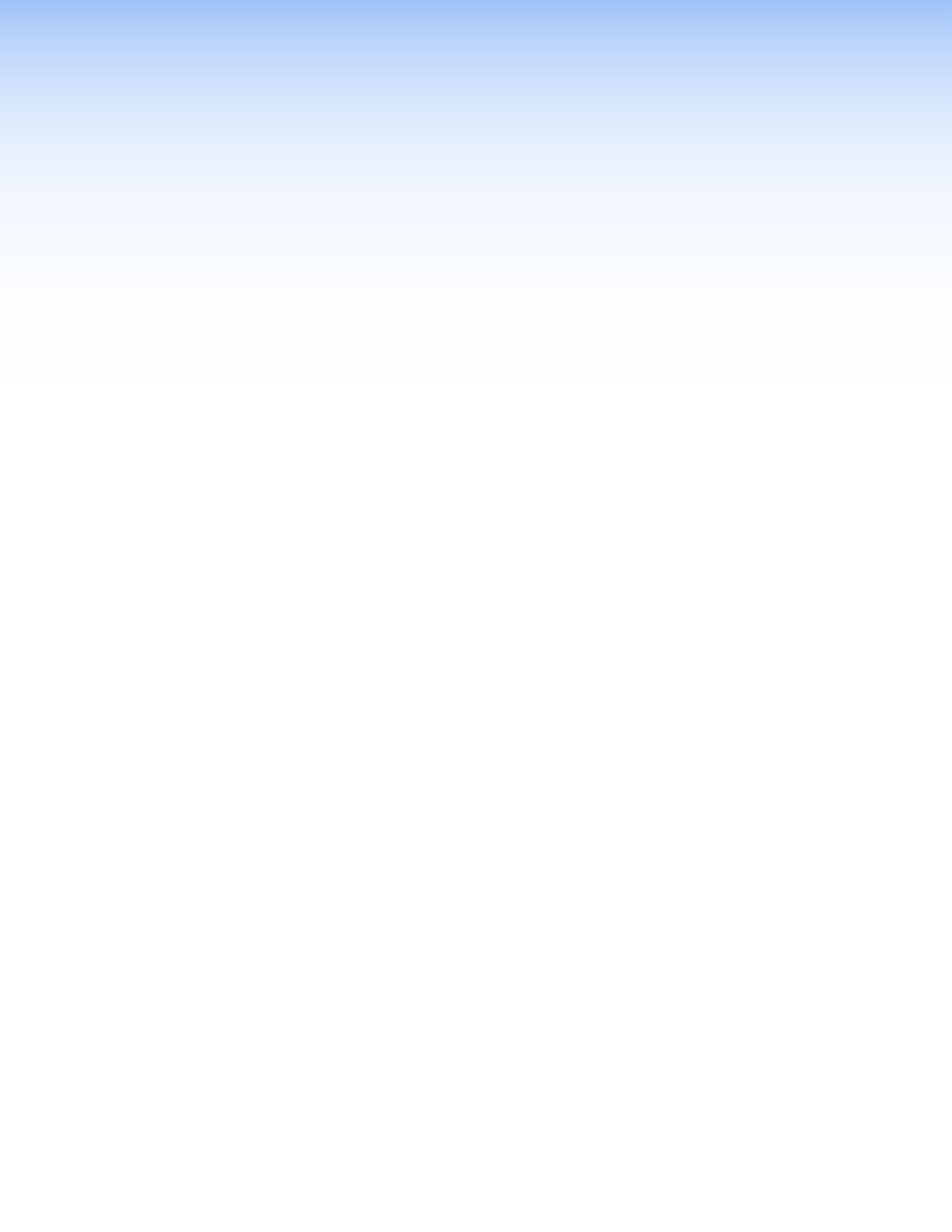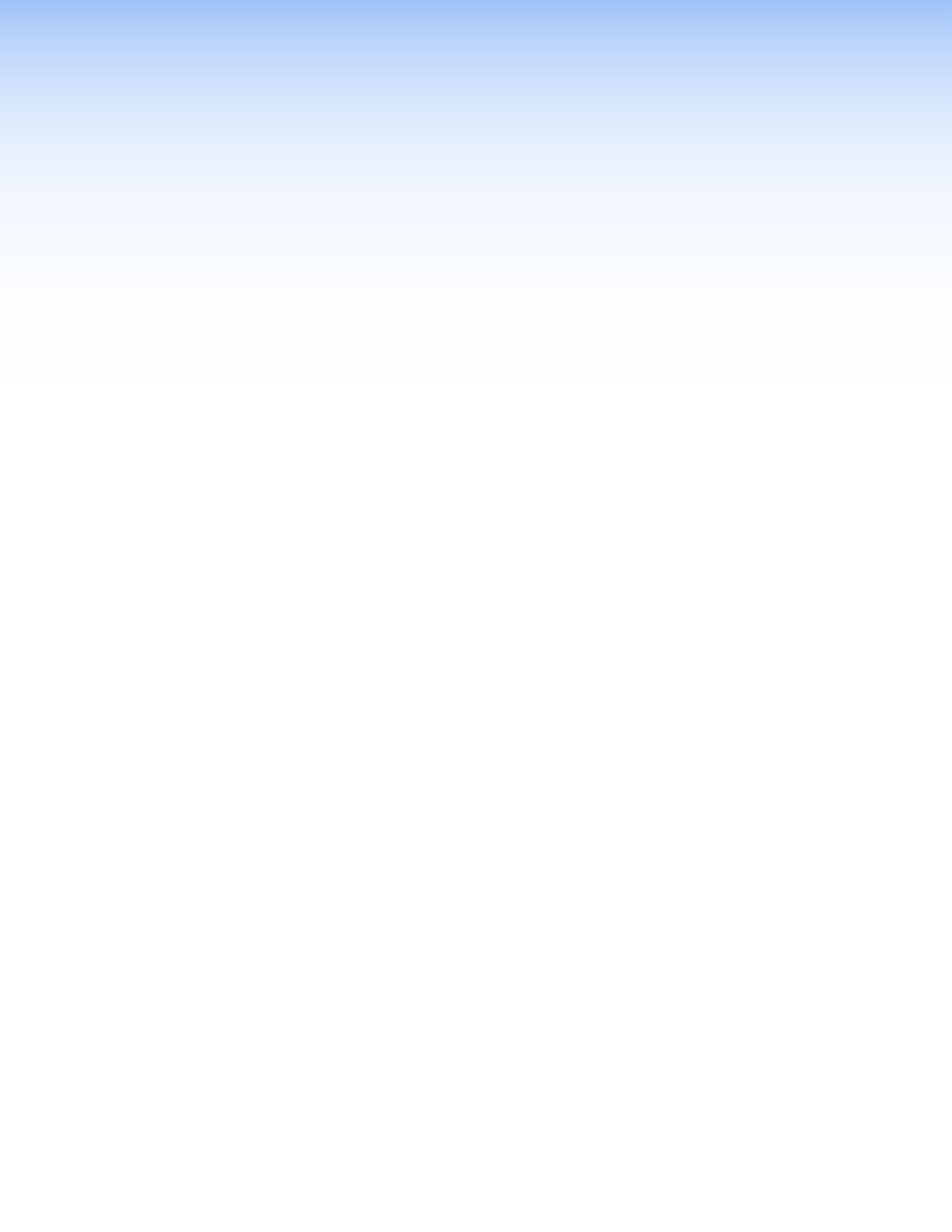
Installation
This sections details the installation and configuration of the CrossPoint Matrix Switchers
and MAV Plus Matrix Switchers, including:
• Setup and Installation Checklist
• Rear Panel Views
• Rear Panel Connections
• Front Panel Configuration Port
Setup and Installation Checklist
Get ready
c Familiarize yourself with the matrix switcher.
c Obtain IP setting information for the matrix switcher from the local network administrator
(see Ethernet Connection on page 149).
Installation the switcher and make all connections
c If desired, install the switcher in a rack (page 156).
c Cable input and output video devices (page 19).
c Cable input and output audio devices (page 24).
c If desired, connect computers or control systems to any of the remote control ports
(rear panel serial port [page 26], LAN port [page 27]), and front panel serial port
[page 30], on the switcher.
c Connect power (page 29).
c Test the switcher by creating a tie (page 43).
c If desired, create and replace button labels (see Removing and Installing Button
Labels on page 158).
Ancillary operations
c Install the Matrix Switchers Control Program (see the Matrix Software beginning on
page 110.
CrossPoint and MAV Series Matrix Switchers • Installation 12