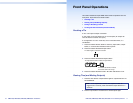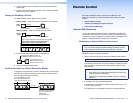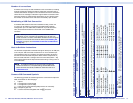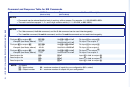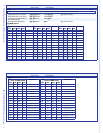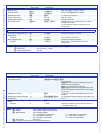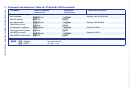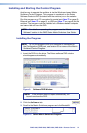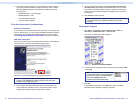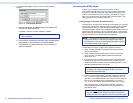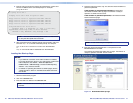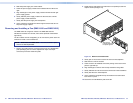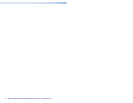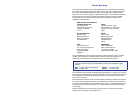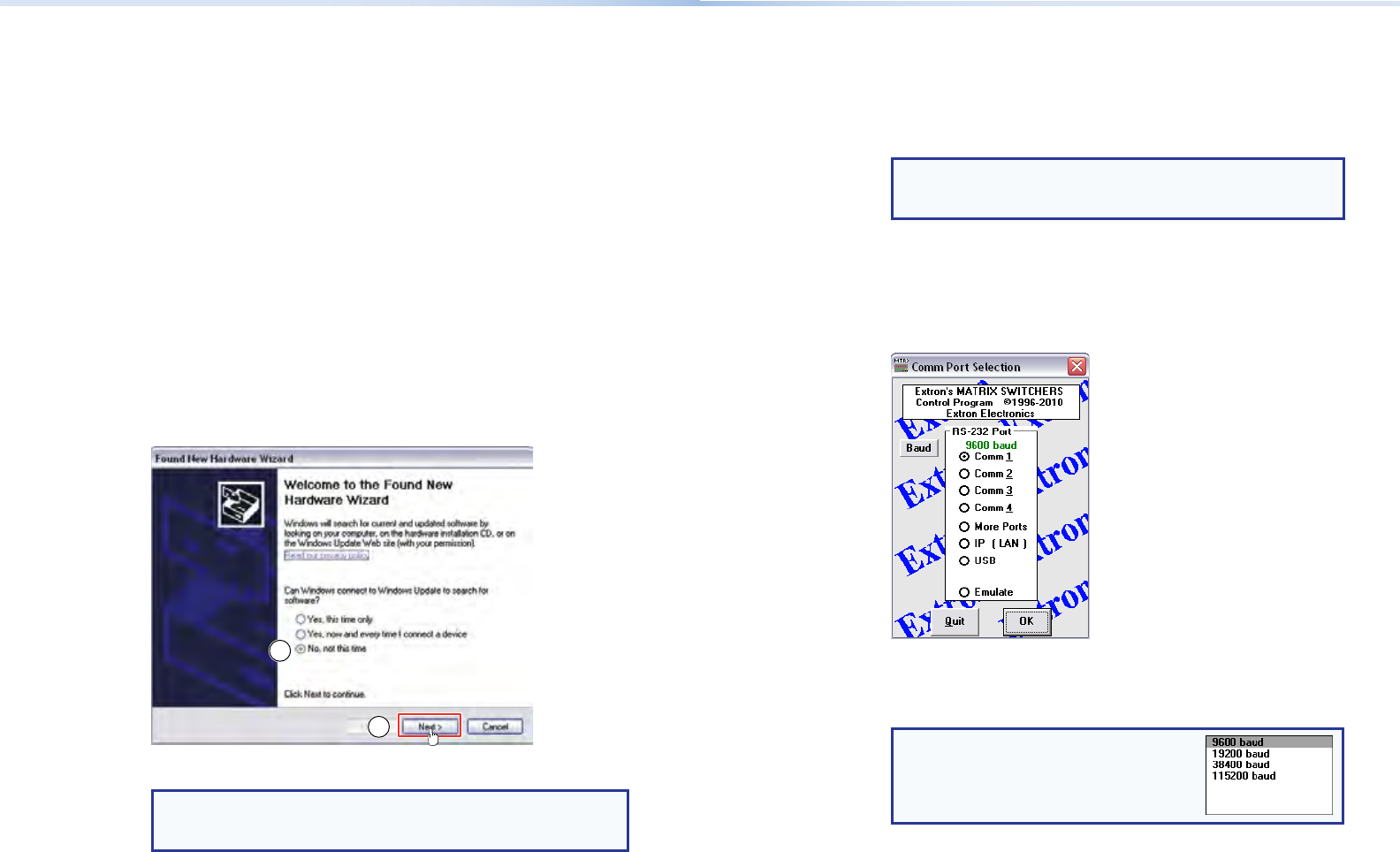
22 DMS 1600, DMS 2000, DMS 3200, DMS 3600 • Remote Control 23DMS 1600, DMS 2000, DMS 3200, DMS 3600 • Remote Control
4. Follow the on-screen instructions. The installation program creates a
C:\Program Files\Extron\Matrix_Switchers directory and an “Extron
Electronics\Matrix Switchers” group folder. It installs the following
four programs:
• MATRIX Switcher+ Control Program
• MATRIX Switcher+ Help
• Uninstall MATRIX Switcher
• Check for Matrix Updates
First-time Connection Considerations
LAN port connection
If you connect your PC to the switcher via the LAN port, and it is the rst
time you have done so, you may change the default settings (IP address,
subnet mask, and [optional] administrator password) on the controller
(see Configuring for Network Communication on page 25 for details.)
USB port connection
When you connect your PC to the DMS matrix switcher via the USB port
for the rst time, the Found New Hardware Wizard opens.
1
1
Activate the connected USB port for your device as follows:
NOTE: If you have not installed the latest Matrix Switchers Control
Program, click Cancel and install the program. Reconnect the
switcher to the Configuration port.
1. Select the No, not this time radio button and click Next. The
wizard installs the necessary driver to access the switcher via the
Conguration (USB) port (this may take a few minutes).
2. On the next page that appears, select the Install the software
automatically radio button and click Next. Follow the on-screen
instructions. The wizard assigns the driver necessary to access the
switcher to the connected Conguration (USB) port (this may take a
few minutes).
3. Click Finish to exit the wizard.
NOTE: You may need to repeat these steps if you subsequently
connect the switcher to a different USB port on the same
computer.
Starting the Program
1. Click Start > Programs > Extron Electronics > Matrix
Switchers > MATRIX Switcher + Control Pgm.
The Comm Port Selection window appears.
Figure 11. Comm Port selection Window
2. Choose the comm (serial) port that is connected to the switcher, USB,
or IP [LAN].
NOTE: For a comm port, check the baud
rate displayed in the Comm Port Selection
window. If you need to change the baud
rate, click the Baud button and
double-click the desired baud rate.
3. Click OK.
If you selected a serial port or the
USB port in step 2, the Matrix
Switchers Control Program is ready for operation.