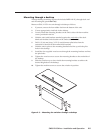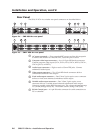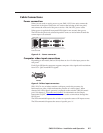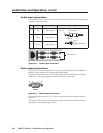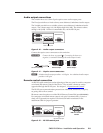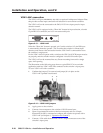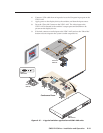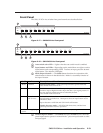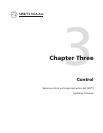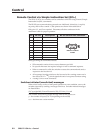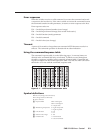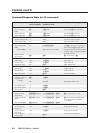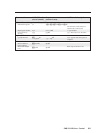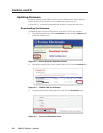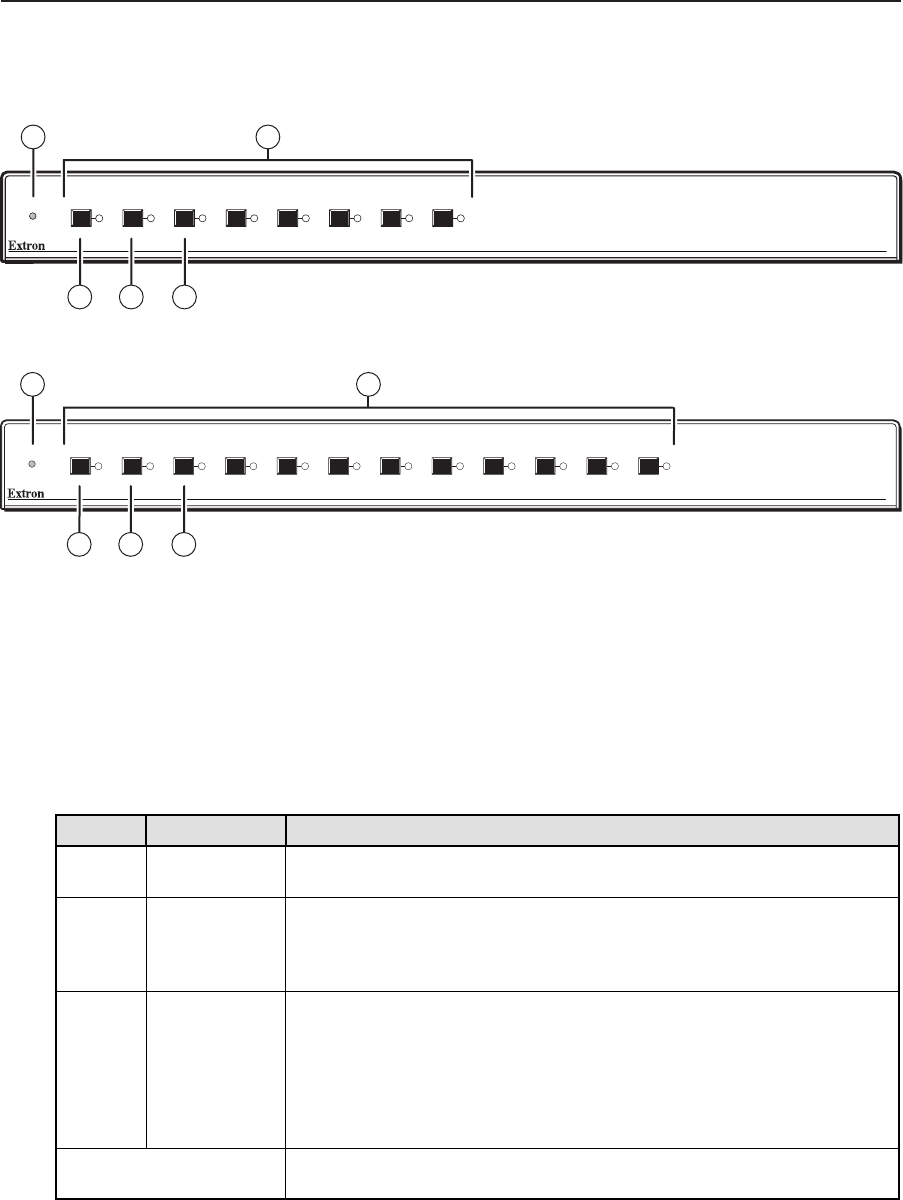
2-13
SW8/12 VGA Ars • Installation and Operation
Front Panel
TheSW8/12VGAArsswitcherfrontpanelcontrolsaredescribedbelow.
ACTIVE
SW8 VGA Ars
1 2 3 4 5 6 7 8
AUTO SWITCH
MODE NORMAL AUTO
1
3
2
4 5
Figure 2-17 — SW8 VGA Ars front panel
AUTO SWITCH
ACTIVE
MODE NORMALAUTO
SW 12 VGA Ars
1 2 3 4 5 6 7 8 9 10 11 12
1
3
2
4 5
Figure 2-18 — SW12 VGA Ars front panel
a
Auto switch active LED — Lights when the auto switch mode is enabled.
b
Input buttons and LEDs— Depending on the model there are eight or twelve
input buttons and corresponding LEDs. To select an input, press the desired
input button. The adjacent LED lights.
c
Mode (Input 1) button — The Mode button functions in conjunction with
other buttons as shown in the table below. Mode is a secondary function of
the Input 1 button.
Hold Press Description and Result
Mode Normal Enable Normal mode — Front panel input buttons operate normally.
Auto Switch Active LED is off.
Mode Auto Enable Auto switch mode — Front panel input buttons are locked out.
Switcher outputs highest number input that has a sync signal present. If
no sync signal is present, input #1 is selected by default.
Auto Switch Active LED is on.
Mode Input button
#4for3sec.
Enable/disable Executive mode — All LEDs flash 3 times. All front panel
input buttons are locked out. Attempts to select an input button causes
all LEDs to flash.
Input selections via RS-232 and VSW IAAP still function.
Disable Executive mode — All LEDs flash three times, and the front
panel input buttons return to operation.
Mode - while applying
power
Perform factory reset — Reset unit to its factory settings.
d
Normal (Input 2) button — Hold Mode and press Normal to have the front
panel input buttons operate in manual mode - press an input button to select
an input signal.