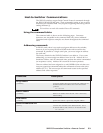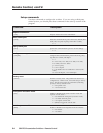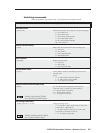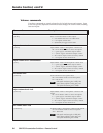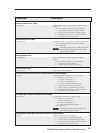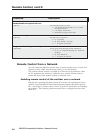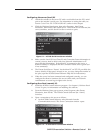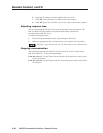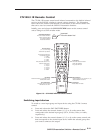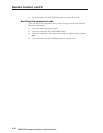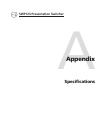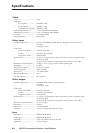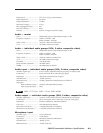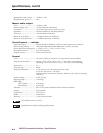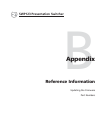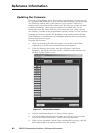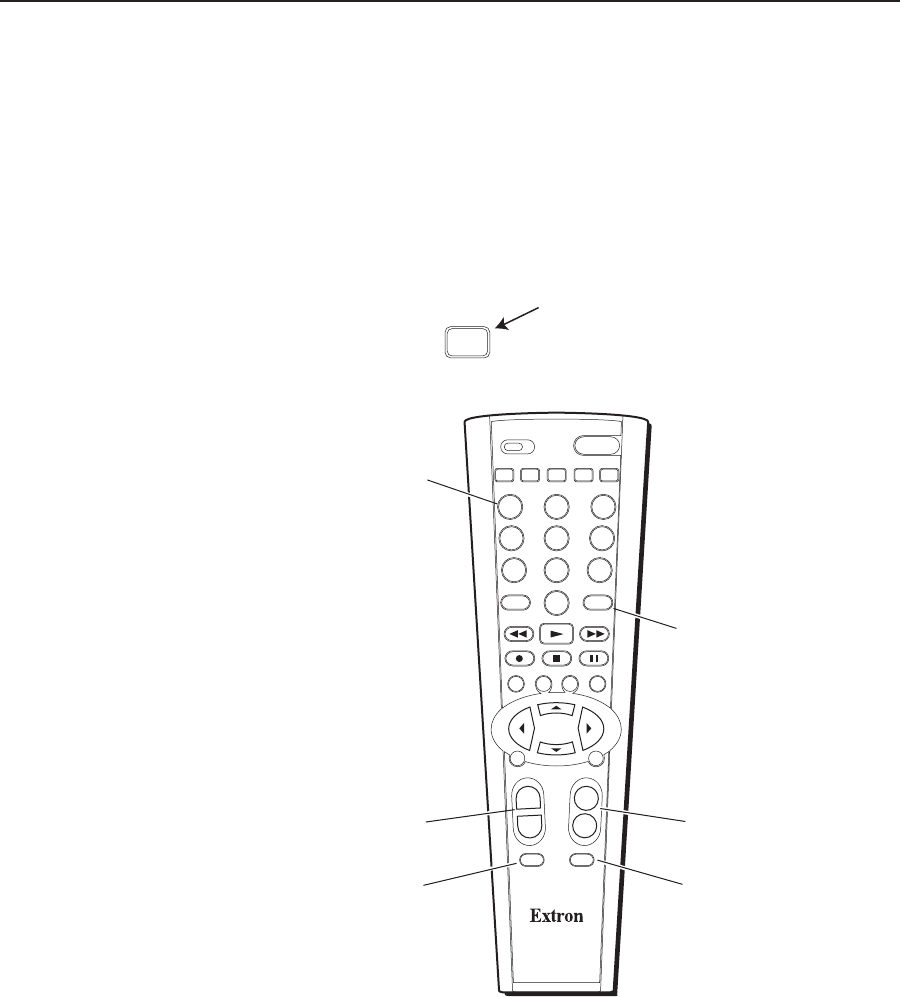
SWP123 Presentation Switcher • Remote Control
5-11
CTL120-3 IR Remote Control
The CTL120-3 IR remote control sends infrared commands to the built-in infrared
receiver in the SWP123 switcher to control various functions. The illustration
below shows the location and function of each button on the remote control unit
that can be used to control the SWP123 Presentation Switcher.
Initially, press and release the SWP SWITCHER button on the remote control
unit to change it to SWP switcher mode.
ENTPIP
123
45
897
0
6
S
+
–
+
–
MIC
TALK OVER
SWP
SWITCHER
PROJECTOR
VGA
AUDIO
BLANK
ENTER
S-VIDEO VIDEO
VOL
ENTERMENU
MUTE
FREEZE
VIDEO
SCALER
SWP
SWITCHER
SWP SWITCHER Button
Press and release this button
first to set the CTL120-3
to control the SWP123
Presentation Switcher.
Numeric Buttons
(1, 2, 3, 4, and 0 only)
To select an input device:
First press and release1-4
to select the A/V group:
Volume Buttons
Press and release (+) to increase, or (-) to
decrease Master A/V volume.
Mute Button
Mutes Master A/V audio.
Enter Button
Press and release to execute
switch after selecting
A/V group and input.
Important!
Press this button first!
MIC Button
Press and release (+) to increase, or (-) to
decrease MIC volume.
1 = VGA
2 = S-Video
3 = Video
4 = Audio
TALK OVER Button
Press and release to toggle
Mic Talk Over on or off.
Next press and release 1-4 to
select the input device:
1 = Input 1
2 = Input 2
3 = Input 3
4 = Input 4
0 = Blank
Figure 5-3 — CTL120-3 infrared remote control
Switching input devices
To switch to a new input group and input device using the CTL120-3 remote
control:
1. Press and release the SWP SWITCHER button.
2. Press and release the numeric button (1, 2, 3, or 4) on the remote that
corresponds to the desired input group (VGA, S-video, Video, or Audio,
respectively).
3. Press and release the numeric button (1, 2, 3, or 4) on the remote control unit
that corresponds to the desired input device within the selected group that
you want to connect to the output.