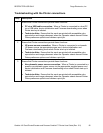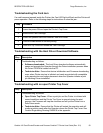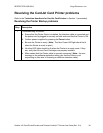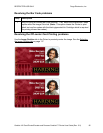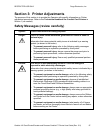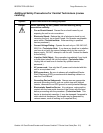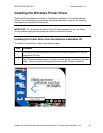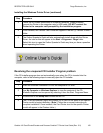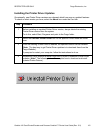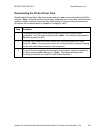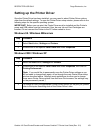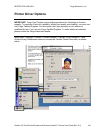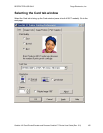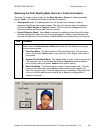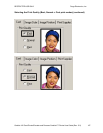RESTRICTED USE ONLY Fargo Electronics, Inc.
CardJet 410 Card Printer/Encoder and Persona CardJet C7 Printer User Guide (Rev. 5.0)
100
Installing the Windows Printer Driver (continued)
Step Procedure
3 Follow the on-screen instructions to complete installation. When prompted,
connect the Printer to the computer using a USB cable. DO NOT connect the
Printer to the computer until prompted by the installation program.
4 Once installed, the CardJet Card Printer will appear in the two (2) CardJet Printer’s
folder.
5 The Online Operator's Guide will also automatically install along with the Printer
Driver. An icon for this will appear in the Start > Programs > Fargo folder.
Select this icon to open the Online Operator's Guide any time you have a question
about operating the Printer.
Resolving the unopened CD Installer Program problem
If the CD installer program does not automatically open when the CD is inserted into the
computer, refer to the following steps to manually open the CD installer:
Step Procedure
1 Insert the Software Installation CD into the computer's CD drive.
2
Use My Computer or Windows Explorer to view the contents of the CD.
Windows Explorer can be opened by selecting it from the Start, Programs Menu.
3
Double-click on the Setup.exe file listed on the CD.
4 The CD will automatically open and prompt you to click on the photo of the specific
Printer model to begin installation. (Note: Follow the on-screen instructions to
complete installation. Once installed, the Card Printer icon for the specific Printer
model will appear in the Printers folder.)