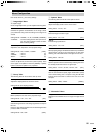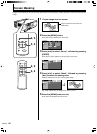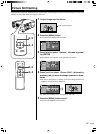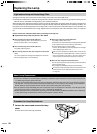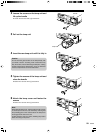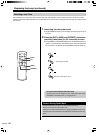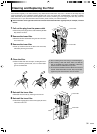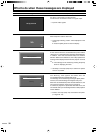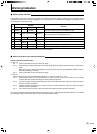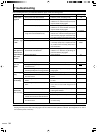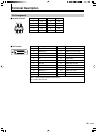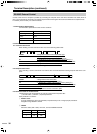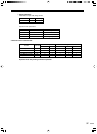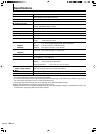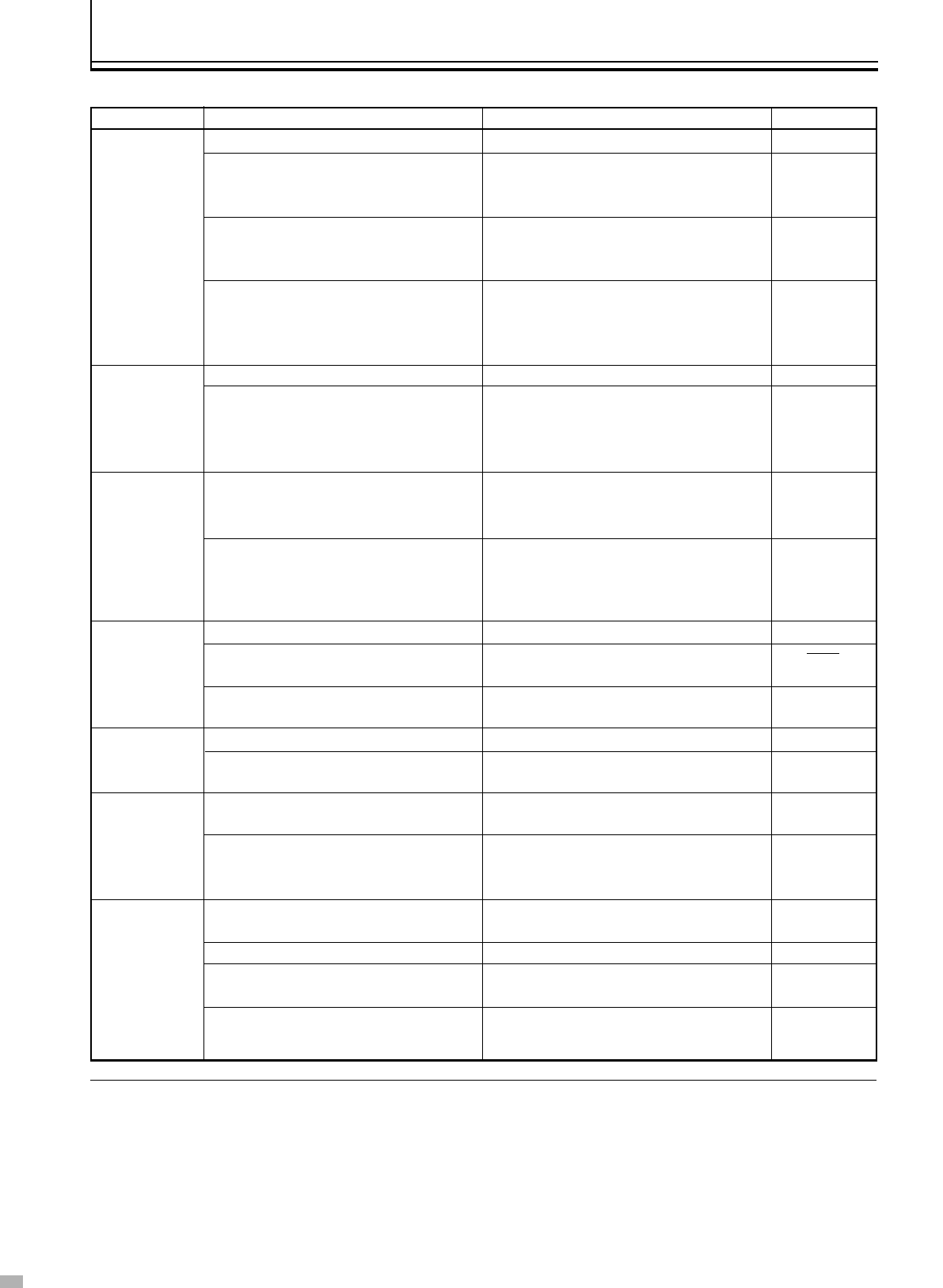
34
● This unit uses a microcomputer. External noise may cause it to malfunction. If this happens, turn off the power and remove
the plug from the power outlet. Insert plug again into the outlet and check operation of the unit. (See Pages 20, 21 on how to
turn on/off the power of the unit.)
• Is the power cord disconnected?
• Is the lamp cover properly shut?
• Is the filter cover properly shut?
• Has the lamp life expired? (Has the lamp
usage time reached 2000 hours?)
• Is the lens cap removed?
• Is the lamp near exhaustion?
• Are the air suction openings (air inlets)
and exhaust vents blocked?
• Are the filters dirty?
• Are devices properly connected?
• Are signals being output from the con-
nected devices?
• Is the video image temporarily turned off
when the [HIDE] button is being pressed?
• Is the focus correctly adjusted?
• Is the unit placed too near or too far away
from the screen?
• Has setting been performed for screen
mask?
• Has setting been performed for picture
shift?
• Are batteries installed correctly?
• Are batteries exhausted?
• Is there an obstructive object between the
remote control unit and remote sensor?
• Is the remote control held too far away
from the screen?
19
21, 29
21, 31
11, 28-30
19
22, 25,
28-30
7, 8, 14
31
18
21
20
16
26
27
13
13
17
17
• Insert the power cord (plug) firmly.
• Remove the plug when the [STAND BY]
indicator is on. Close the lamp cover prop-
erly and insert the plug again.
• Remove the plug when the [STAND BY]
indicator is on. Close the filter cover prop-
erly and insert the plug again.
• Remove the plug when the [STAND BY]
indicator is on. Install a new lamp (lamp unit)
and insert the plug again. Reset the lamp
time after installing a new lamp (lamp unit).
• Remove the lens cap.
• Check the lamp time on the menu. Prepare
a new lamp (lamp unit) or replace as soon
as possible when the lamp (lamp unit) is
near exhaustion.
• Remove the plug when the [STAND BY]
indicator is on. Remove any blocking ob-
ject and insert the plug again.
• Clean the filters.
• Connect devices correctly.
• Set connected devices correctly.
• Press the [HIDE] button to display the video
image again.
• Adjust accordingly using the focus ring.
• Set the unit at a correct distance from the
screen.
• Set the “Mask” value in the “Set up” menu
to “OFF”.
• Alter the “Picture Shift” value in the “Op-
tions” menu to ensure that images are not
missing.
• Match the polarities (+ or -) correctly when
inserting the batteries.
• Replace with new batteries.
• Remove any obstructive objects.
• Hold the remote control closer to the sen-
sor when using.
Before sending the unit to your authorized dealer for repair, check the following points.
Power is not
supplied.
Light is not
emitted or light
is dim.
Unit works
when power is
turned on but
stops abruptly
after a few
minutes.
Video image
does not
appear
Video image is
fuzzy.
Video images
are missing.
Remote
control unit
does not work.
Troubleshooting
Symptom
Probable Cause Corrective Action
Reference Page