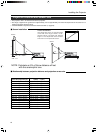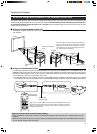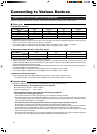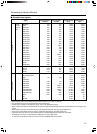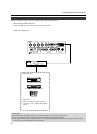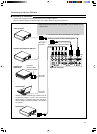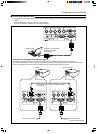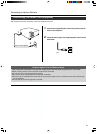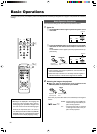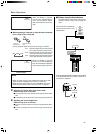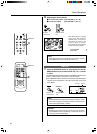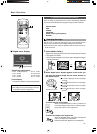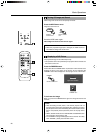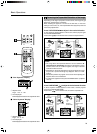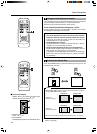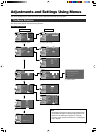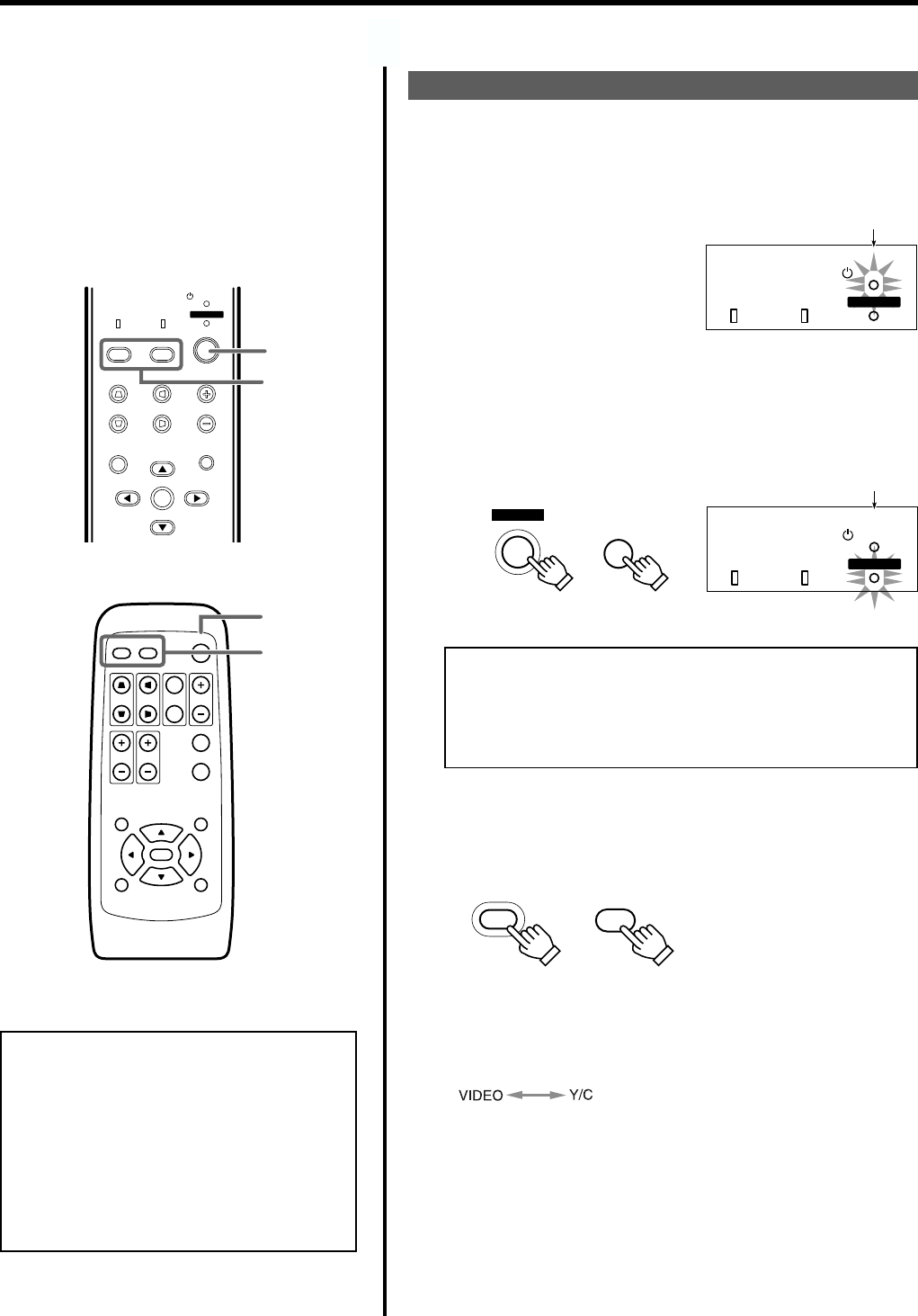
24
MENU
V-KEYSTONE
PC
LAMP
H-KEYSTONE VOL.
EXIT
ENTER
VIDEO
TEMP
STAND BY
OPERATE
1-2
2
QUICK ALIGN.
PC VIDEO
VOLUME
PRESET HIDE
ENTER
MENU EXIT
FREEZE
OPERATE
V-KEYSTONE H-KEYSTONE
SCREEN
DIGITAL
ZOOM
FOCUS
W
S
1-2
2
LAMP TEMP
STAND BY
OPERATE
Light on
Projector: Indicator part
LAMP TEMP
STAND BY
OPERATE
Light on
OPERATE
OPERATE
Projector:
Control panel
Remote control
unit
Projector : Indicator
Basic Operations
Note
• Messages are displayed in the language set
by the user in the “Language” menu. The pre-
set language upon purchase is “English”. The
user can choose from 8 national languages.
However, the input mode (PC 1, PC 2, PC 3,
Y/C, VIDEO) and button indications (FREEZE,
D.ZOOM, EXIT) are only displayed in English
irrespective of the display language setting.
Basic Operation Procedures
Once the basic settings are done, follow the procedures below:
1.
Power On
1 The STAND BY indicator lights up when the power cord is
connected.
2 Press the OPERATE button on the projector (or the OPER-
ATE button on the remote control unit) for one second or
more.
The OPERATE indicator lights up and the projected screen ap-
pears slowly.
2.
Selecting the image to be projected
Ⅵ When you select an image device to be connected to the
VIDEO IN (VIDEO or Y/C) terminal: press VIDEO.
Each time you press either button, the selected input changes as
follows.
Notes
• Upon projection, the image may flicker for a few seconds, but
this is not a malfunction.
• When the lamp is turned on, it will slowly become brighter. It
will take more than a minute for the brightness to stabilize.
VIDEO : Image from the input VIDEO ter-
minal on the right hand side of pro-
jector will be projected.
Y/C : Image from the input Y/C terminal
on the right hand side of the pro-
jector will be projected.
If projector set up is not yet complete, please read ‘Adjustments and Settings Using Menus’ on page 31 and perform the necessary
settings.
VIDEO
VIDEO
Projector:
Control panel
Remote Control
Unit