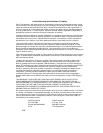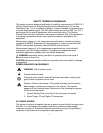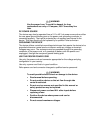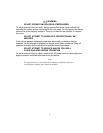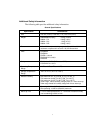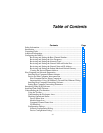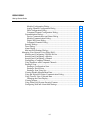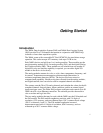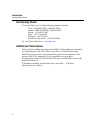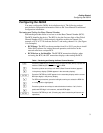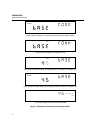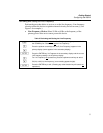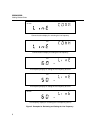vii
Table of Contents
Contents Page
Safety Information........................................................................................... i
Introduction ..................................................................................................... 1
Contacting Fluke ............................................................................................. 2
Additional Information.................................................................................... 2
Configuring the 268XA................................................................................... 3
Reviewing and Setting the Base Channel Number............................... 3
Reviewing and Setting the Line Frequency.......................................... 5
Reviewing and Setting the Network Type............................................ 7
Reviewing and Setting the General Network Socket Port.................... 12
Reviewing and Setting the General Network IP Address..................... 13
Reviewing and Setting the Subnet Mask and Default Gateway ........... 14
Viewing the Device Ethernet Address.................................................. 16
Host Computer and Network Preparation ....................................................... 18
Installing Host Computer Ethernet Adapter.............................................. 18
Device and Host Computer Interconnection............................................. 20
Host Computer/Device Direct Connection........................................... 20
Interconnection Using 10/100BaseT (Twisted Pair) Ethernet Wiring.. 20
Installing Host Computer Networking Software ...................................... 22
Setting Host Computer Networking Parameters....................................... 23
Introducing Fluke DAQ Software ................................................................... 24
Installing Fluke DAQ Software....................................................................... 24
Understanding the User Interface.................................................................... 26
Using the Toolbar ..................................................................................... 26
Understanding the Workspace Area ......................................................... 28
Checking Operational Status..................................................................... 29
Device Status Icon................................................................................ 29
Module Status Icon............................................................................... 29
Computed Channel Status Icon ............................................................ 29
I/O Module 6 ........................................................................................ 29
Configuration Dialogs............................................................................... 30
Network Configuration Dialog............................................................. 30
Device Configuration Dialog................................................................ 30