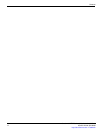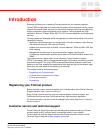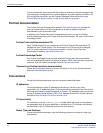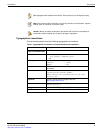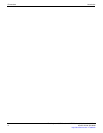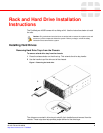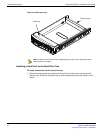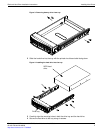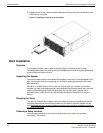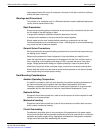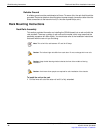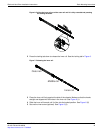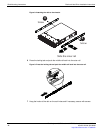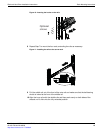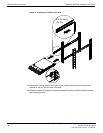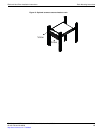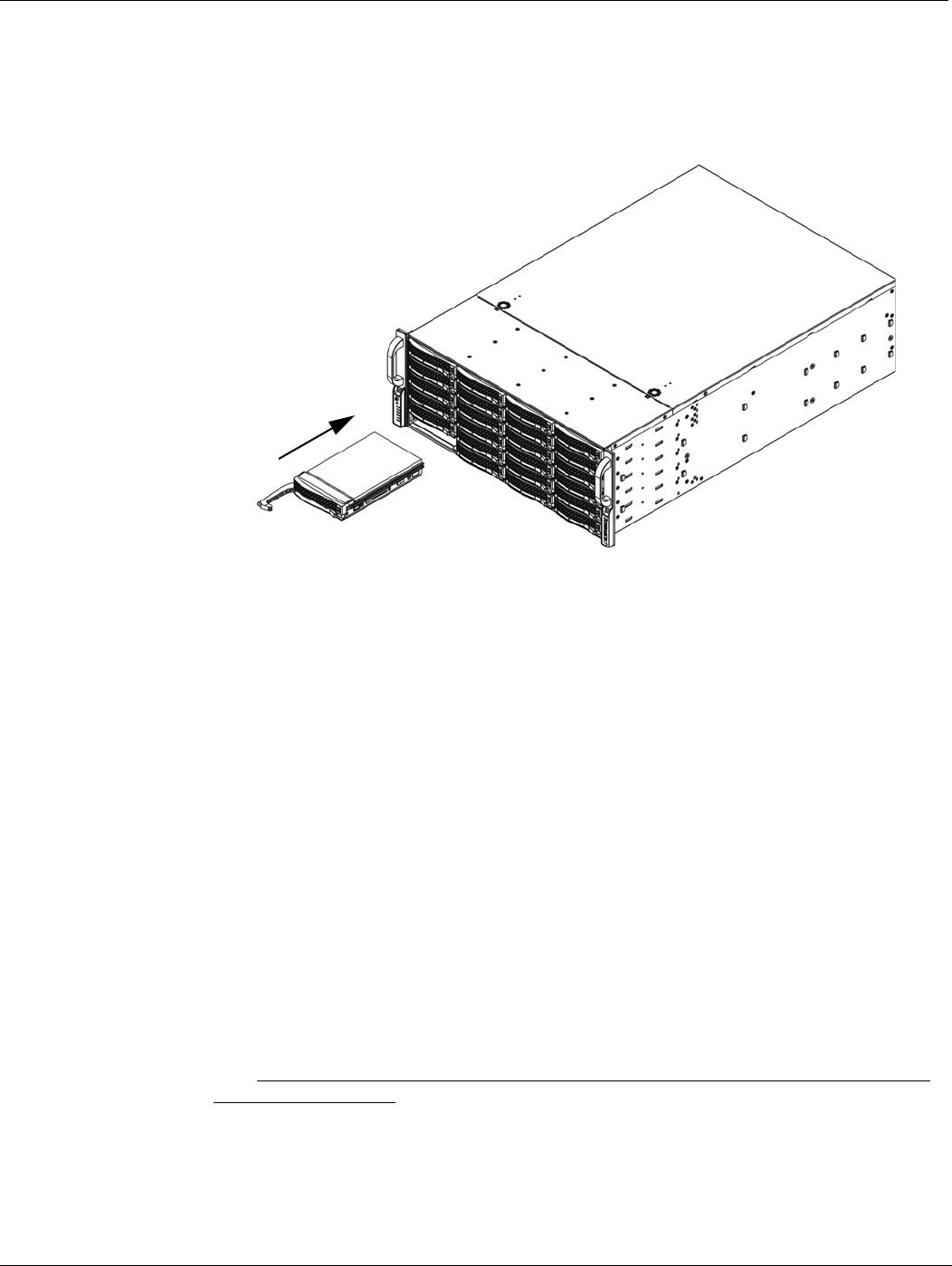
Rack Installation Rack and Hard Drive Installation Instructions
FortiAnalyzer-4000B Version 4.0 MR2 Rack and Hardware Install Guide
8 05-420-126194-20100608
http://docs.fortinet.com/ • Feedback
5 Replace the drive tray into the chassis. Make sure to close the drive tray handle to lock
the drive tray into place.
Figure 5: Installing the hard drive in the chassis.
Rack Installation
Overview
This chapter provides a quick setup checklist to get your chassis up and running.
Following these steps in the order given should enable you to have the system operational
within a minimum amount of time.
Unpacking the System
You should inspect the box the chassis was shipped in and note if it was damaged in any
way. If the chassis itself shows damage you should file a damage claim with the carrier
who delivered it.
Decide on a suitable location for the rack unit that will hold your chassis. It should be
situated in a clean, dust-free area that is well ventilated. Avoid areas where heat, electrical
noise and electromagnetic fields are generated. You will also need it placed near a
grounded power outlet. Be sure to read the Rack and Server Precautions in the next
section.
Preparing for Setup
The box your chassis was shipped in should include two sets of rail assemblies, two rail
mounting brackets and the mounting screws you will need to install the system into the
rack. Read this section in its entirety before you begin the installation procedure outlined in
the sections that follow.
Choosing a Setup Location
Leave enough clearance in front of the rack to enable you to open the front door
completely (~25 inches).