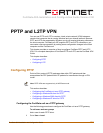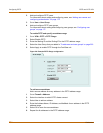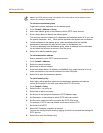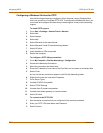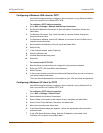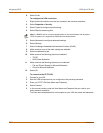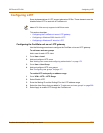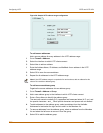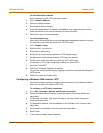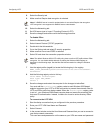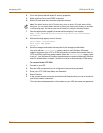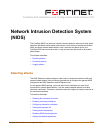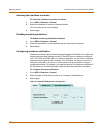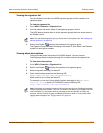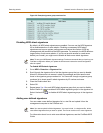PPTP and L2TP VPN Configuring L2TP
FortiGate-50A Installation and Configuration Guide 211
To add a destination address
Add an address to which L2TP users can connect.
1 Go to Firewall > Address.
2 Select the internal interface.
3 Select New to add an address.
4 Enter the Address Name, IP Address, and NetMask for a single computer or for an
entire subnetwork on an internal interface of the local VPN peer.
5 Select OK to save the source address.
To add a firewall policy
Add a policy that specifies the source and destination addresses and sets the service
for the policy to the traffic type inside the L2TP VPN tunnel.
1 Go to Firewall > Policy.
2 Select the Ext->Int policy list.
3 Select New to add a policy.
4 Set Source to the group that matches the L2TP address range.
5 Set Destination to the address to which L2TP users can connect.
6 Set Service to match the traffic type inside the L2TP VPN tunnel.
For example, if L2TP users can access a web server, select HTTP.
7 Set Action to ACCEPT.
8 Select NAT if address translation is required.
You can also configure traffic shaping, logging, and antivirus and web filter settings for
L2TP policies.
9 Select OK to save the firewall policy.
Configuring a Windows 2000 client for L2TP
Use the following procedure to configure a client computer running Windows 2000 so
that it can connect to a FortiGate L2TP VPN.
To configure an L2TP dialup connection
1 Go to Start > Settings > Network and Dial-up Connections.
2 Double-click Make New Connection to start the Network Connection Wizard and
select Next.
3 For Network Connection Type, select Connect to a private network through the
Internet and select Next.
4 For Destination Address, enter the address of the FortiGate unit to connect to and
select Next.
5 Set Connection Availability to Only for myself and select Next.
6 Select Finish.
7 In the Connect window, select Properties.