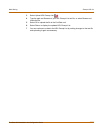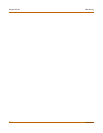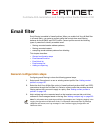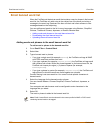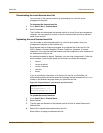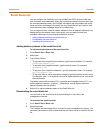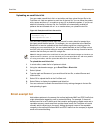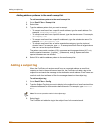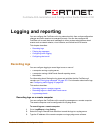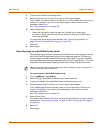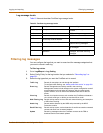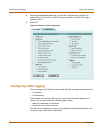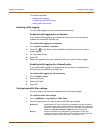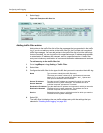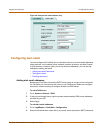250 Fortinet Inc.
Adding a subject tag Email filter
Adding address patterns to the email exempt list
To add an address pattern to the email exempt list
1 Go to Email Filter > Exempt List.
2 Select New.
3 Type the address pattern that you want to exempt.
• To exempt email sent from a specific email address, type the email address. For
example, sender@abccompany.com.
• To exempt email sent from a specific domain, type the domain name. For example,
abccompany.com.
• To exempt email sent from a specific subdomain, type the subdomain name. For
example, mail.abccompany.com.
• To exempt email sent from an entire organization category, type the top-level
domain name. For example, type net to exempt email sent from all organizations
that use .net as the top-level domain.
The pattern can contain numbers (0-9), uppercase and lowercase letters (A-Z, a-z),
and the special characters - (hyphen),_ (underscore), and @. Spaces and other
special characters are not allowed.
4 Select OK to add the address pattern to the email exempt list.
Adding a subject tag
When the FortiGate unit receives email from an unwanted address or email that
contains an item in the email banned word list, the FortiGate unit adds a tag to the
subject line and sends the message to the destination email address. Email users can
use their mail client software to filter the messages based on the subject tag.
To add a subject tag
1 Go to Email Filter > Config.
2 Type the Subject Tag that you want to display in the subject line of email received from
unwanted addresses or that contains banned words. For example, type Unwanted
Mail.
3 Select Apply.
The FortiGate unit adds the tag to the subject line of all unwanted email.
Note: Do not use quotation marks in the subject tags.