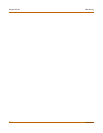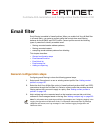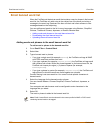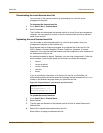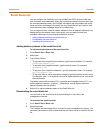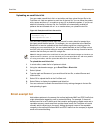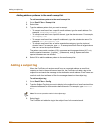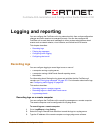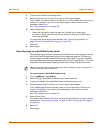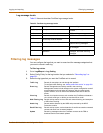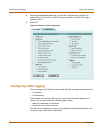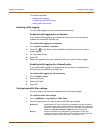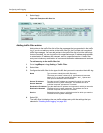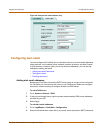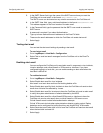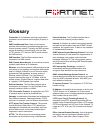252 Fortinet Inc.
Recording logs Logging and reporting
4 Type the port number of the syslog server.
5 Select the severity level for which you want to record log messages.
The FortiGate unit logs all levels of severity down to, but not lower than, the level you
choose. For example, if you want to record emergency, alert, critical, and error
messages, select Error.
See “Log message levels” on page 253.
6 Select Config Policy.
• Select the Log type for which you want the FortiGate unit to record logs.
• For each Log type, select the activities for which you want the FortiGate unit to
record log messages.
For information about log types and activities, see “Filtering log messages” on
page 253 and “Configuring traffic logging” on page 254.
7 Select OK.
8 Select Apply.
Recording logs on a NetIQ WebTrends server
Use the following procedure to configure the FortiGate unit to record logs on a remote
NetIQ WebTrends firewall reporting server for storage and analysis. FortiGate log
formats comply with WebTrends Enhanced Log Format (WELF) and are compatible
with WebTrends NetIQ Security Reporting Center 2.0 and Firewall Suite 4.1. For more
information, see the Security Reporting Center and Firewall Suite documentation.
To record logs on a NetIQ WebTrends server
1 Go to Log&Report > Log Setting.
2 Select the Log in WebTrends Enhanced Log Format check box.
3 Type the IP address of the NetIQ WebTrends firewall reporting server.
4 Select the severity level for which you want to record log messages.
The FortiGate logs all levels of severity down to, but not lower than, the level you
choose. For example, if you want to record emergency, alert, critical, and error
messages, select Error.
See “Log message levels” on page 253.
5 Select Config Policy.
To configure the FortiGate unit to filter the types of logs and events to record, use the
procedures in “Filtering log messages” on page 253 and “Configuring traffic logging”
on page 254.
6 Select OK.
7 Select Apply.
Note: FortiGate traffic log messages include sent and received fields, which are optional but
required for drawing a WebTrends graph.