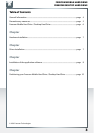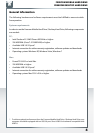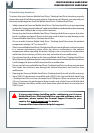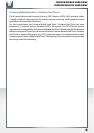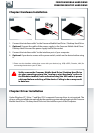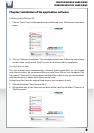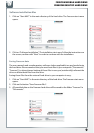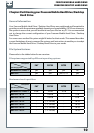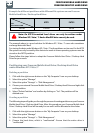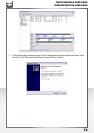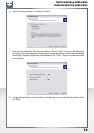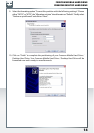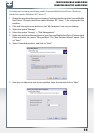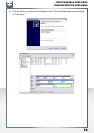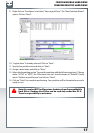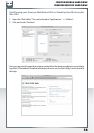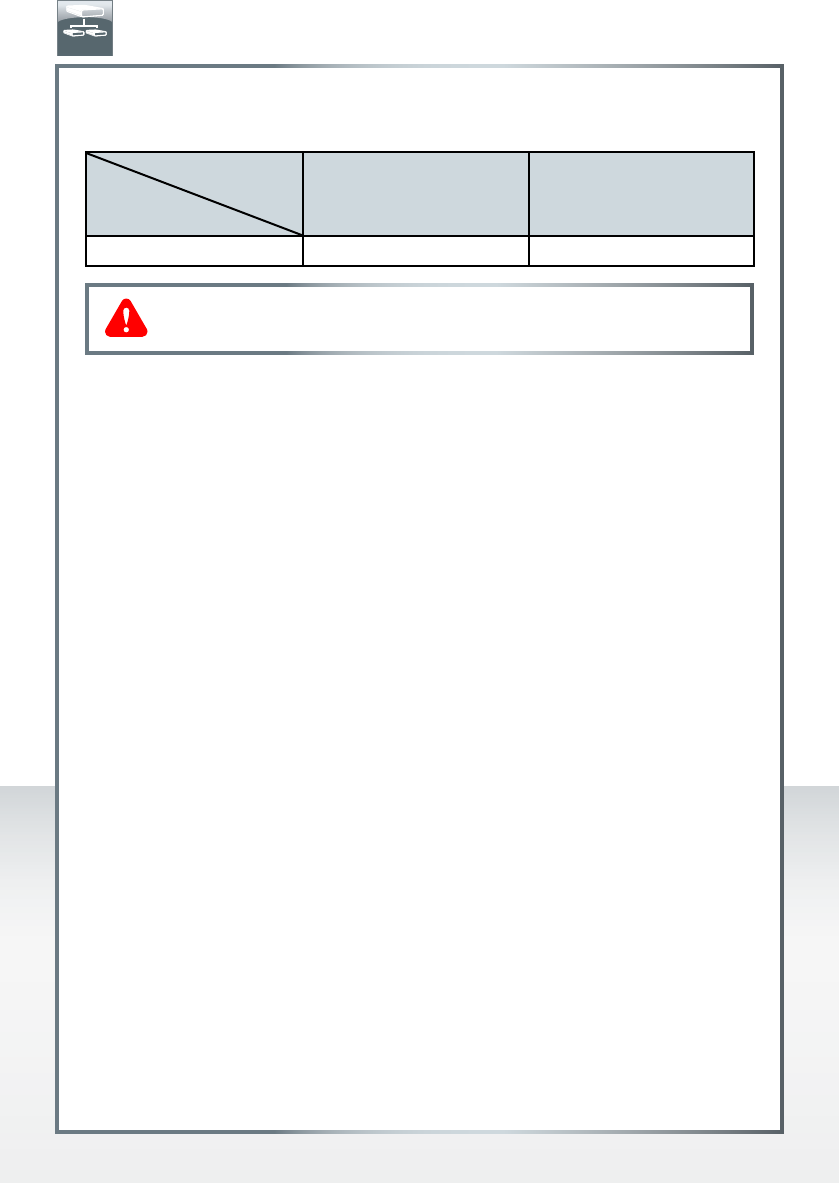
11
FREECOM MOBILE HARD DRIVE
FREECOM DESKTOP HARD DRIVE
Example for different partitions with different file systems on one Freecom
Mobile Hard Drive / Desktop Hard Drive
File system
Total
size of Freecom HD
NTFS FAT32
250 GB 220 GB 30 GB
The example above is a good solution for Windows XP / Vista / 7 users who sometimes
exchange data with Macs.
For storing the data under Windows XP / Vista / 7 both partitions can be used. As the NTFS
file system can only be read by Mac data to be used on these operating systems must be
stored on the FAT32 partition.
Please follow the steps below to adapt the Freecom Mobile Hard Drive / Desktop Hard
Drive for your needs.
Partitioning your Freecom Mobile Hard Drive / Desktop Hard Drive
under Windows XP / Vista / 7
Deleting a partition
1. Click with the right mouse button on the "My Computer" icon on your desktop.
2
. Select the option "Manage".
3. Select the option "Storage" -> "Disk Management".
4. Choose your external Freecom Mobile Hard Drive / Desktop Hard Drive and right-click
on the partition.
5.
Select "Delete Partition" and confirm by clicking on "Yes". The partition will be
deleted now.
Creating a partition
The following steps will guide you through the process of creating partitions on your Freecom
Mobile Hard Drive / Desktop Hard Drive. After this procedure your Freecom Mobile Hard
Drive / Desktop Hard Drive will be ready for use and it will be allocated a drive letter.
1
.
Click with the right mouse button on the "My Computer" icon on your desktop.
2. Select the option "Manage".
3. Select the option "Storage" -> "Disk Management".
4. Choose the hard drive, which is "unallocated". Ensure that the entire drive is
"unallocated".
Note: On NTFS formatted hard drives can only be written under
Windows XP / Vista / 7. Under MacOSX data can only be read.
EN