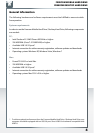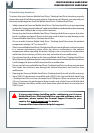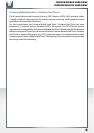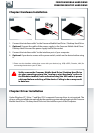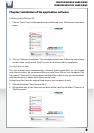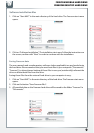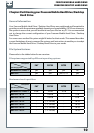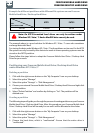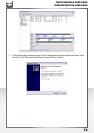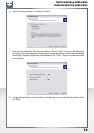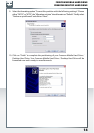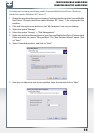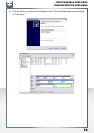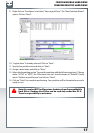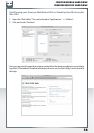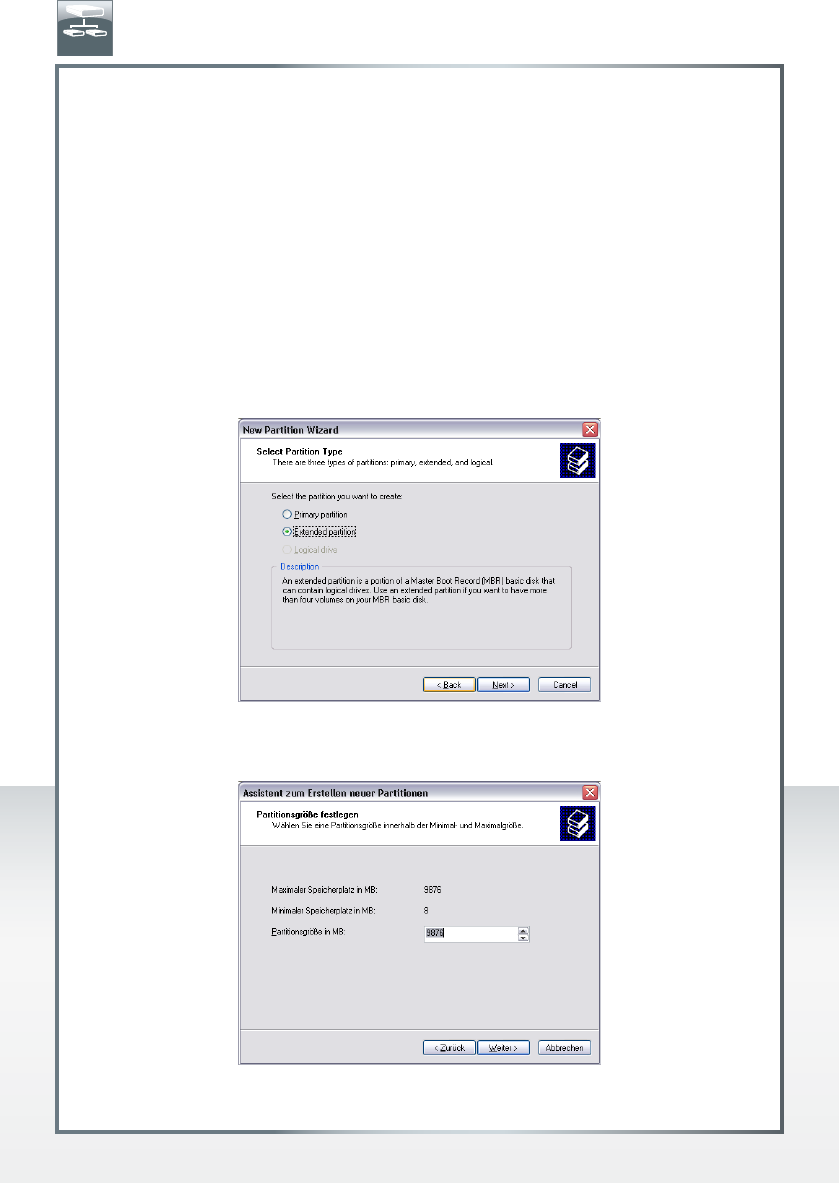
15
FREECOM MOBILE HARD DRIVE
FREECOM DESKTOP HARD DRIVE
Creating two or more partitions on the Freecom Mobile Hard Drive / Desktop
Hard Drive under Windows XP / Vista / 7
1. Repeat the steps from the previous chapter (Creating a partition on the Freecom Mobile
H
ard Drive / Desktop Hard Drive under Windows XP / Vista / 7) for creating the first
partition.
2. Click with the right mouse button on the "My Computer" icon on your desktop.
3. Select the option "Manage".
4. Select the option "Storage" -> "Disk Management".
5. Right-click on the unallocated space of your Freecom Mobile Hard Drive / Desktop Hard
Drive and select the option "New partition". The "New Partition Wizard" opens. Click
on "Next".
6.
Select "Extended partition" and click on "Next".
7. Now you can adjust the size of your partition. Enter the size and click on "Next".
EN