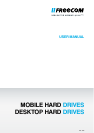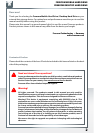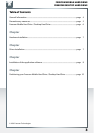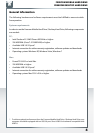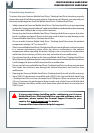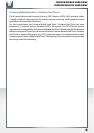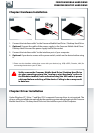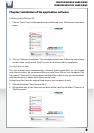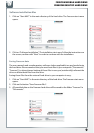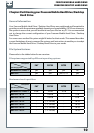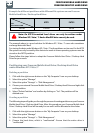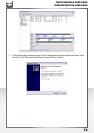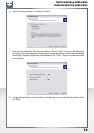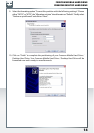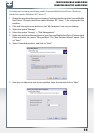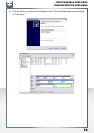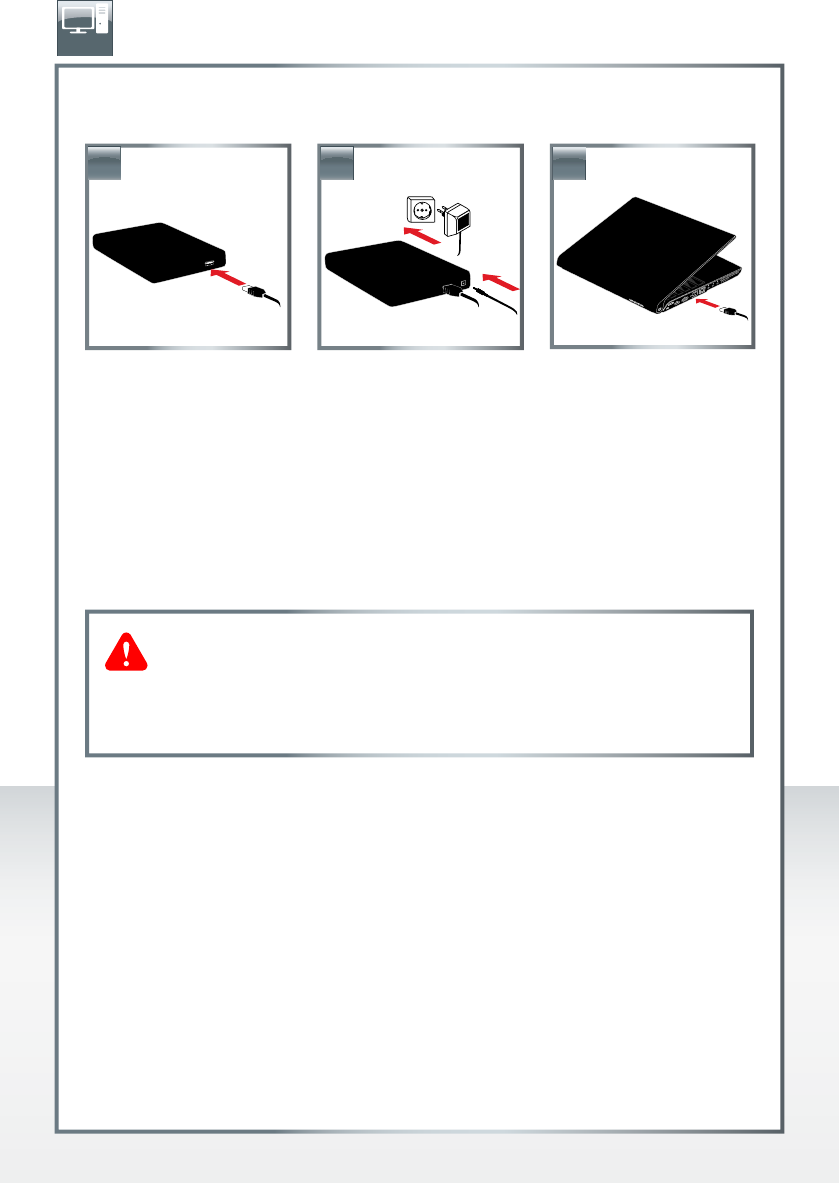
7
FREECOM MOBILE HARD DRIVE
FREECOM DESKTOP HARD DRIVE
Chapter: Hardware Installation
1. Connect the interface cable* to the Freecom Mobile Hard Drive / Desktop Hard Drive.
2. Optional: Connect the cable of the power supply to the Freecom Mobile Hard Drive /
Desktop Hard Drive and the power supply itself to the socket.
3. Connect the interface cable* to the interface port of your computer.
4. Optional: if your device comes with a power switch, switch on the device before using
it.
* Please use the interface cables that come with your device (e.g. USB, eSATA, Firewire, LAN) for
connecting the device to your PC/Mac.
Chapter: Driver Installation
Under Windows XP / Vista / 7 and Mac OS X a separate Freecom driver is not required. The
drivers will be installed automatically by the operating system after plugging in the Freecom
Mobile Hard Drive / Desktop Hard Drive into the interface port of the computer.
EN
3.
2.1.
Safely remove the Freecom Mobile Hard Drive / Desktop Hard Drive
via your operating system (the "unplug or eject hardware" option in
the Windows taskbar) before disconnecting the USB cable or power
cable and before switching off the device. Failing to do so may result
in data loss.