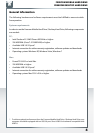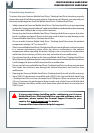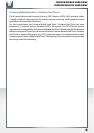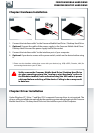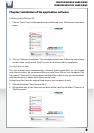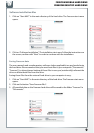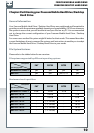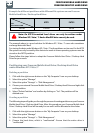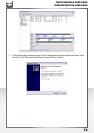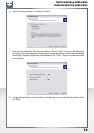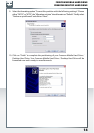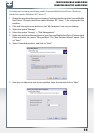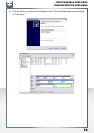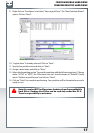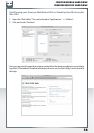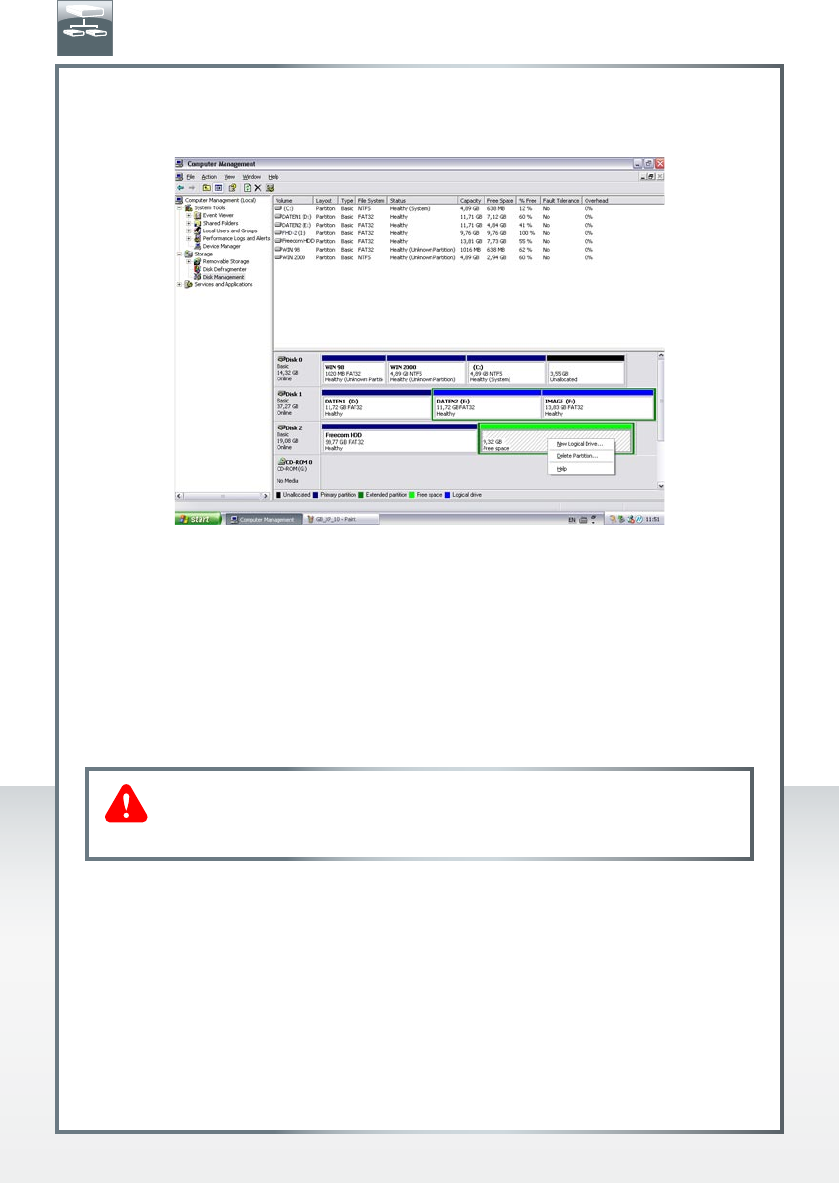
17
FREECOM MOBILE HARD DRIVE
FREECOM DESKTOP HARD DRIVE
9. Right-click on "Free Space" and select "New Logical Drive". The "New Partition Wizard"
opens. Click on "Next".
10. "Logical drive" is already selected. Click on "Next".
11. Specify the partition size and click on "Next".
12. Assign a drive letter and click on "Next".
13. Select the formatting option "Format this partition with the following settings". Choose
either "FAT32" or "NTFS", the "Allocation unit size" should remain on "Default". Finally
select "Perform a quick format" and click on "Next".
14
. Click on "Finish" to complete partitioning. Your partition will be formatted now and is
ready-to-use.
Note: If you select NTFS as file system, the data of your Freecom Mobile
Hard Drive / Desktop Hard Drive can be read only under Mac OS X.
There is no possibility to write data.
EN